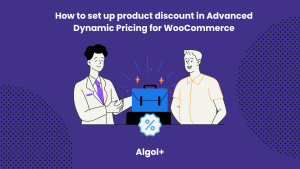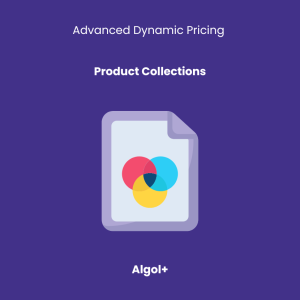How to set up gifts in Advanced Dynamic Pricing for WooCommerce
Table of Contents
One of the most effective marketing strategies is promotional products. They serve to build brand awareness, increase sales, generate consumer loyalty, and create lasting brand exposure.
Promotional products are used to boost sales in various industries, such as building and construction, retail, telecom, hospitality, media, and retail. Some industries use promotional products more frequently than others, such as FMCG.
Customers are always grateful for a free product and appreciate what is useful. 50% of those who receive promotional items use them in their daily lives. Therefore, gifts are an ideal way to interact with customers for online stores.
Let’s see how you can create your own gift rule in Advanced Dynamic Pricing for WooCommerce
Add free products based on subtotal amount
Let’s add a rule and configure it.
Note: For all rules, you should specify the title, the number of applications, the date, and apply at first to.
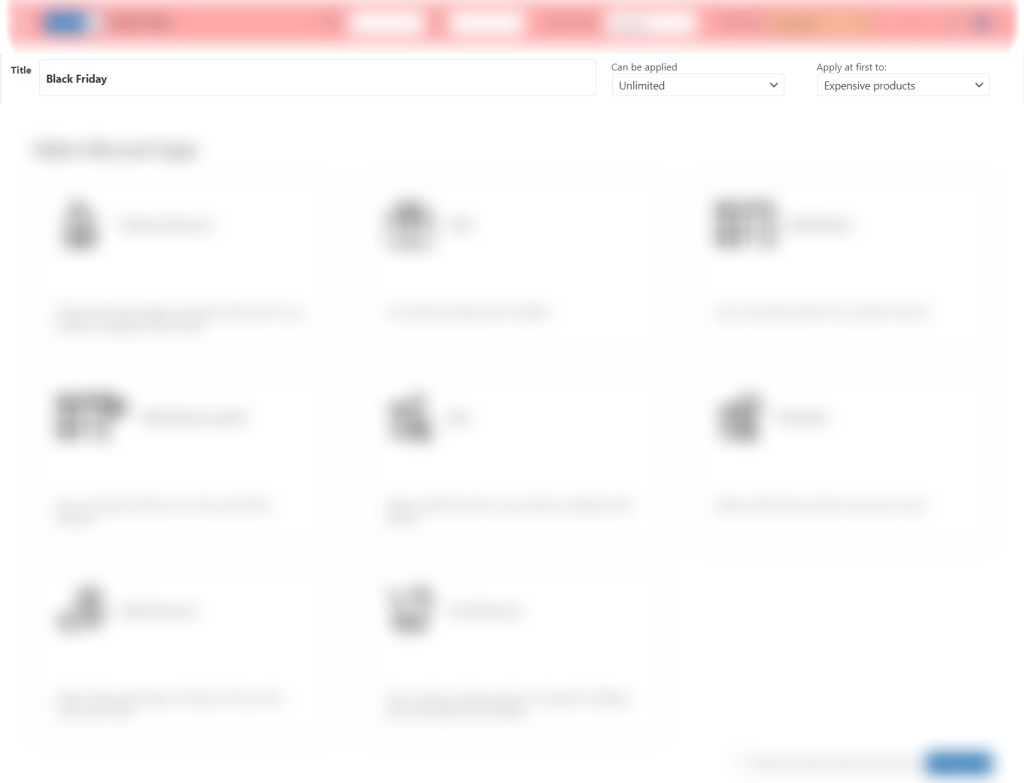
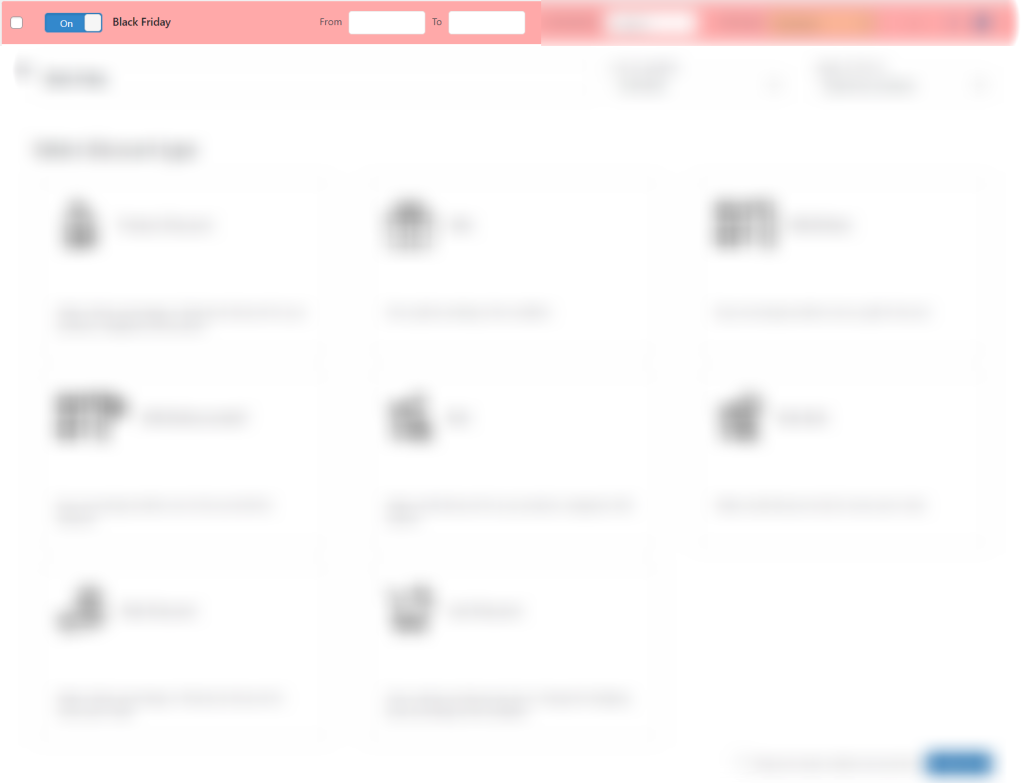
Select the type of discount “Gifts” from the list.
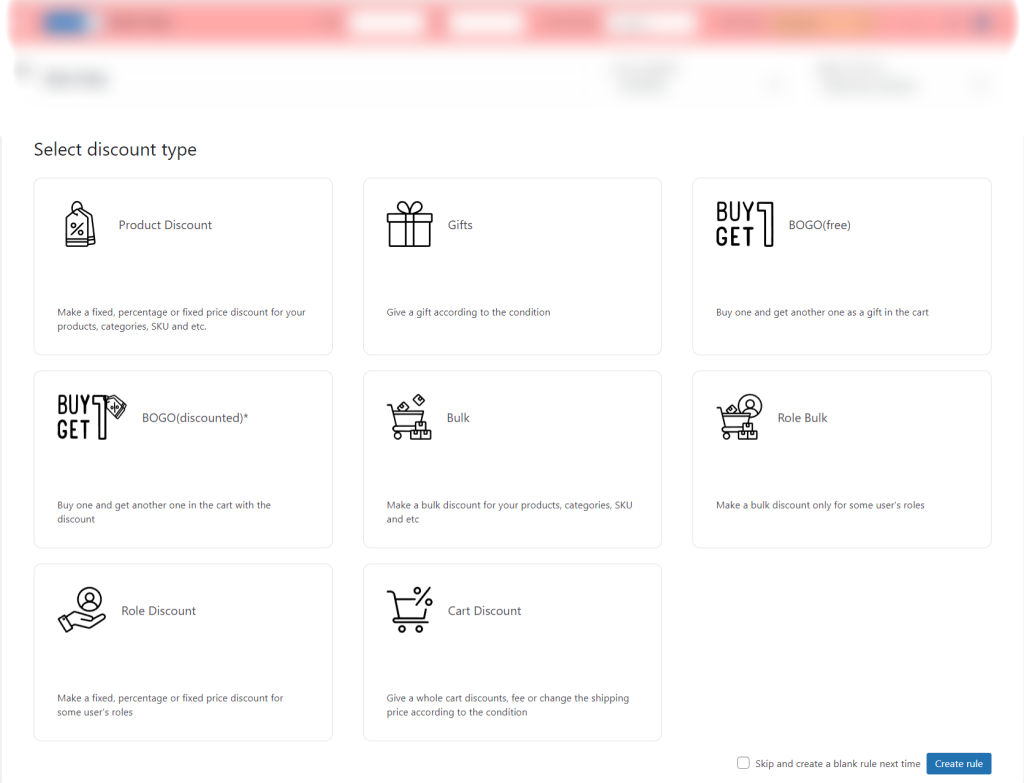
The following window will appear in front of us.
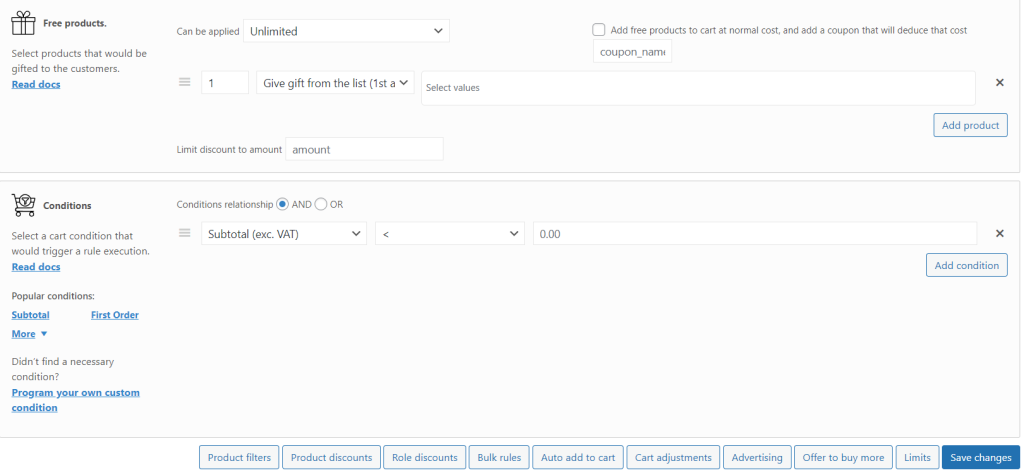
Click on “Give gift from the list (1st available)” in the gift filter.
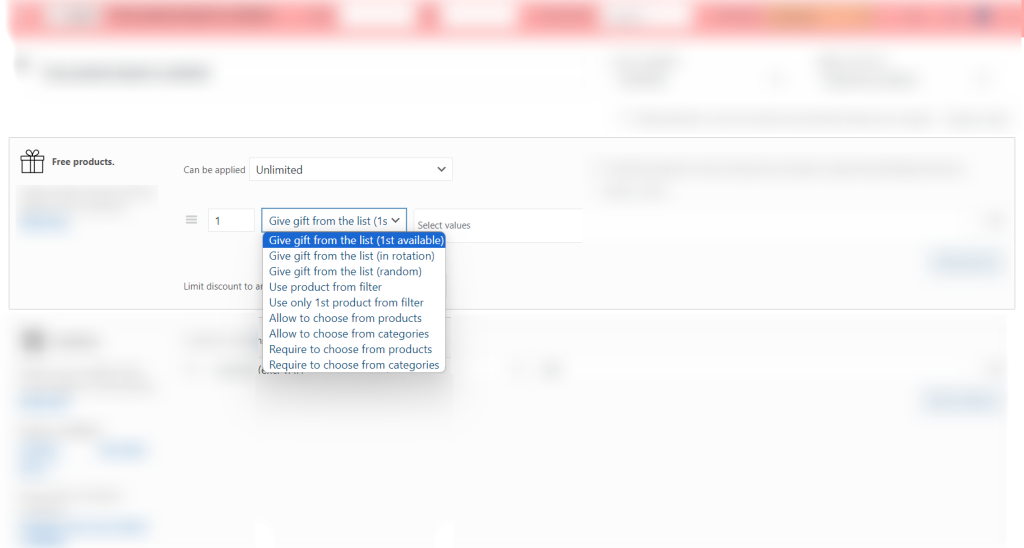
Choose Album.
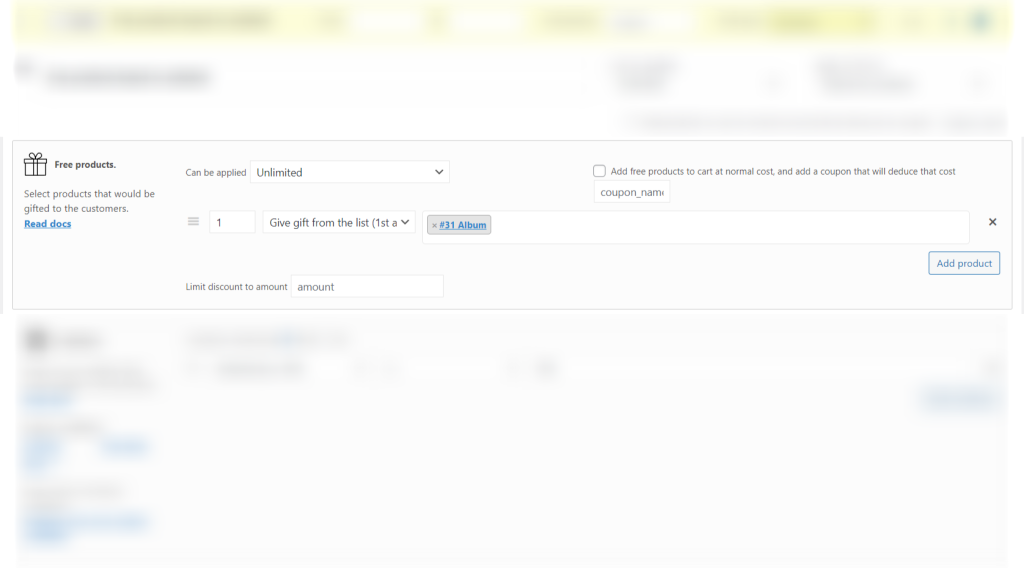
Configure a rule. Let’s set up a condition “Subtotal (exc. VAT) ≥ 100”.
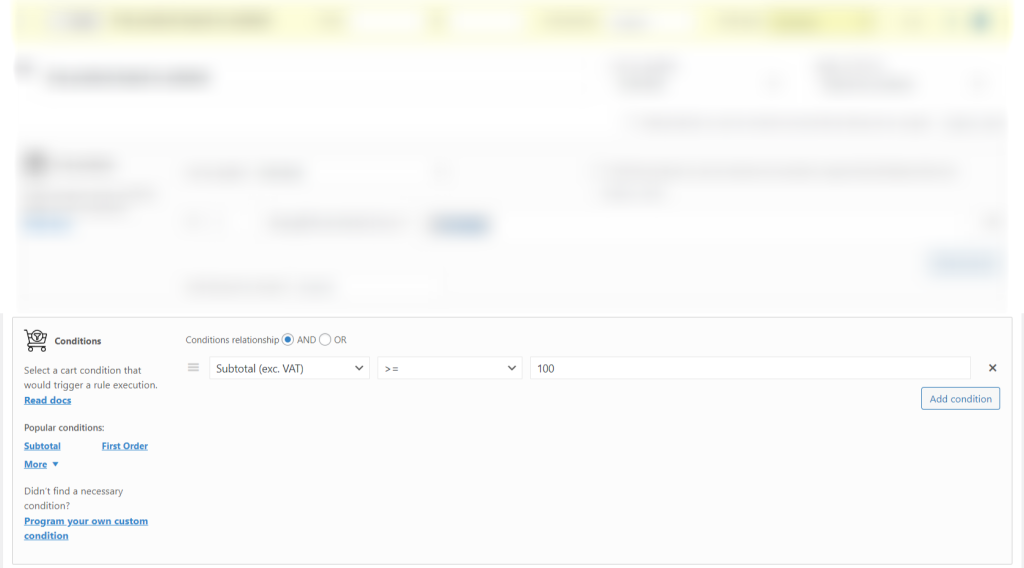
Add 3 hoodies to cart. We have 1 gift — Album.
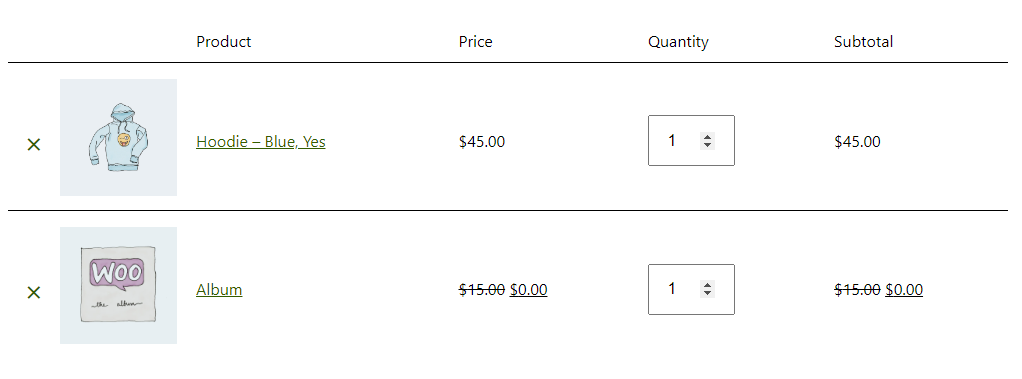
Gift for selected model and colors
Limit the gift options, create a list and select the items. Click on “Give gift from the list (1st available)” in the gift filter.
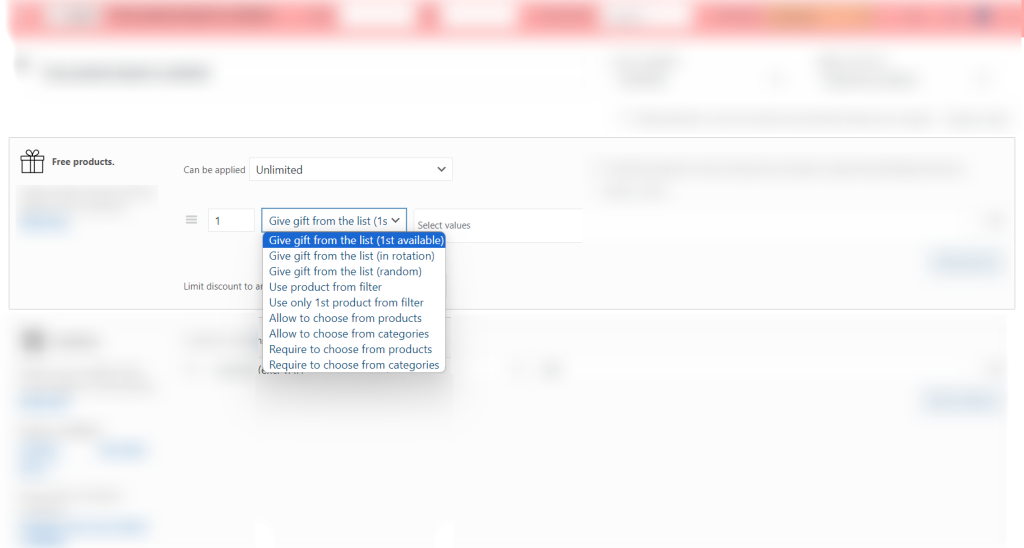
Choose a gift (Album).
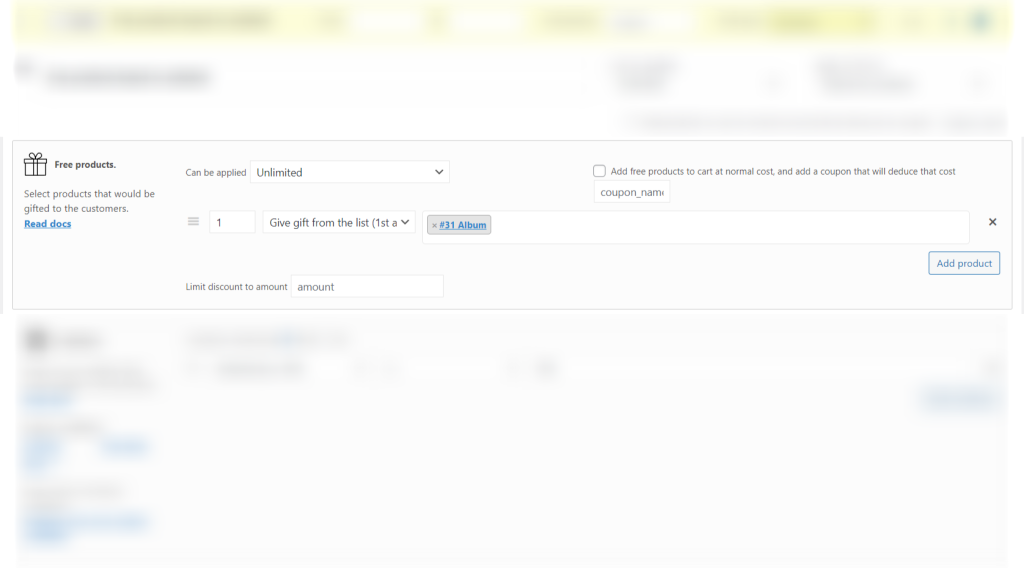
Configure a rule. Let’s set up a condition “Product attributes qty in list 1 color: blue”.
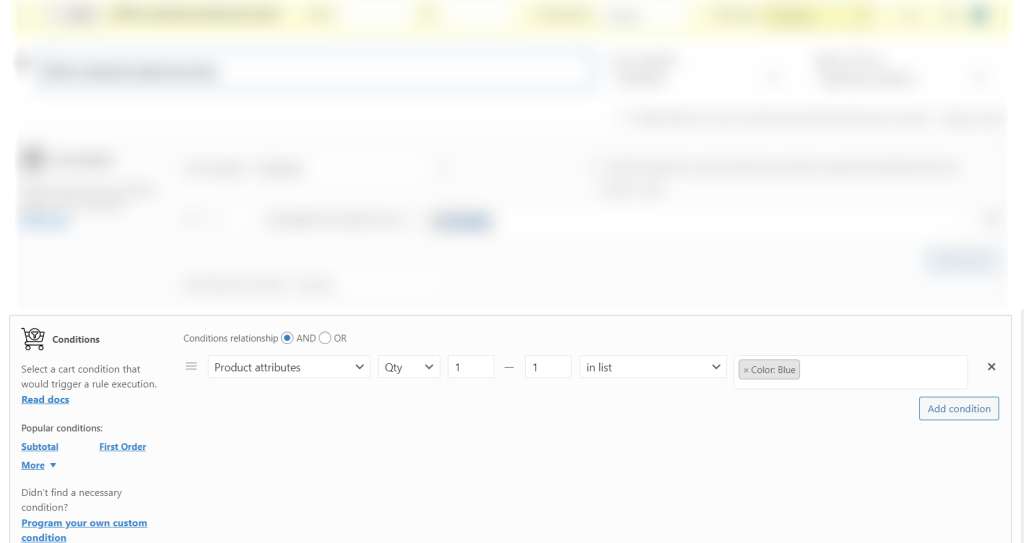
When choosing a blue hoodie, an album is included as a gift in the shopping cart.
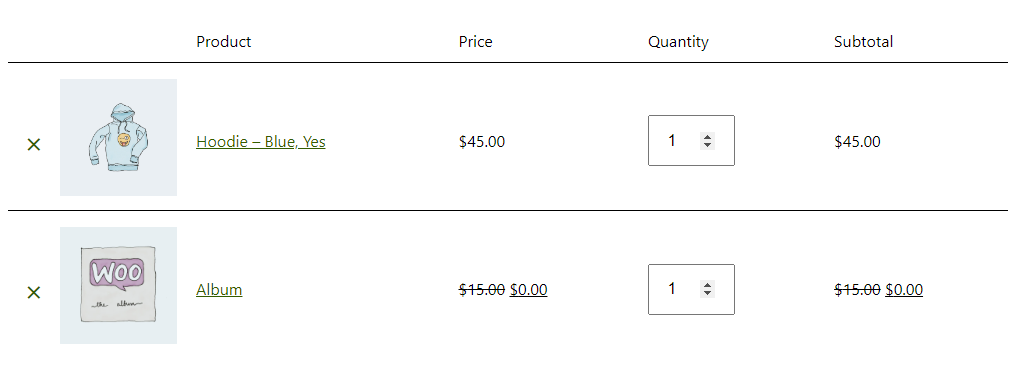
Almost same rule, but use “exclude products”
Repeat the steps from the previous point, but in the conditions menu, enter “Products” equals “Hoodie” using the “Add condition” button.
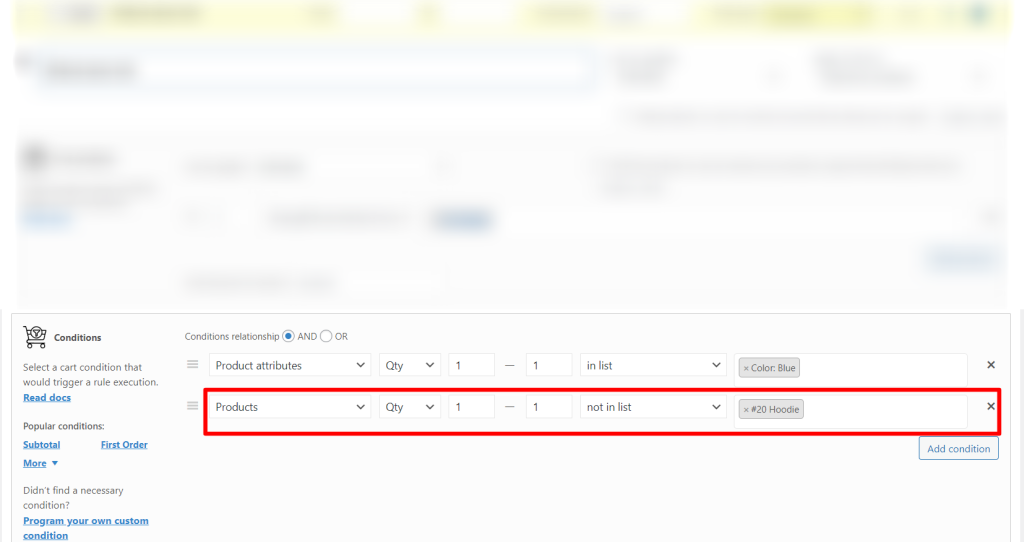
When there is a blue hoodie in the cart, there is no gift.
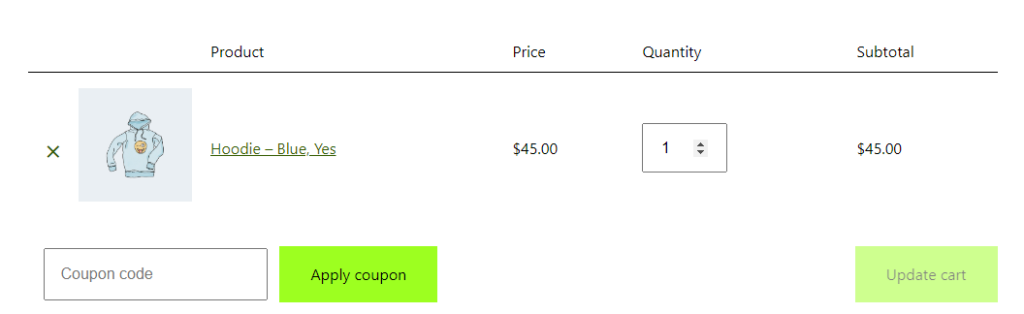
And if there is a polo (blue), then the album appears as a gift.
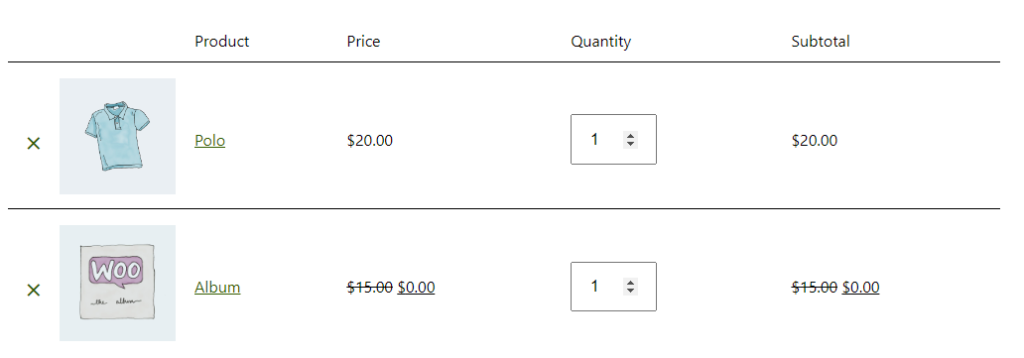
Free product only monday
Limit the gift options, create a list and select the items. Click on “Require to choose from products” in the gift filter.
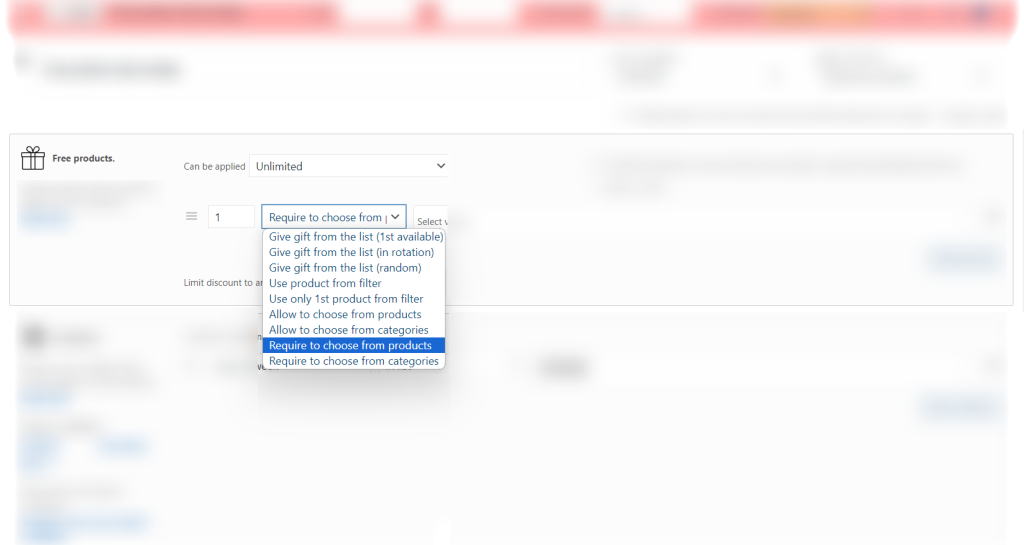
Choose gifts (Album and Beanie).

Set the condition “Day of the week” — “Monday”.
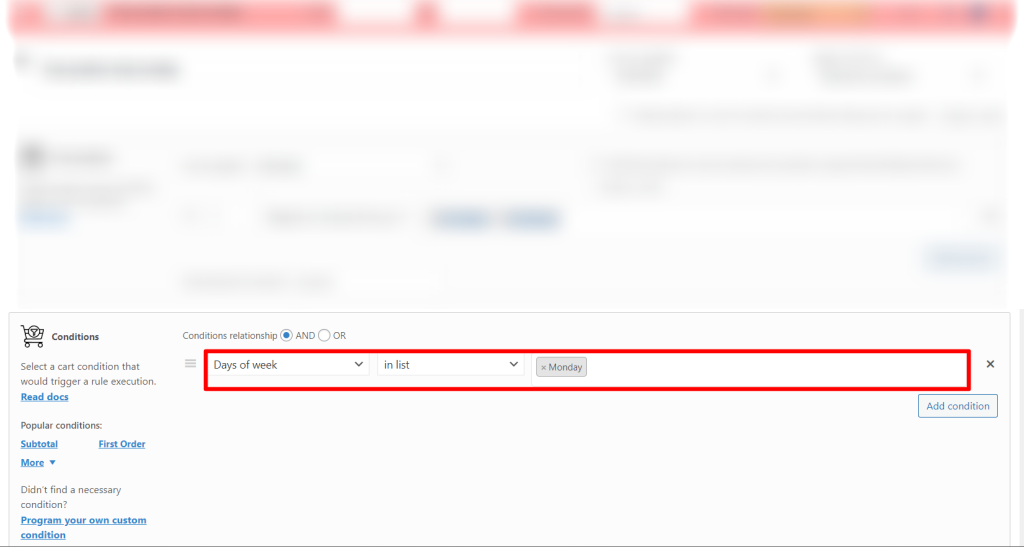
Let’s buy polo. A message appears in the cart stating that we definitely need to choose a gift.
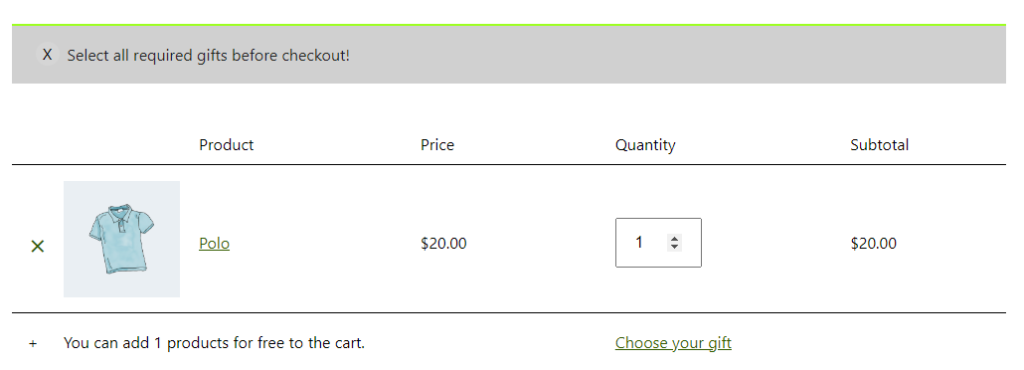
If the customer click on the “Checkout” button, then he/she will not be able to pay for the order, as the follow page tells us.
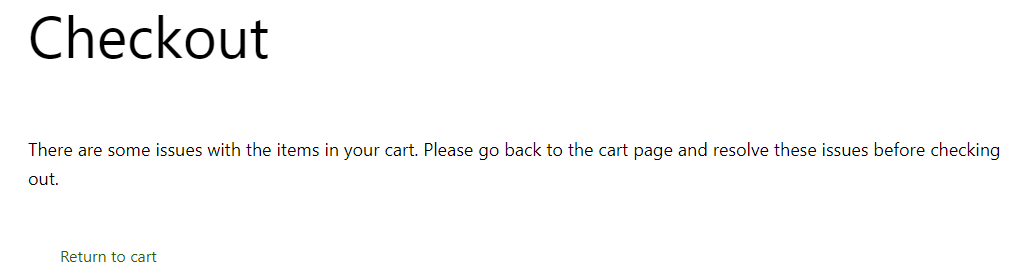
Let’s go back to the cart and click on the “Choose your gift” button. On the page of available gifts, select an album.
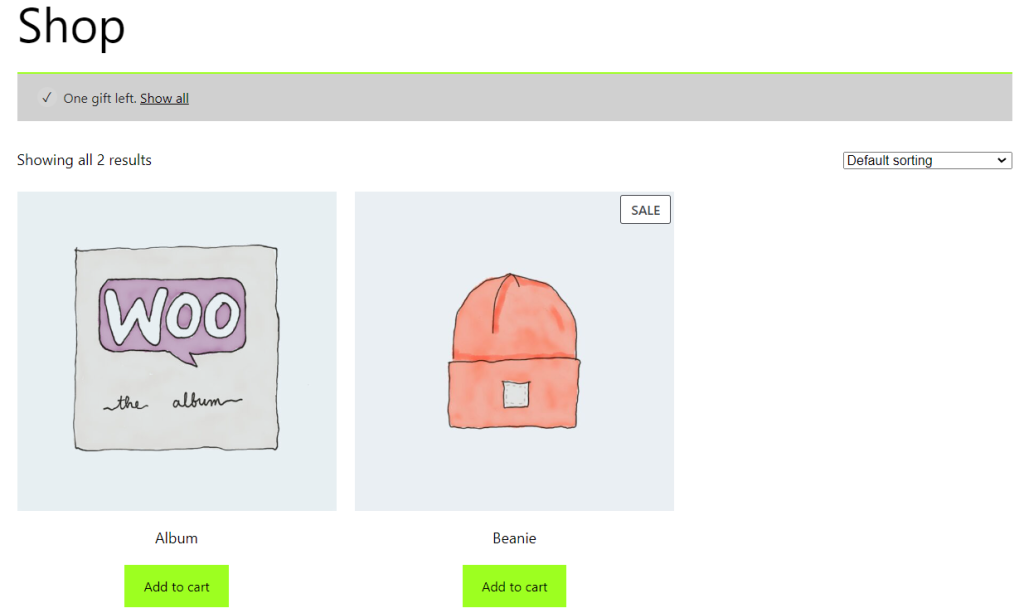
As soon as the customer choose the gift, he can pay for the order.

Note: Pro version has quite useful settings. Go to Settings>Free Products and tick Choose the gift directly from the cart or/and Select the gift from the product page.
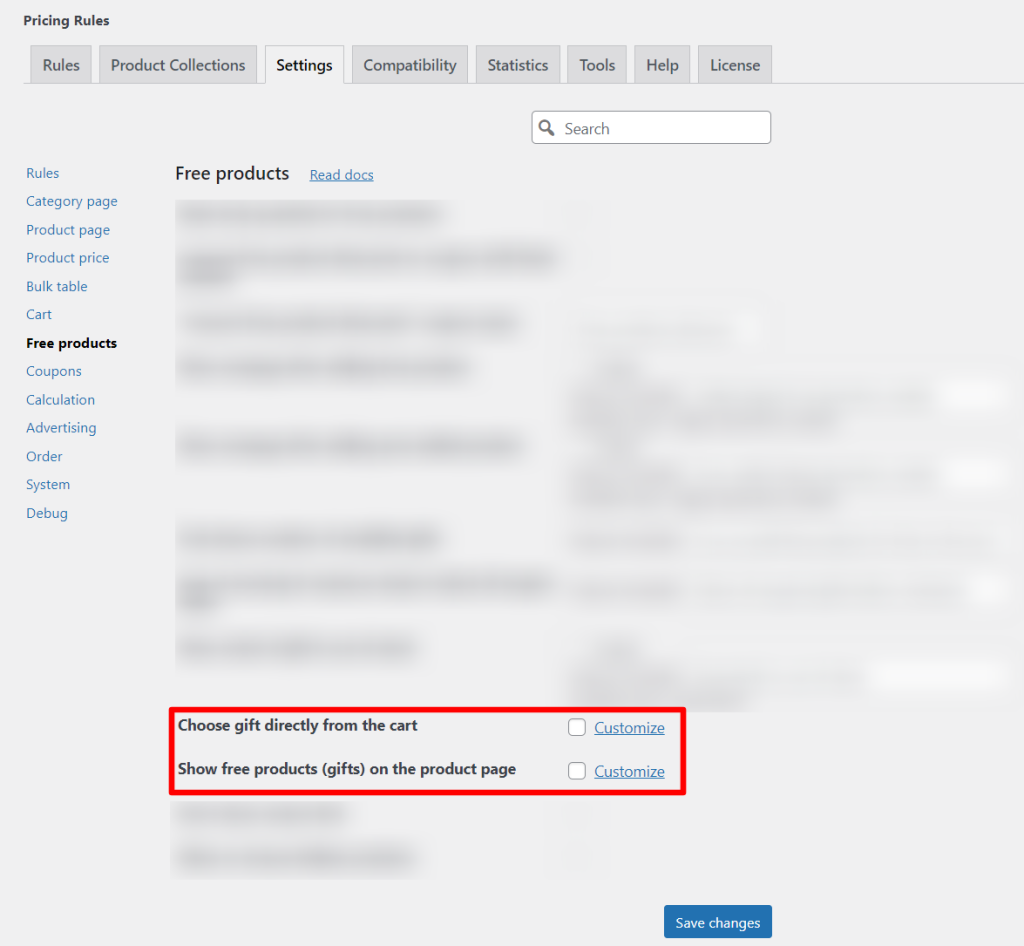
In conclusion, setting up gifts in Advanced Dynamic Pricing for WooCommerce can be a great way to incentivize customers to purchase more. It’s an effective way to increase sales, allowing customers to receive discounts for purchasing multiple items or larger quantities of items at once. When setting up gifts in Advanced Dynamic Pricing, make sure to consider the number of items, the types of items, and the discount rate. Additionally, consider setting up separate rules for different types of customers, such as wholesale customers, in order to maximize the benefits of the offering. Finally, use analytics to track the effectiveness of the gift setup and make adjustments as needed. With the right setup, Advanced Dynamic Pricing for WooCommerce can be an invaluable tool for boosting sales and providing customers with the incentive to purchase more.