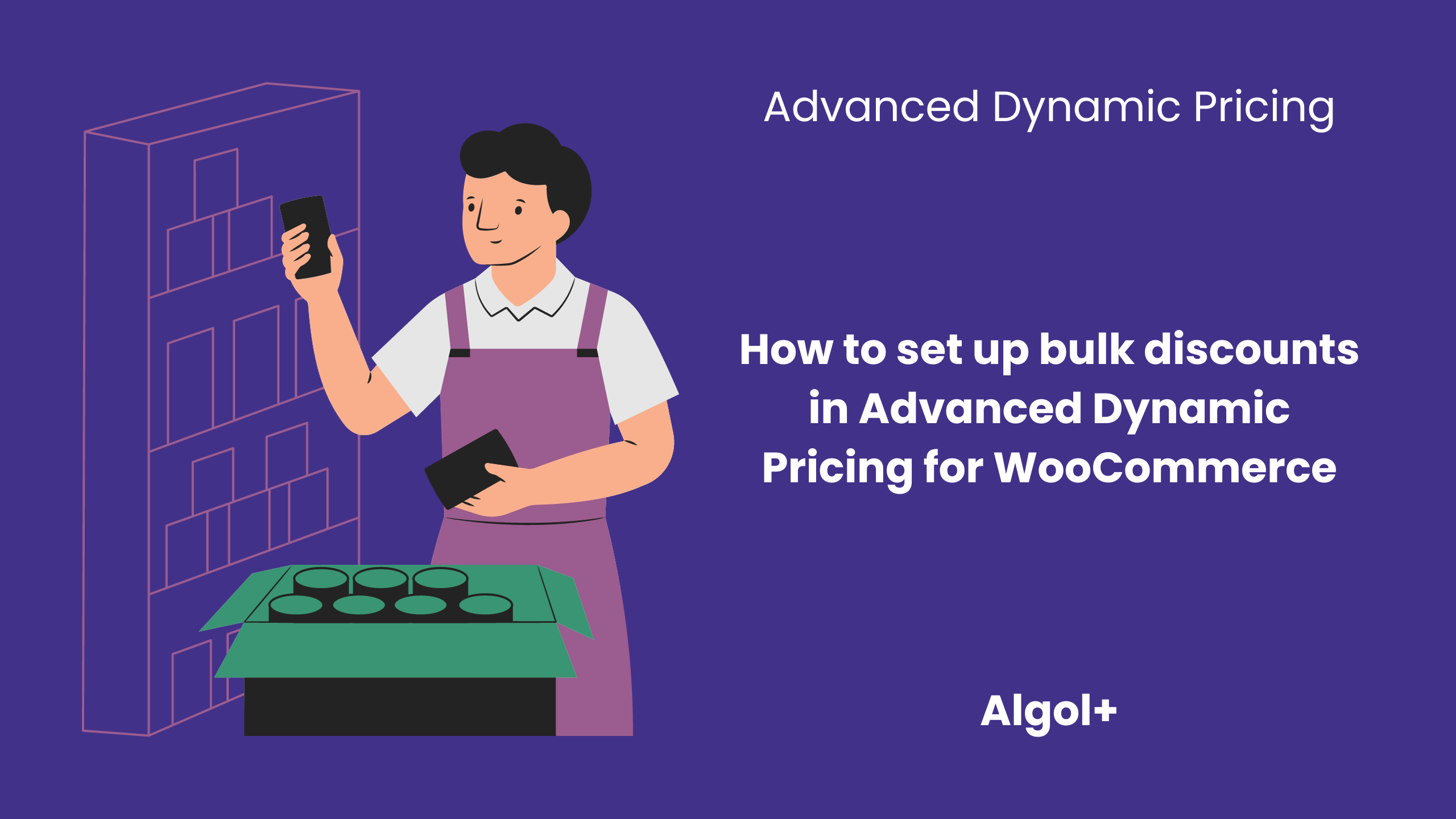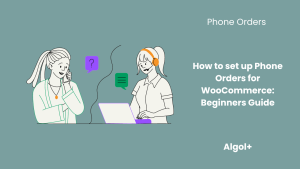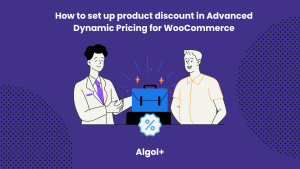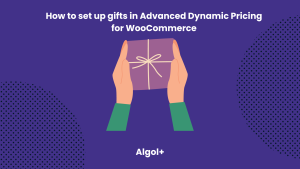How to set up bulk discounts in Advanced Dynamic Pricing for WooCommerce
Table of Contents
Bulk discounts are a pricing strategy that offers reduced prices or special deals to customers who purchase large quantities of a product. This strategy aims to incentivize customers to buy more by providing them with a financial benefit.
The relevance of bulk discounts lies in its potential to increase sales volume and revenue for businesses. By offering lower prices for larger quantities, businesses can attract customers who are looking to save money or stock up on a particular product. This can be particularly effective for businesses that sell products with low storage costs or perishable items that need to be sold quickly.
Additionally, bulk discounts can help businesses build customer loyalty and encourage repeat purchases. Customers who take advantage of bulk discounts are more likely to become regular customers, as they have already experienced the benefits of buying in larger quantities. Furthermore, bulk discounts can also help businesses compete with larger retailers or online platforms that offer lower prices due to their economies of scale.
Overall, the relevance of bulk discounts lies in its ability to drive sales, increase customer loyalty, and help businesses remain competitive in the market.
Advanced Dynamic Pricing for WooCommerce provides a convenient and effective solution for implementing bulk discounts in an online store.
Bulk Discounts based on quantities
Let’s add a rule and configure it.
Note: For all rules, you must specify the title, the number of applications, the date, and apply at first to.
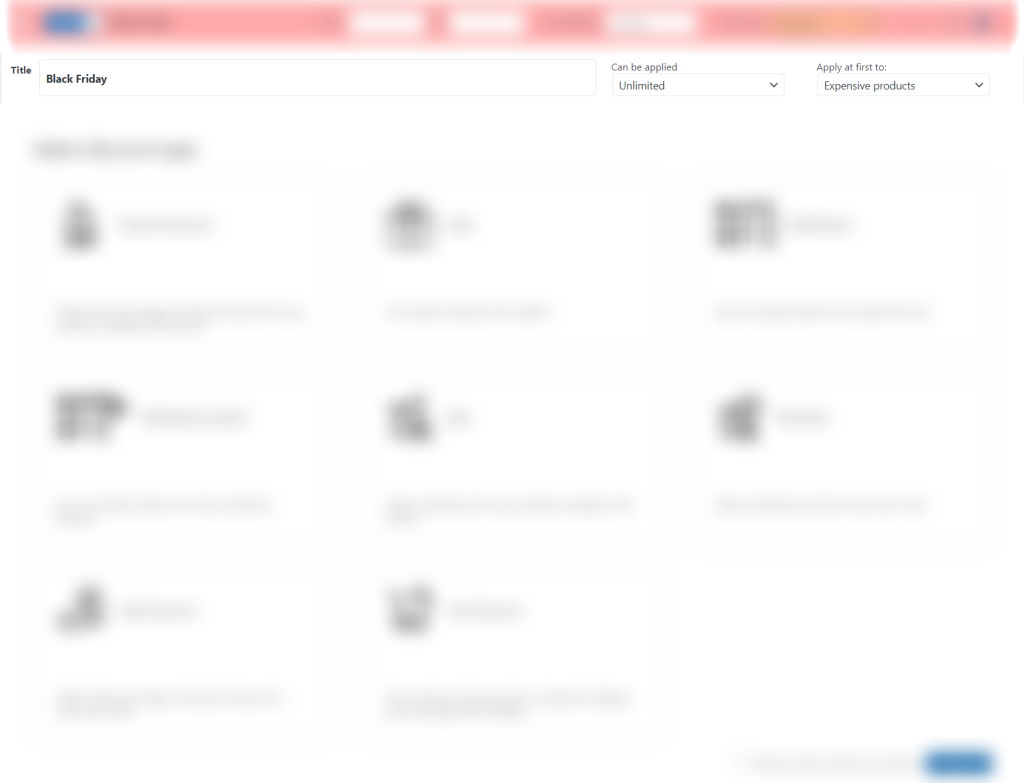
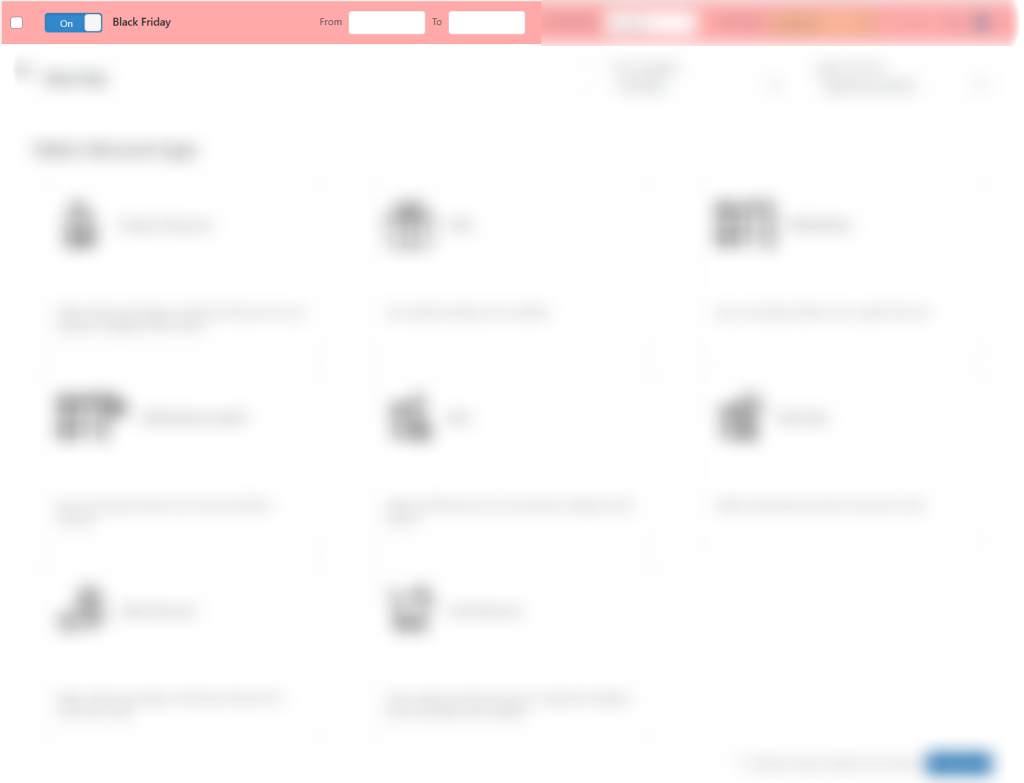
Select the type of discount “Bulk” from the list.
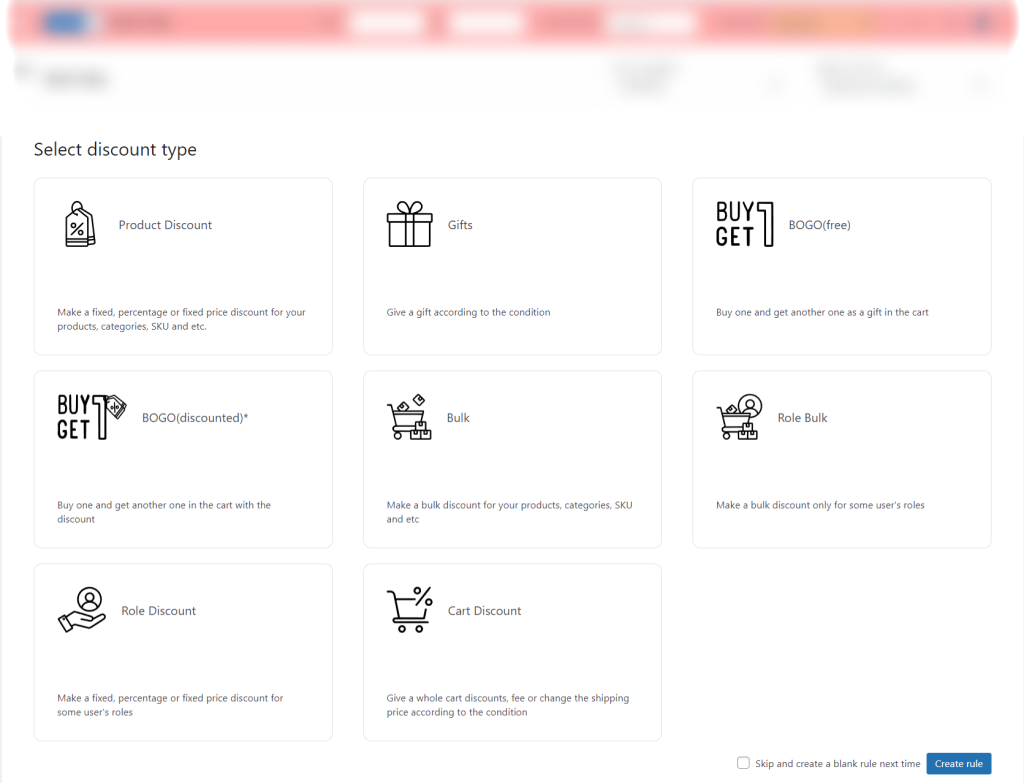
You will see the next window:
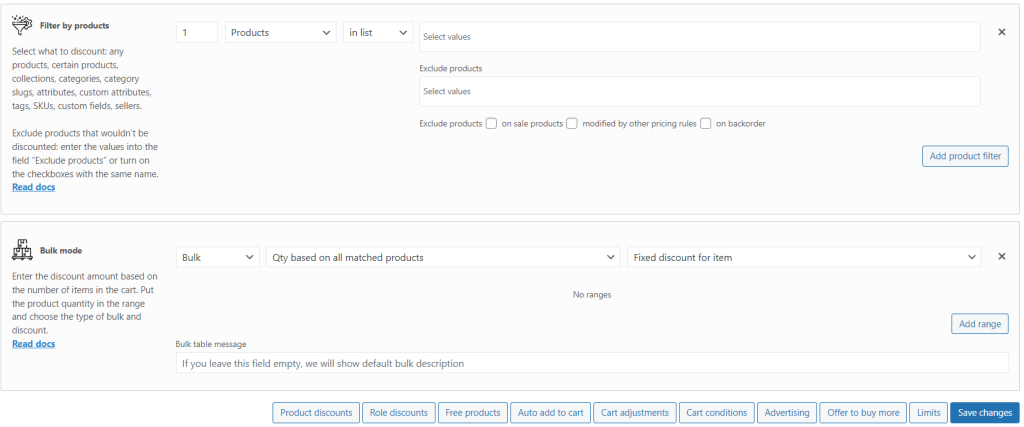
Let’s choose which product the bulk discount applies to (Cap).
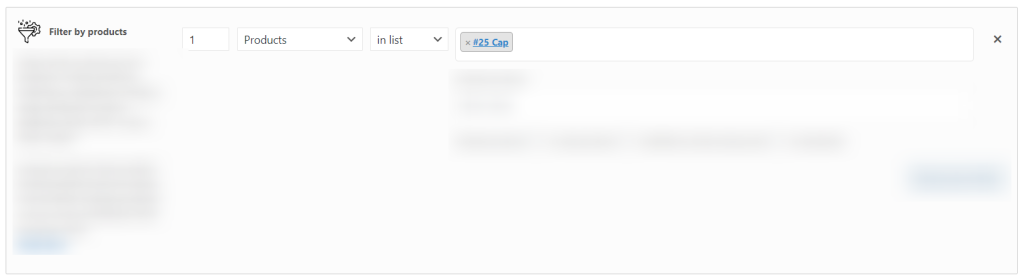
Define the type of discount (in percent). Add a range of products and a discount on it. Click on the “Add range” button.

Similarly, we add a few more ranges and a discounts.
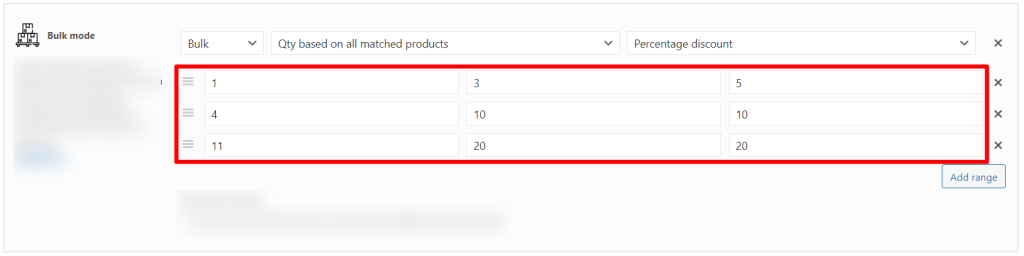
The product page displays bulk discounts on the cap.
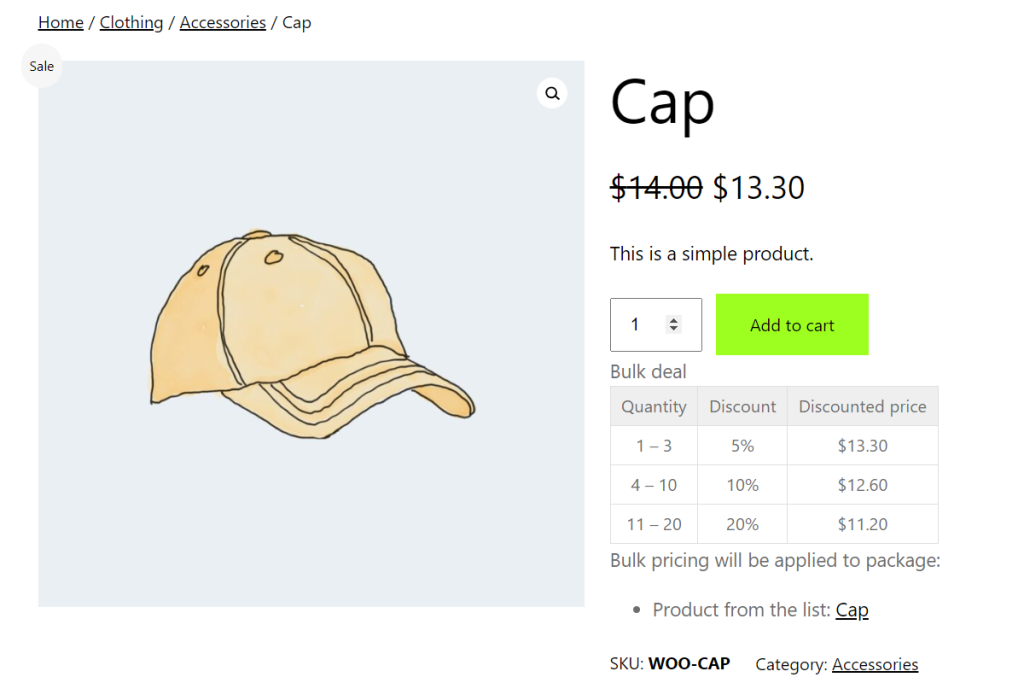
When ordering 7 caps, a 10% discount is applied. The rule is working successfully.
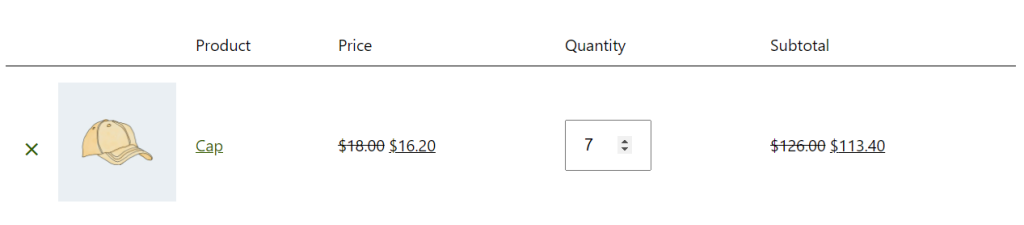
Bulk discount for Specific Categories
Select “Categories” in the filter types.
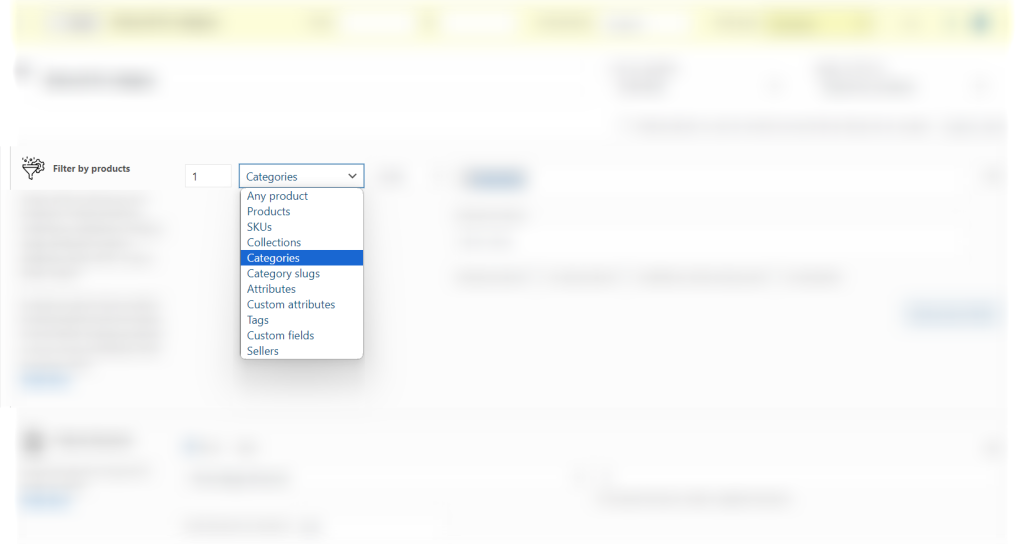
Specify the required category (Music).
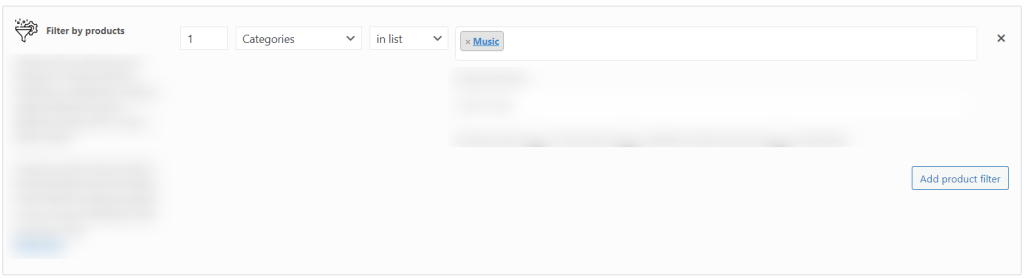
Choose a fixed discount for the item.

Specify the range of products to activate the discount.

The product page shows the bulk discount on the album (music category).
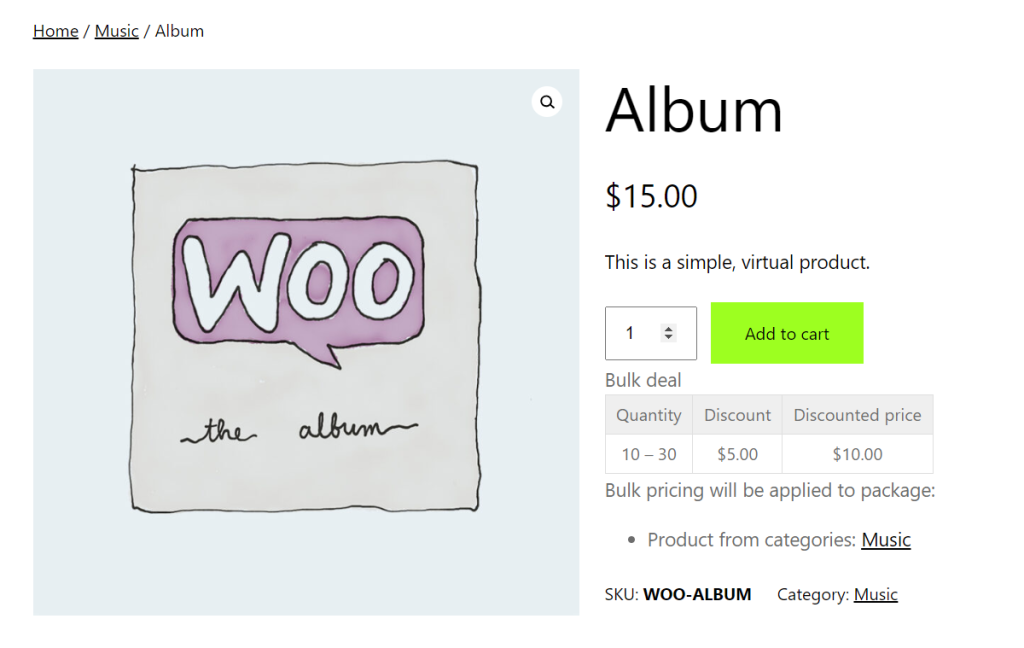
The album dropped $5 in price because a bulk order.
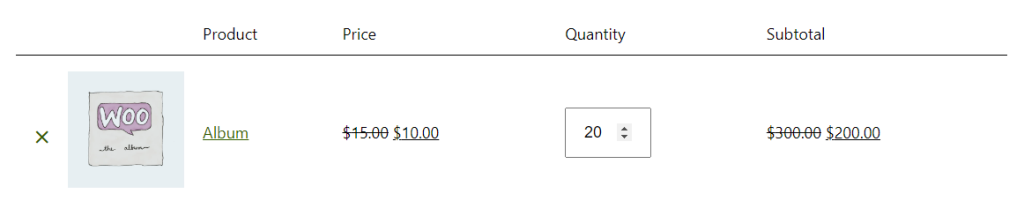
Bulk Discount for Selected Product – Simple Product Type
Let’s choose a product (Cap).
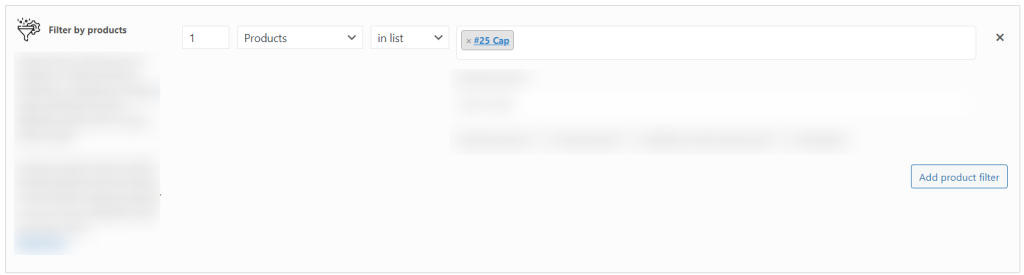
Select the type of discount (in percent). Choose “Qty based on product” in the drop-down list.


The product page displays bulk discount on the cap.
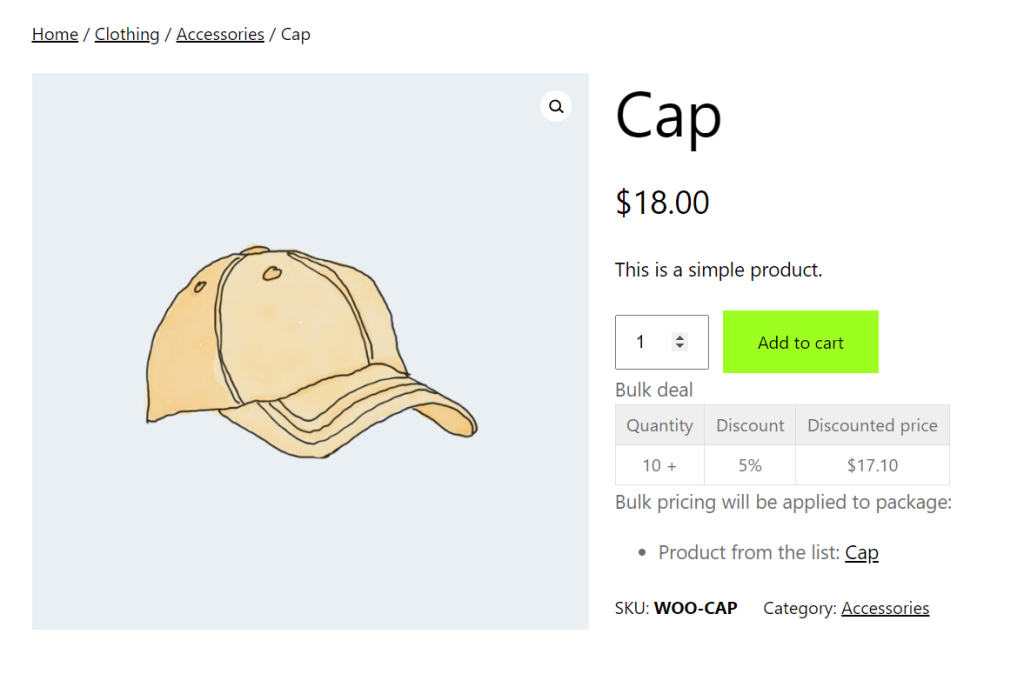
Caps have 5$ discount.
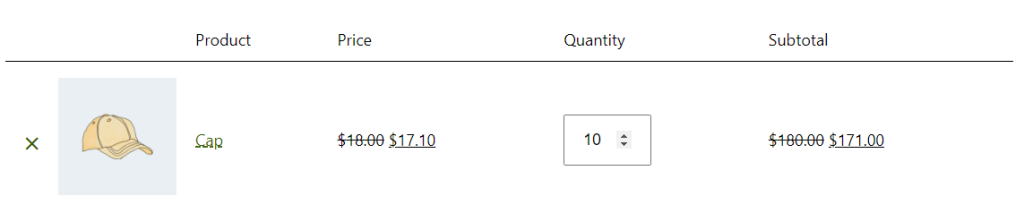
Bulk Discount for Different Variations (Qty based on variations)
Let’s choose a product (Hoodie).
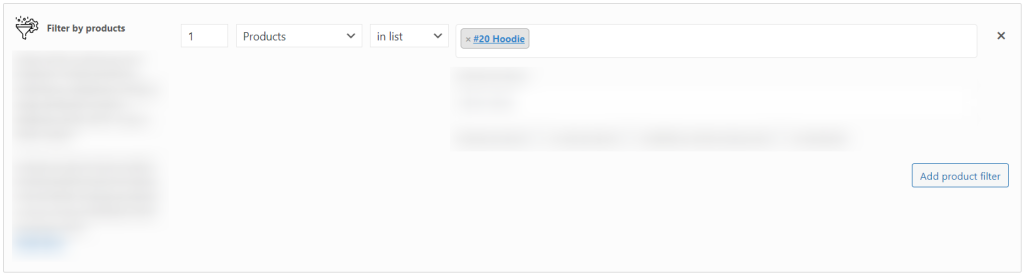
Choose “Qty based on variation” in the drop-down list.
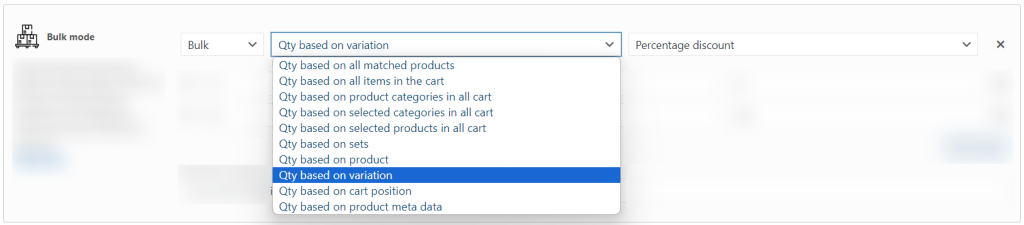
Set ranges and discounts.
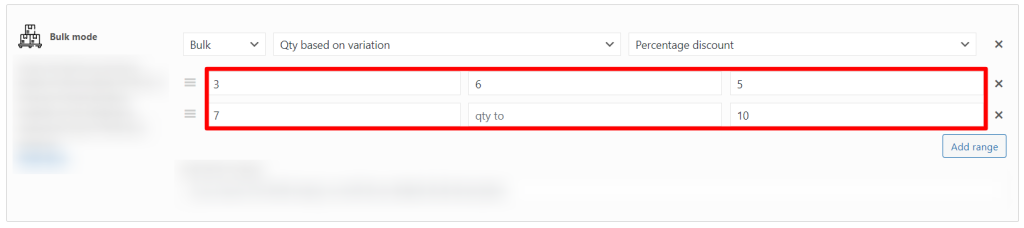
The product page displays bulk discount on the hoodie.
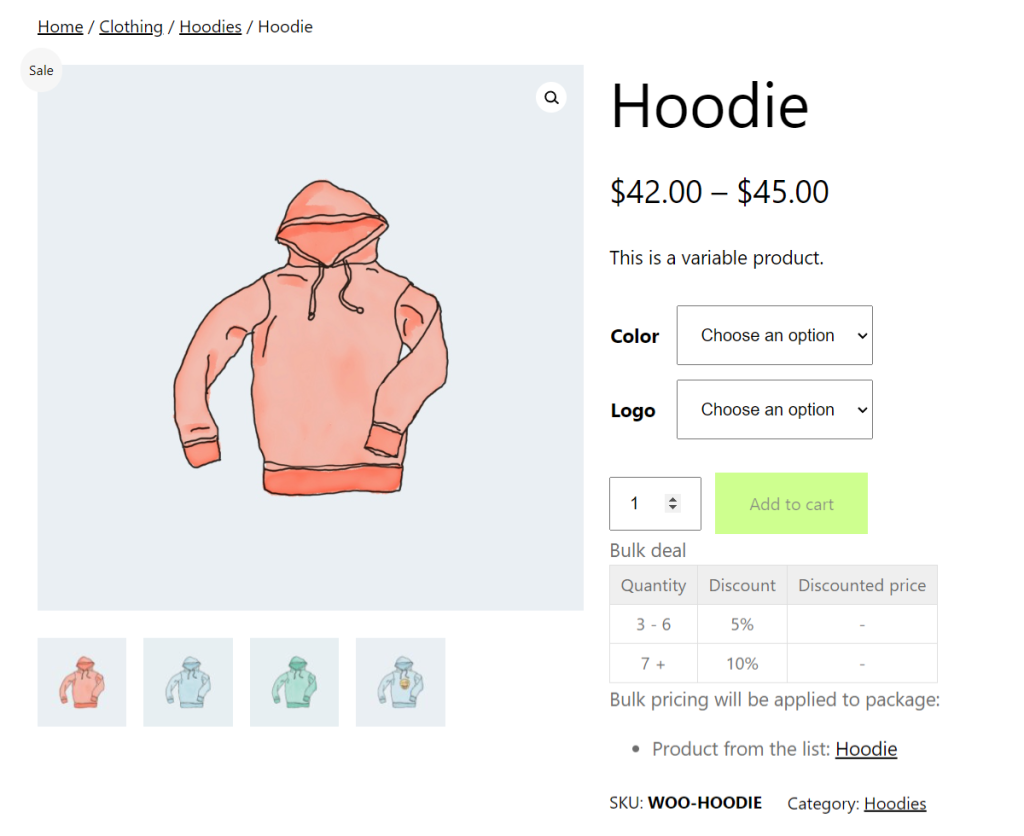
Discount applies to each product variation separately.
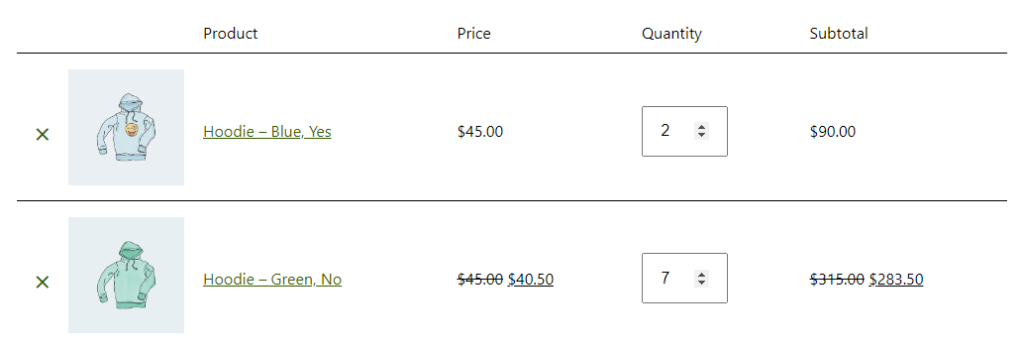
Bulk Discount for Different Variations (Qty based on all matched products)
Repeat previous steps. Instead of “Qty based on variation” select “Qty based on all matched products” in the dropdown list.
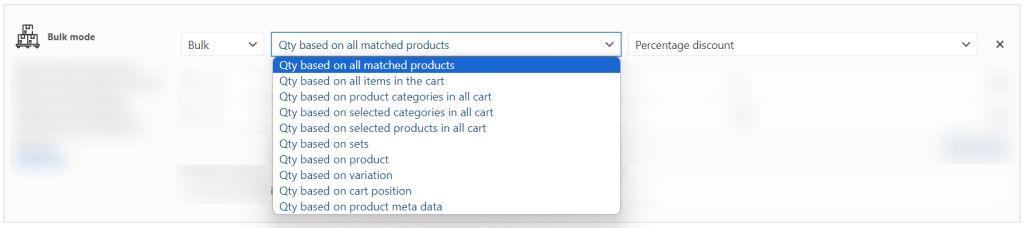
Product variations are no longer important. Discount applies to all hoodies.
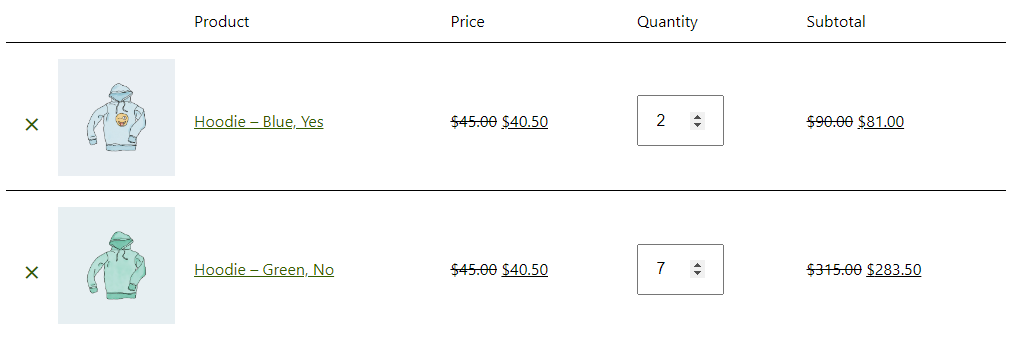
Tier Discount
Tier discounts allow you to set your own discount for each range. It looks like this:
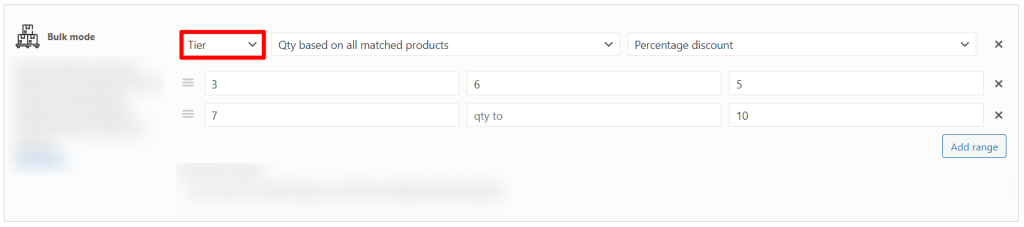
To understand how they work, see the paragraph Bulk Discounts based on quantities.
Role filter and bulk ranges as one rule
Click on the “Role discounts” button.
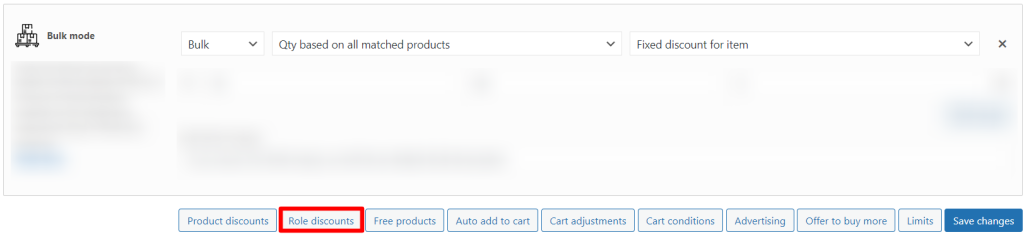
Choose the type of role and the type of discount.

Choose the nessesary item (Polo).
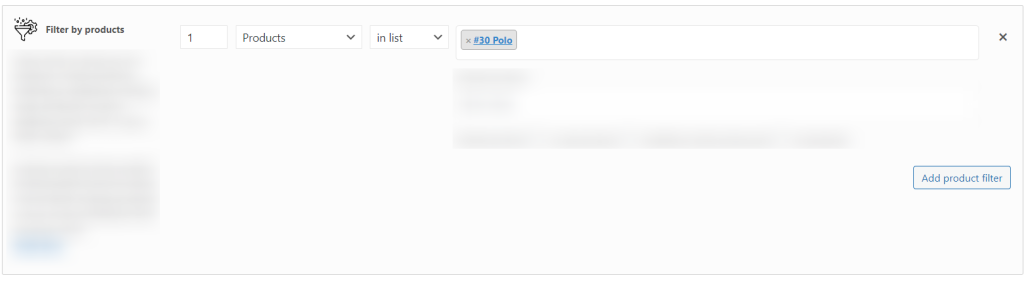
Set the range and the discount.

The client has a double discount – for being a customer (5%), and for a bulk order (5%).

Conclusion on how to set up bulk discounts in Advanced Dynamic Pricing for WooCommerce
Setting up bulk discounts in Advanced Dynamic Pricing for WooCommerce is a great way to increase your store’s sales and customer loyalty. Bulk discounts allow you to reward customers who buy in bulk, which encourages them to come back to your store and purchase more. With Advanced Dynamic Pricing, you can set up discounts based on the quantity of items purchased, the total value of the purchase, or both. You can also set up discounts based on user roles, meaning that you can provide discounts to certain customer groups that you define. Additionally, you can set up the discounts to be applied automatically at checkout, so that customers don’t have to remember to enter a coupon code. Bulk discounts are a great way to increase customer loyalty and sales, and Advanced Dynamic Pricing for WooCommerce makes it easy to set them up.