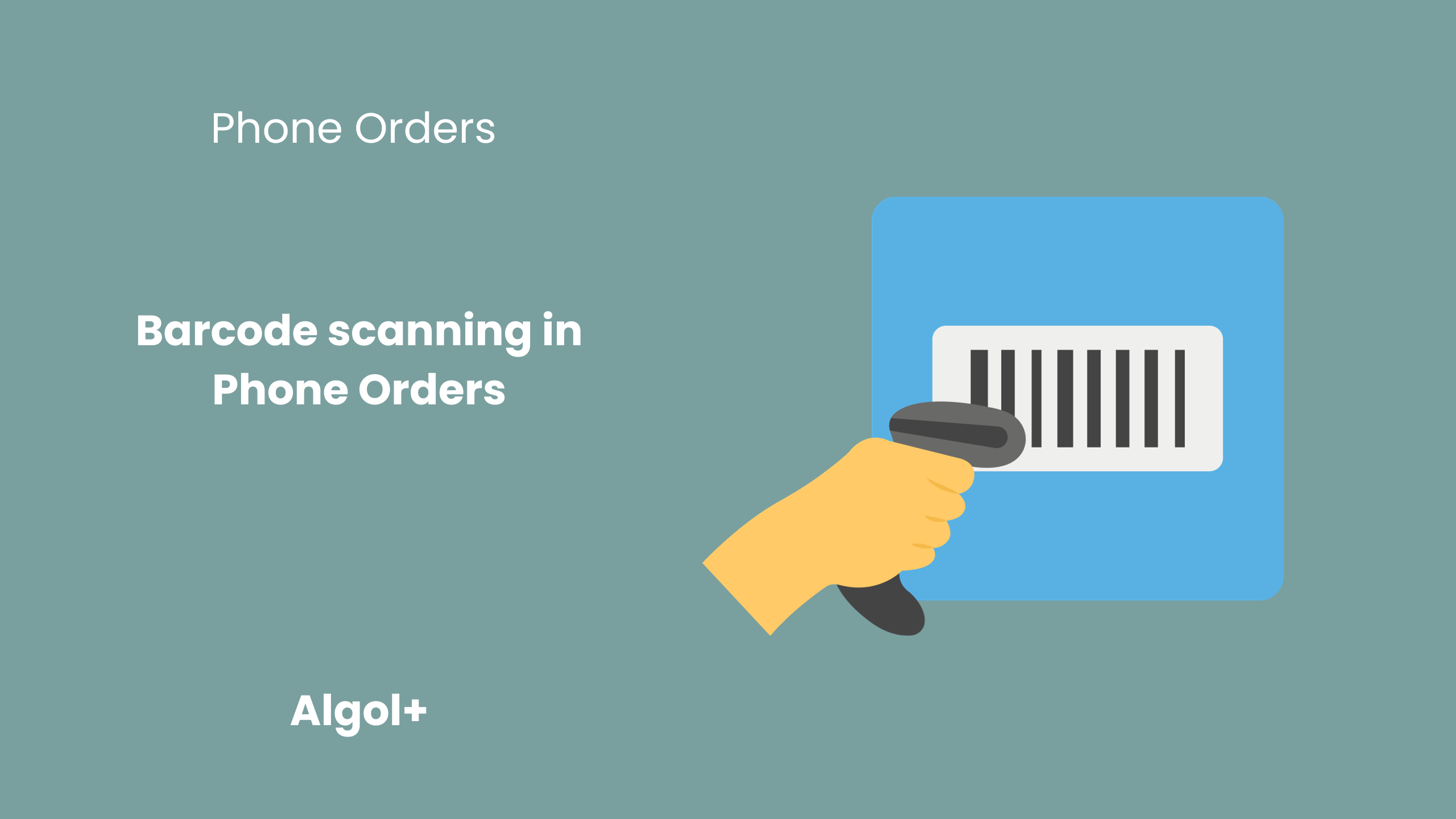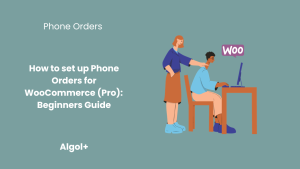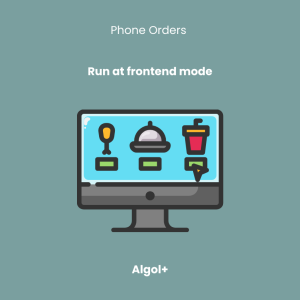Barcode scanning in Phone Orders
Table of Contents
Introduction
Black Friday is a quite busy time! To serve your phone orders even faster on this hot day, use bar code scanner mode. This mode allows you to scan the bar code of any item you wish to purchase, and it automatically adds the item to the customer’s order. The ability to connect a scanning device helps to optimize and reduce service time for each client.
Prepare in advance for the holiday and enable this mode!
Note: this feature is available in the pro version.
How to activate bar code scanner mode
All you have to do is buy a scanner, connect it to your computer and activate the bar code scanner mode:
- You simply need to go to the Phone Orders tab in the WooCommerce settings.
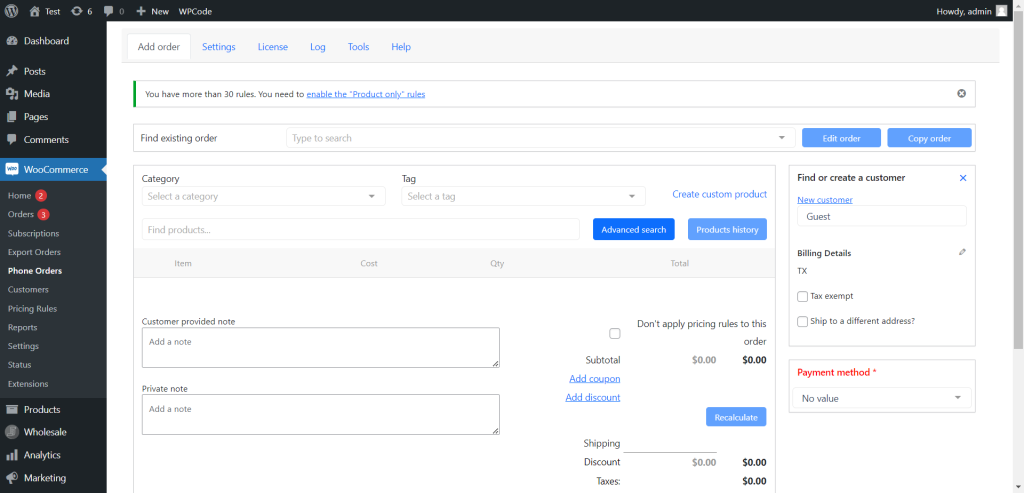
- Next go to the Settings>Products.
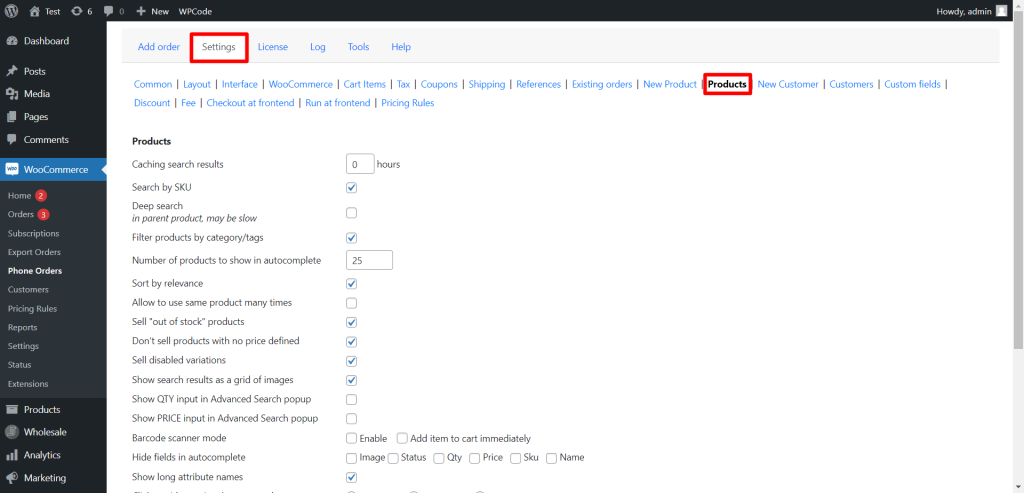
- Tick the barcode scanner mode.
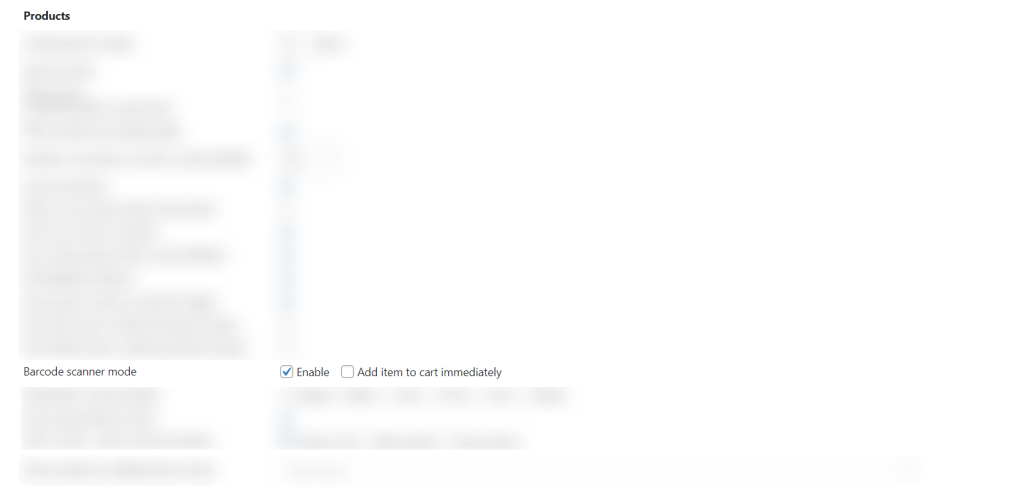
How to use bar code scanner mode
After you have activated the mode, the following message will appear on the order creation page:
Barcode mode enabled! Product search works only after pressing the Enter key
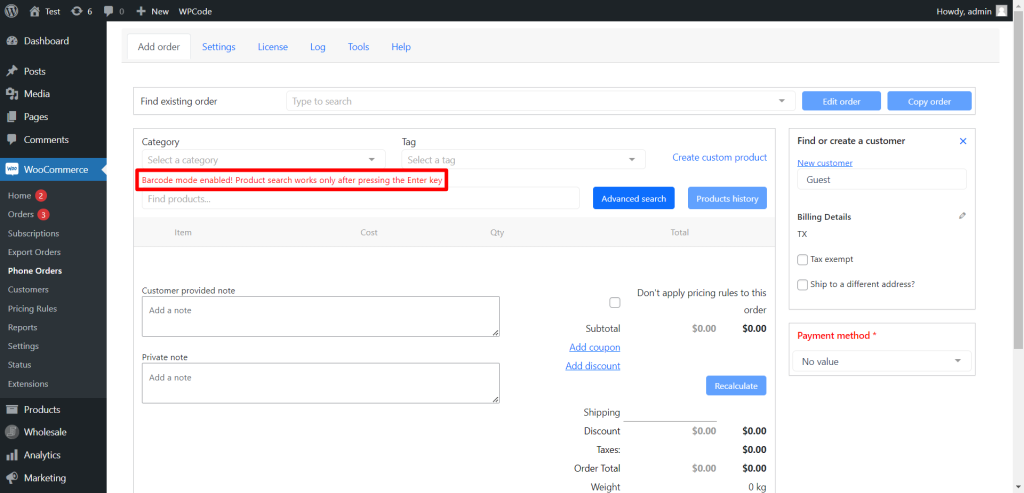
Let’s try to find a product.
- Scan the barcode. The product will immediately appear in the drop-down list.
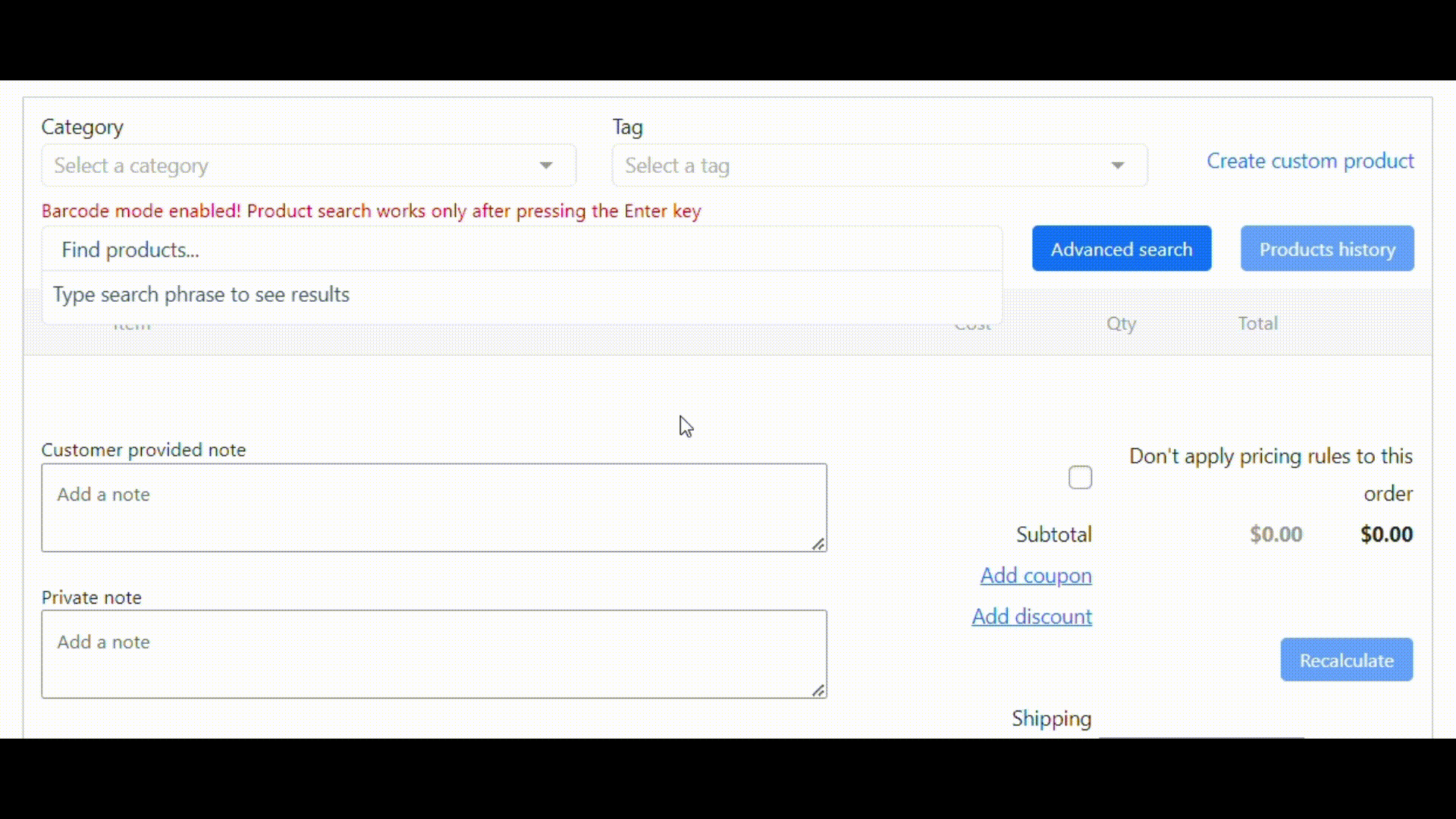
- Let’s click on it. The product is added to the order.
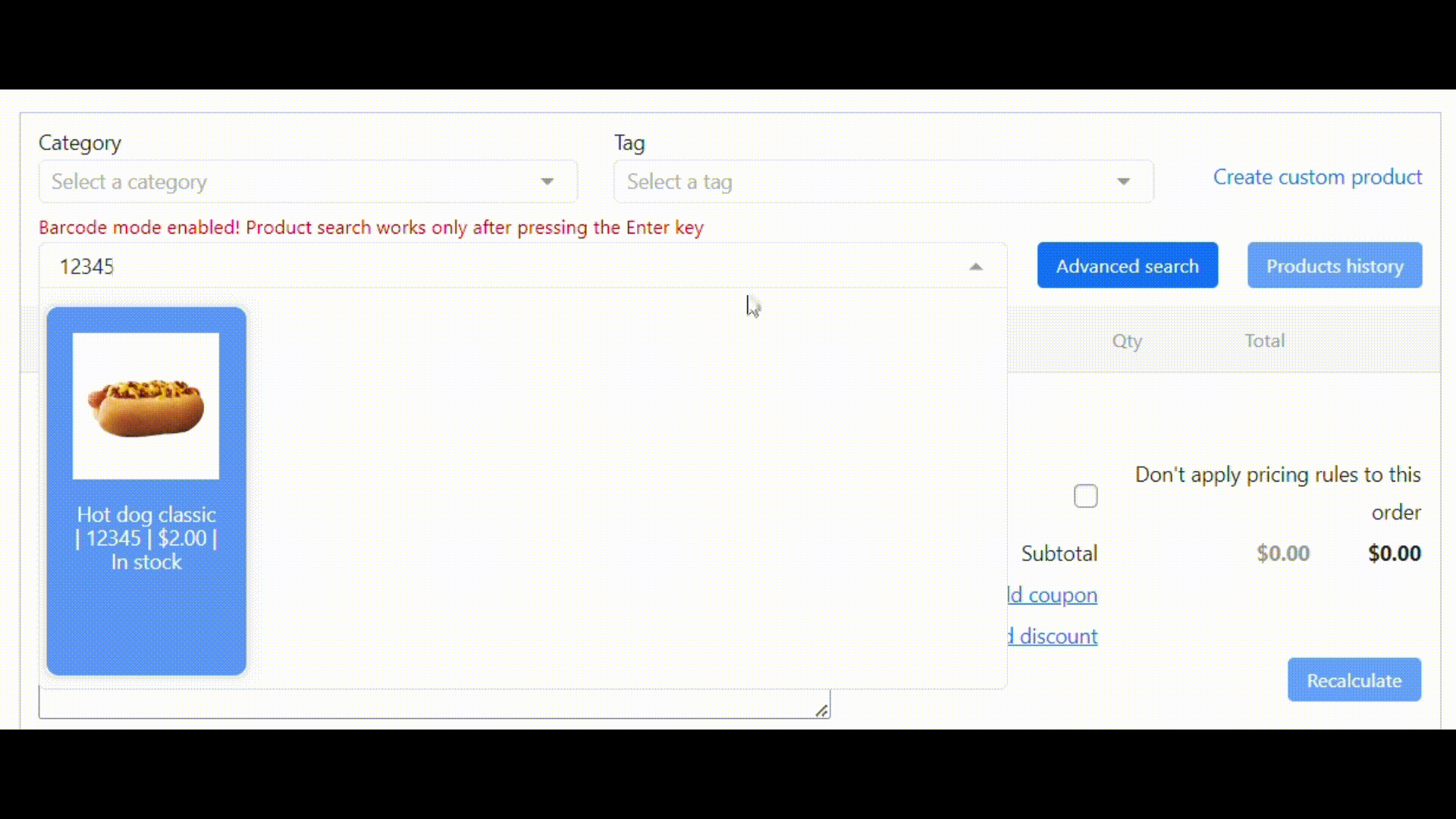
Can’t scan barcode: reasons
If you are unable to scan an item, it may be due to the following common reasons:
- Unsuitable conditions: insufficient lighting, too far from the scanning module to the barcode, incorrect position of the reader relative to the graphic image.
- Device malfunction: phone camera or scanner. You need to make sure there are no scratches or other damage to the glass of the module. Dirt such as stains and fingerprints can be removed with a degreaser. If you cannot solve the problem yourself, you need to contact a service center.
- The problem with the barcode. Not all devices can read low-quality images (insufficient contrast, blurred, with printing defects). Much depends on the type of scanning module. For example, some are “tailored” to reading small identifiers, while others cannot recognize even large ones if they are poorly printed.
If the problem still persists, then write to our support. We will resolve the situation.
Conclusion
Now you can activate the scanner, bring it to the barcode and in a second it will determine what product it is, its price, and then it will all go to the receipt. Adding products to an order will no longer take much time. This Halloween, no one will be left without good service!