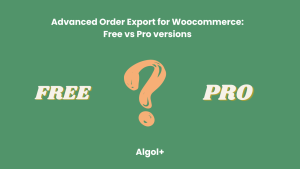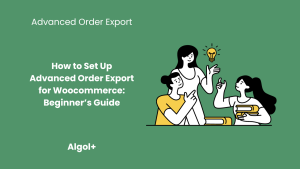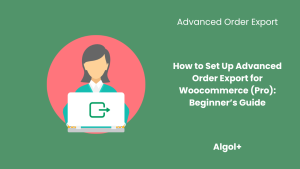Advanced Order Export for WooCommerce: A Quick Overview
Table of Contents
Exporting orders from WooCommerce is often straightforward and efficient for basic e-commerce needs, allowing store owners to quickly access and manage their sales data. However, as your online store grows or encounters unique requirements, this process can present a variety of challenges that necessitate more sophisticated approaches and tools. In this quick guide, we’ll kick things off with a step-by-step walkthrough of performing a simple order export, ensuring even beginners can get started without hassle.
Your Options to Export WooCommerce Orders
Exporting orders is a key feature for sales analysis, reporting, and integration with external systems. To export WooCommerce orders, you can use various plugins:
- Advanced Order Export for WooCommerce by AlgolPlus. This is a highly versatile plugin with strengths in comprehensive customization, automation, and advanced features like bulk actions, scheduled exports, real-time triggers on status changes, and support for multiple formats (CSV, XML, JSON, PDF). It excels in filtering by orders, products, and customers, with summary modes and templates for efficiency. Functional capabilities include destinations like email, FTP, and HTTP, making it ideal for large-scale stores needing robust integration.
- Built-in WordPress Export Tool. Strengths lie in its simplicity and no-cost availability, as it’s included in WordPress. It allows basic export of posts, pages, and users, but for orders, it’s limited to general data without WooCommerce-specific fields. Weaknesses include lack of customization, no advanced filters, and inability to export in multiple formats or automate processes. Functional capabilities are minimal, suitable only for very basic data dumps without analysis or integration features.
- WP All Export by Soflyy. Strengths include user-friendly interface and support for exporting any WordPress data, including WooCommerce orders, with drag-and-drop field mapping. It offers scheduling and real-time exports, along with multiple formats like CSV and XML. Weaknesses are fewer WooCommerce-specific optimizations compared to dedicated plugins, potential performance issues with large datasets, and a premium cost. Functional capabilities cover custom filters and destinations like email and FTP, but it’s less focused on order-specific automation.
- Order Export & Order Import for WooCommerce by Webtoffee. Strengths are in its dual export/import functionality, making it great for data migration, with support for CSV format and basic filters by date, status, and products. It includes scheduled exports and is relatively affordable. Weaknesses include limited format options (mainly CSV), no real-time triggers or advanced destinations, and less customization for complex reports. Functional capabilities focus on straightforward exports for small to medium stores, with import features to complement order management.
- WooCommerce Customer / Order / Coupon Export by SkyVerge. Strengths include easy setup and support for exporting orders, customers, and coupons in CSV format, with basic filters and scheduling. It’s reliable for simple reporting. Weaknesses are the lack of advanced formats, automation like real-time exports, or destinations beyond downloads, making it less scalable for growing businesses. Functional capabilities are basic, ideal for quick exports without deep integration or customization.
In this article, we’ll explore the main options for exporting orders in WooCommerce, covering basic and advanced exports. We’ll outline the steps step-by-step by using plugin Advanced Order Export for WooCommerce by AlgolPlus.
How to Handle a Basic WooCommerce Order Export
Basic export is a straightforward way to export orders without complex configurations. It’s perfect for quick data analysis.
Step 1: Filter orders
Start by filtering orders to export only the relevant data. The primary filter is the Order Date filter. Also, you can choose Modification Date filter, Paid Date filter, Completed Date filter.
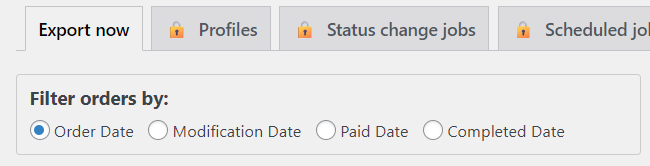
Step 2: Configure file format
Choose the file format for export, for example, Excel (XLS or XLSX), which is convenient for viewing in spreadsheet applications like Microsoft Excel or Google Sheets.
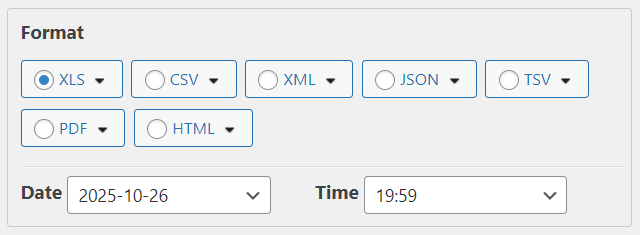
Step 3: Choose Your Order Export Columns
Specify which columns to include in the export: order ID, date, amount, status, etc.
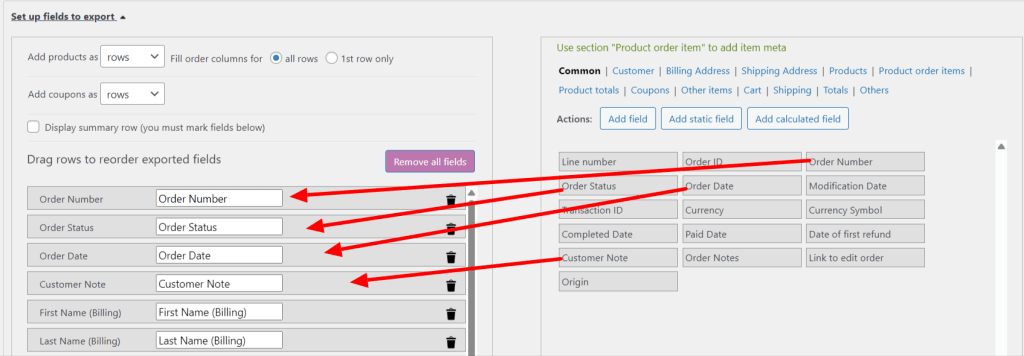
Step 4: Preview
Review the data before exporting. This step displays a preview of the file to ensure all columns and filters are applied correctly. It helps prevent errors in the final file.

Step 5: Complete Your Order Export and Download Your Export File
Click the “Export” button (at the bottom of the interface). After processing, the file downloads automatically.

Advanced Order Export Sections
Advanced order export offers more flexibility for larger stores. It includes addition functions such as templates, realtime order export, scheduled exports and etc.
Summary modes
Summary modes allow you to aggregate data by customers or products. For example, you can get a report on purchase totals by customers or product popularity. This is useful for marketing analysis and inventory optimization.
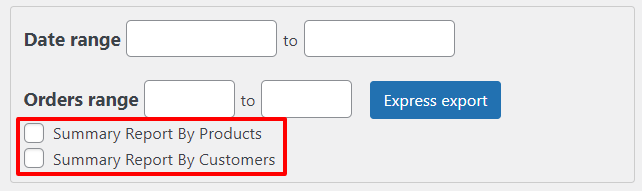
Configure Formats
Select the file format: CSV (for simple text export), XML (for structured data), JSON (for API integrations), or PDF (for printable reports). Each format has unique benefits: CSV is universal, XML for complex structures, JSON for web apps, and PDF for presentations.
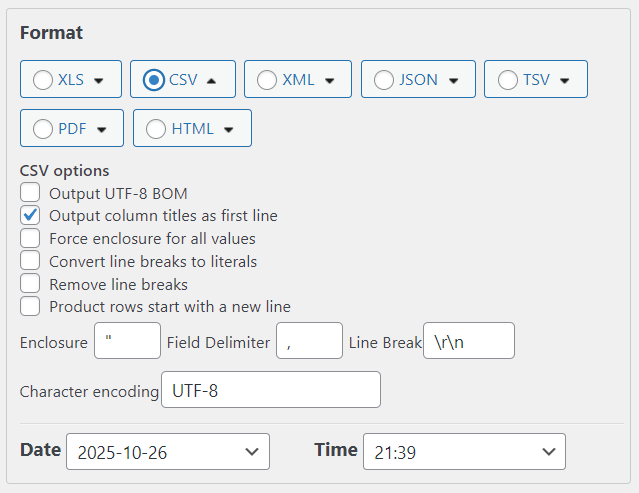
Setup Fields
Define the fields to export, divided into sections: Common, Billing, Shipping, and others. This lets you customize the export to your needs, such as including only shipping addresses.
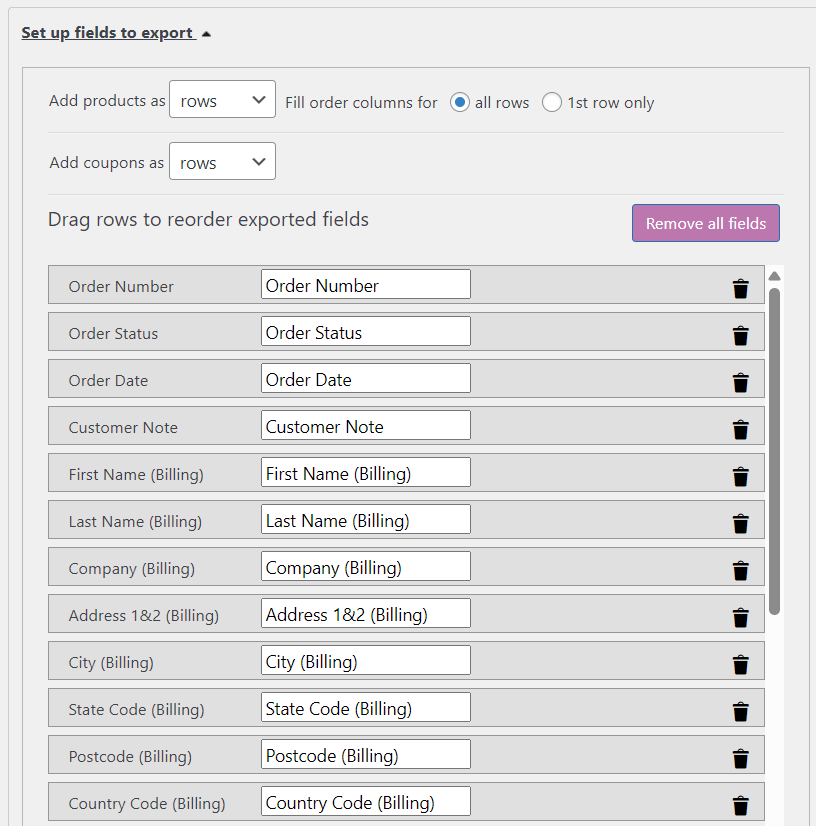
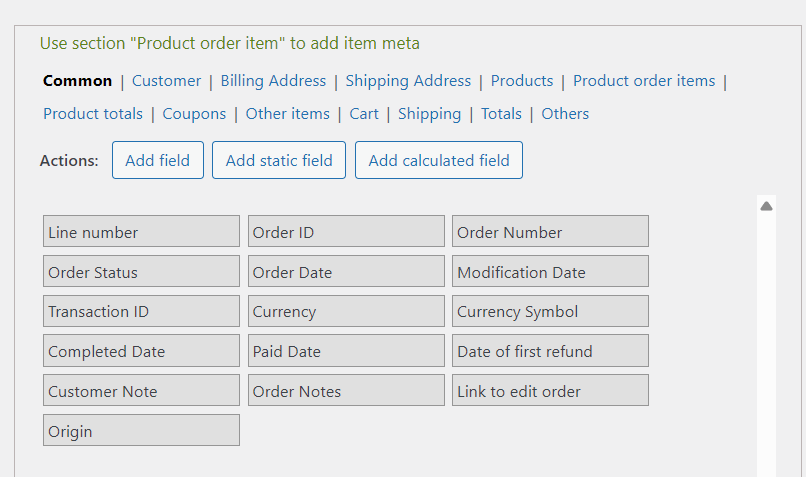
Filtering Your WooCommerce Order Exports
Set filters for precise selection: by orders (status, amount), products (category, price), customers, coupons, billings, shippings, metadata.
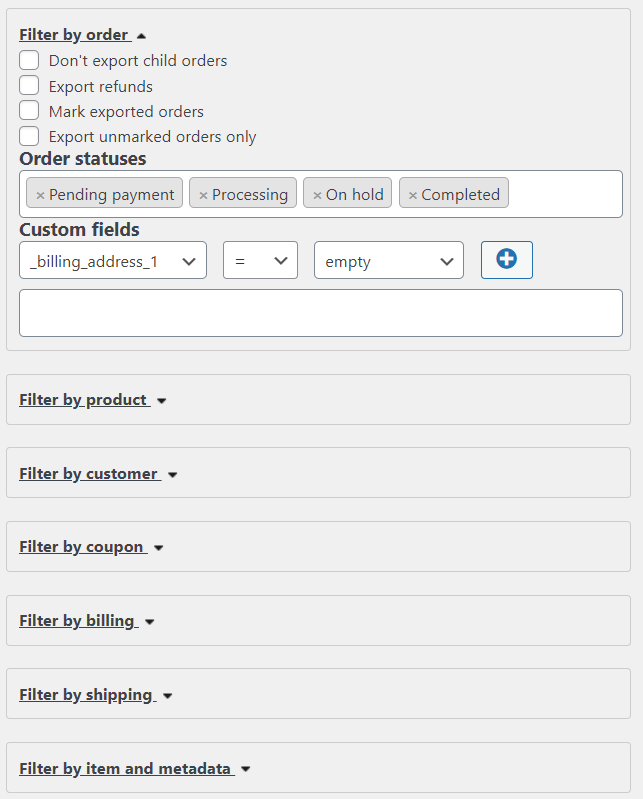
Templates to save time
Templates are essential for saving export settings to avoid repeating them each time. They streamline workflows for regular tasks.
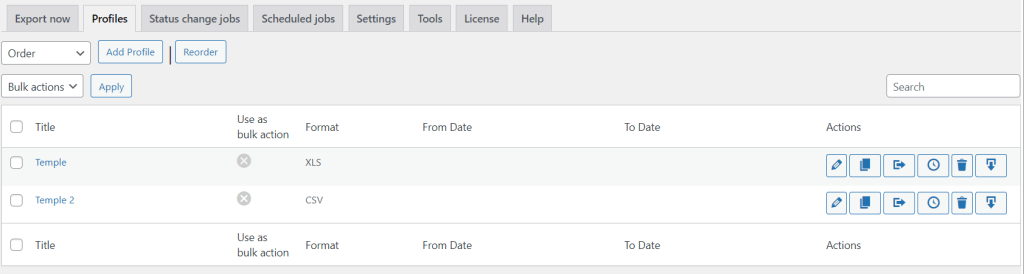
Unique option: the “as Bulk actions” mode, allowing you to apply exports to selected orders directly in the WooCommerce admin. This speeds up operations for frequent exports.
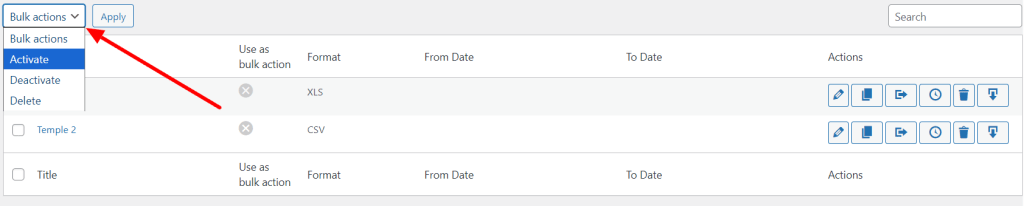
Realtime order export, on order status change
This tool automatically exports orders when their status changes (e.g., from “Processing” to “Completed”). It’s crucial for integrating with external systems like CRM or inventory management, ensuring real-time data sync. Unique options: triggering for specific statuses (pending payment, processing, completed, on hold, cancelled, refunded, failed, draft).
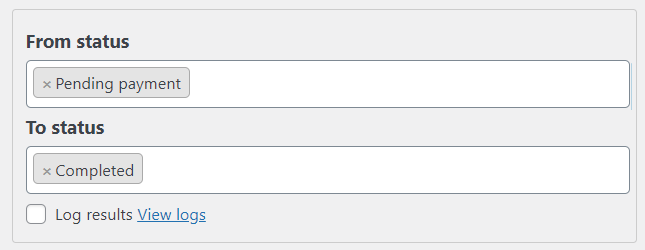
Scheduled exports
Scheduled exports automate exports on a set schedule (e.g., daily or weekly). They’re necessary for consistent reporting without manual intervention. Unique options: export ranges (by dates or order quantities).

Destinations supported by realtime and scheduled exports
Exported files can be sent to various destinations: Email (direct sending to inbox), FTP (uploading to a server), HTTP (integrating with APIs), SFTP, Directory and Zapier. It also possibility to make separate file for each order. This function is available for realtime and scheduled exports.
The email functions allow users to automate the delivery of export files (e.g., CSV, XLS, or PDF reports on orders) directly to inboxes, with customizable sender details, content, and recipients. Key functions include:
- From Email & Name Fields: Customize sender details (blank uses site defaults for a professional touch).
- Subject Field: Sets the email’s title (e.g., with dynamic placeholders like {date}).
- Body Editor: Crafts the message content; note avoids XLS/PDF references for clean formatting.
- Append File Contents Checkbox: Embeds export data inline in the body (unchecked; best for simple previews, not complex files).
- Recipient Fields (To, CC, BCC): Specify primary and secondary emails (comma-separated; empty here) for targeted delivery.
- Test Button: Sends a sample export of the first order to verify setup without full processing.
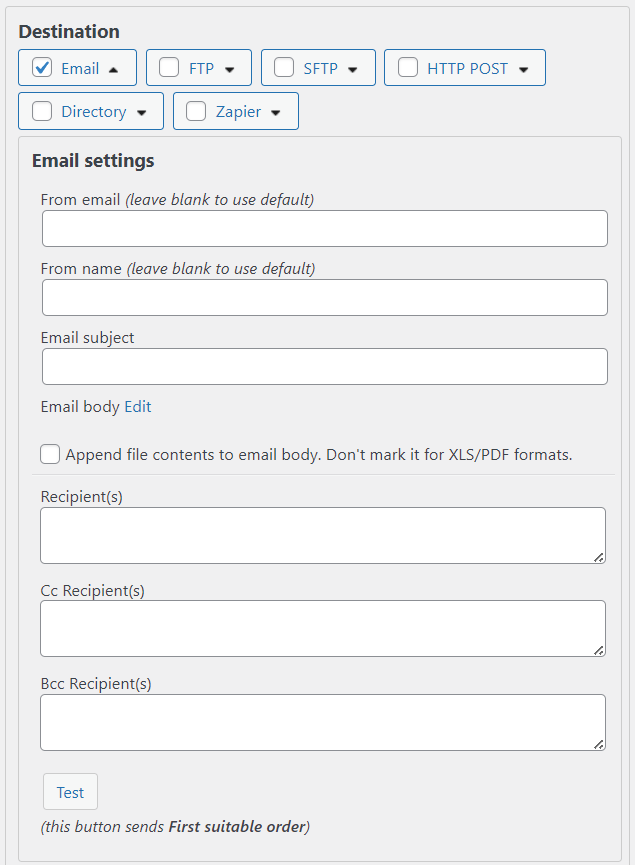
In conclusion, exporting WooCommerce orders is an essential capability for any online store owner looking to gain insights into sales performance, streamline reporting, and integrate with external tools like accounting software or CRMs. Whether you opt for the simplicity of the built-in WordPress tool for quick basic exports or the robust features of plugins like Advanced Order Export for WooCommerce by AlgolPlus for automation and customization, the right choice depends on your store’s size, technical needs, and budget. For small operations, free or low-cost options like the built-in tool or SkyVerge’s plugin suffice, while larger businesses will benefit from AlgolPlus’s advanced scheduling and real-time triggers. Remember to test exports with sample data to ensure accuracy, and always prioritize data security when handling customer information. If you’re unsure which plugin fits your workflow or need help setting one up, feel free to reach out — our technical support here to assist!