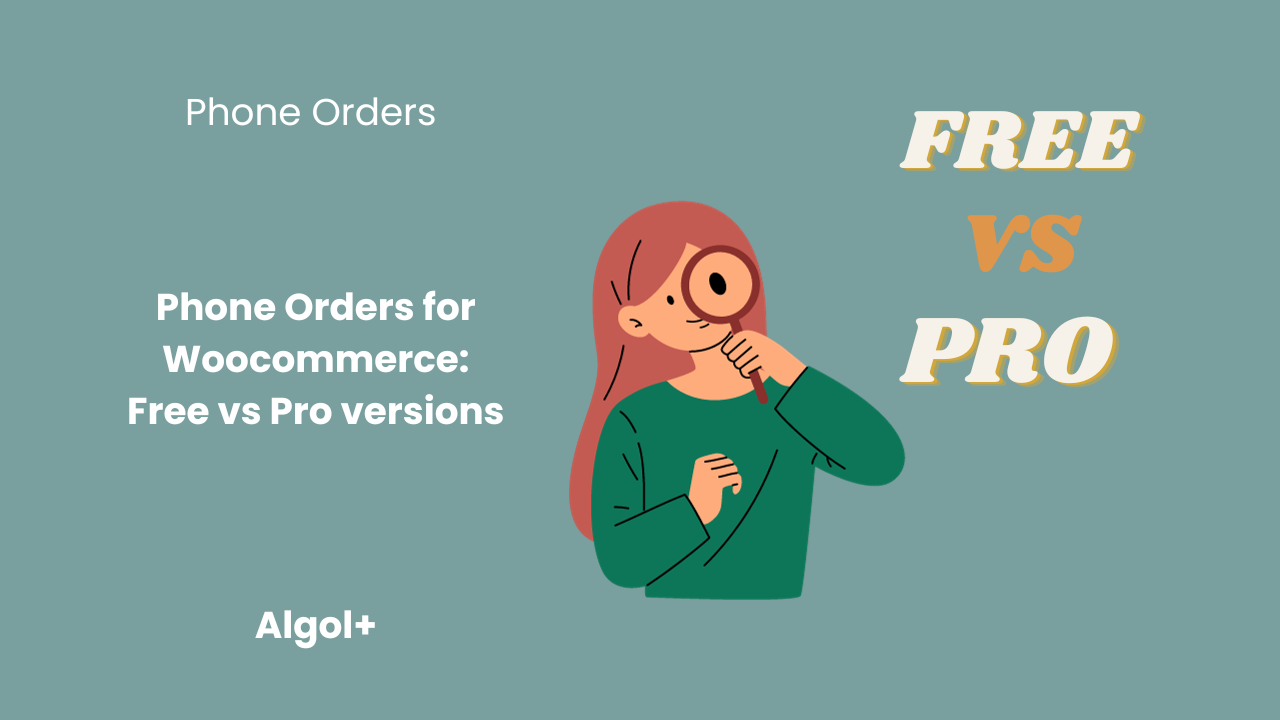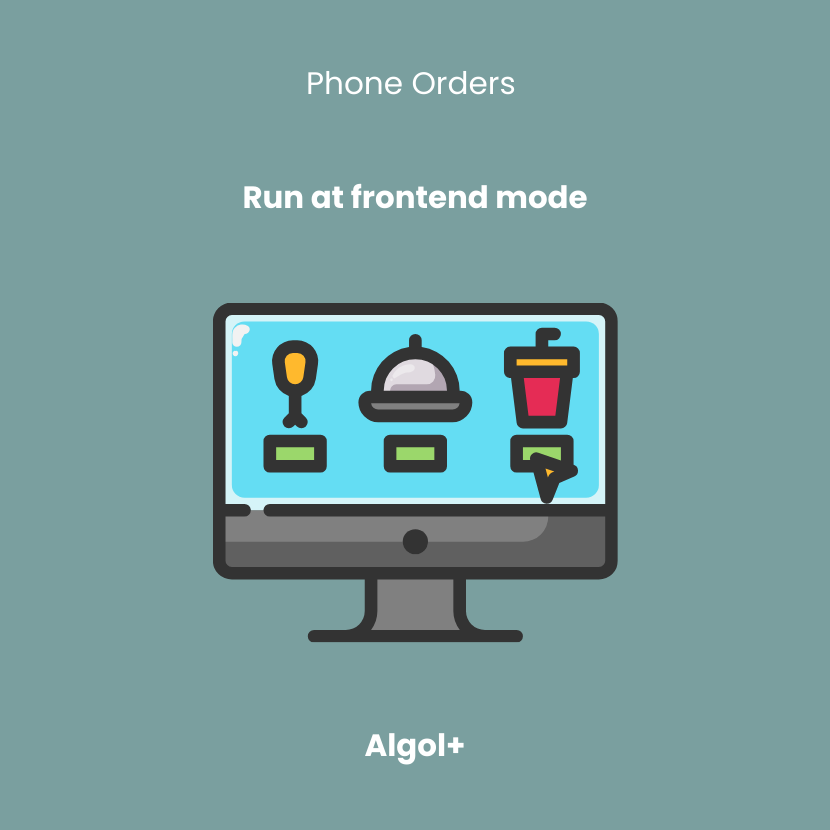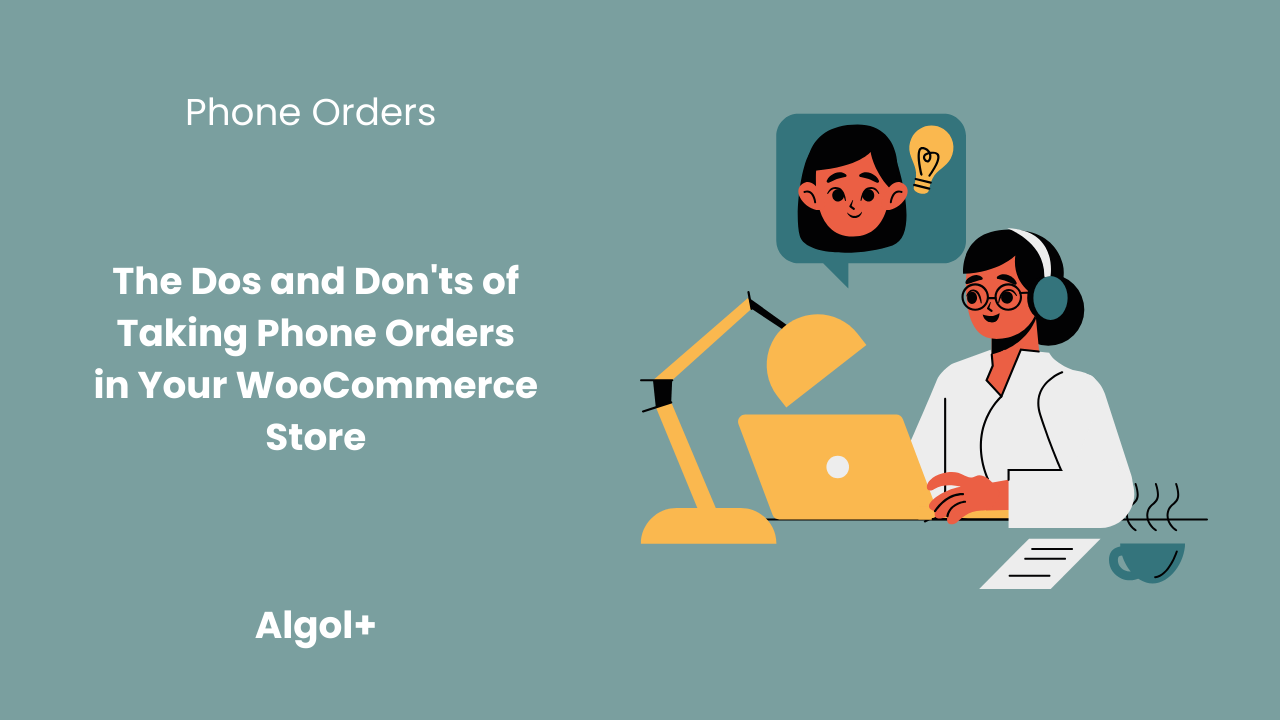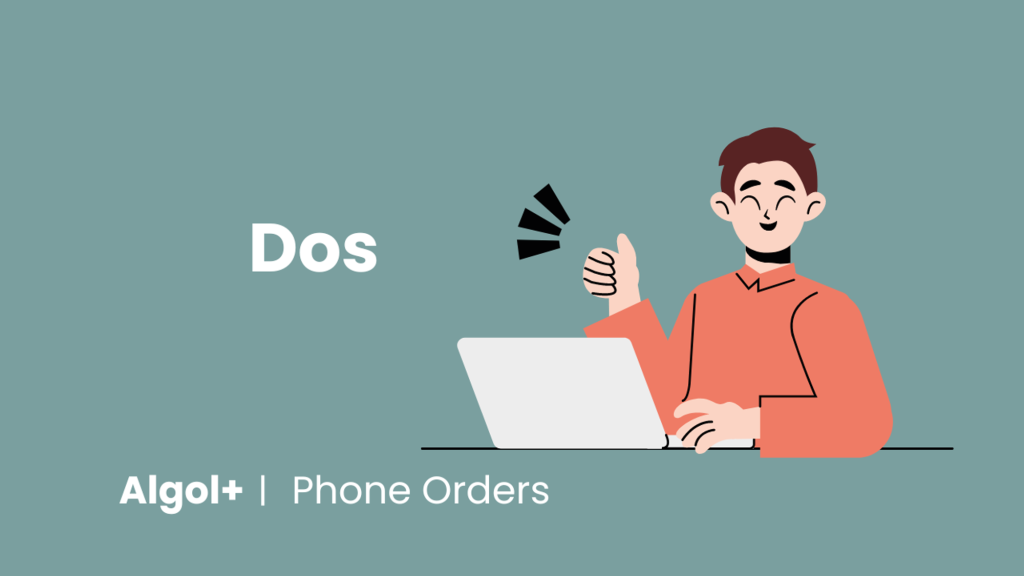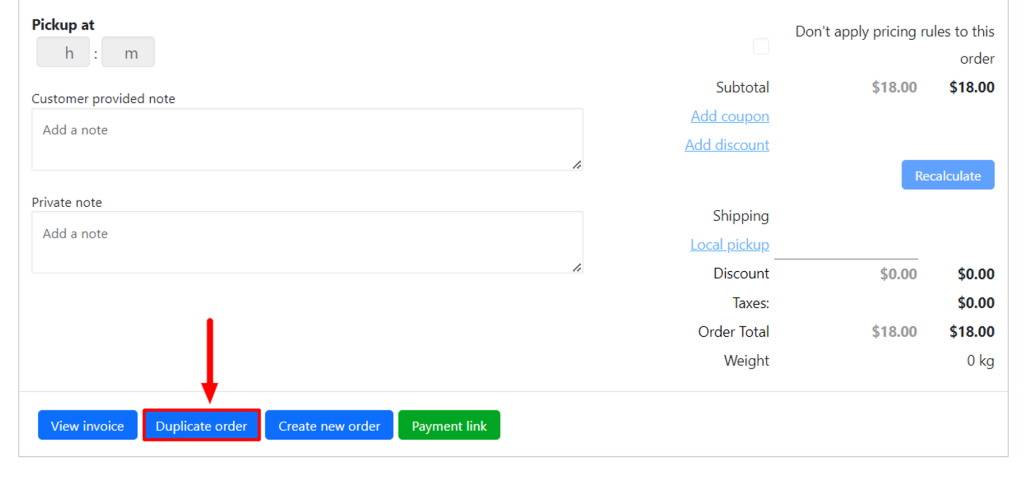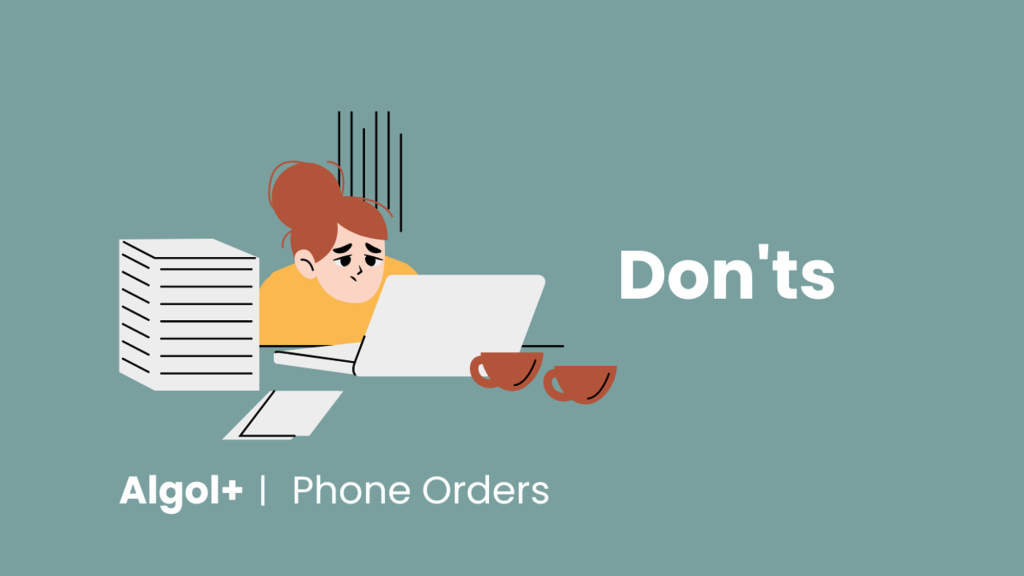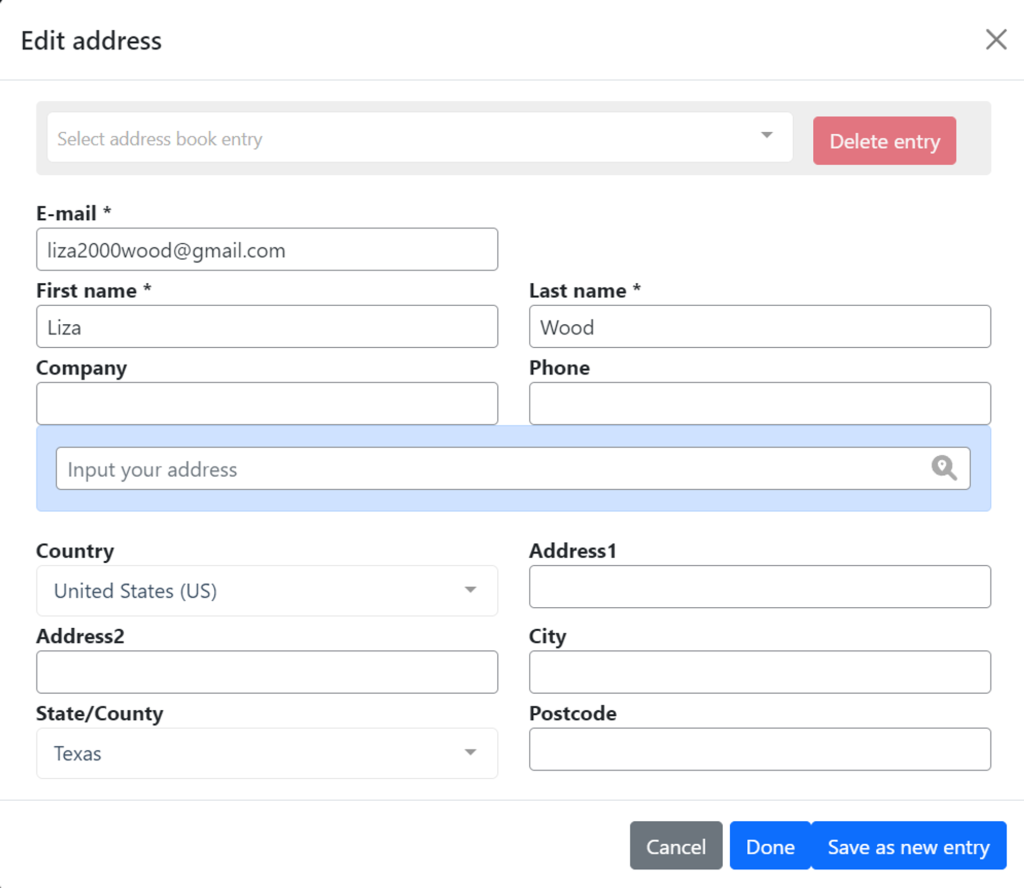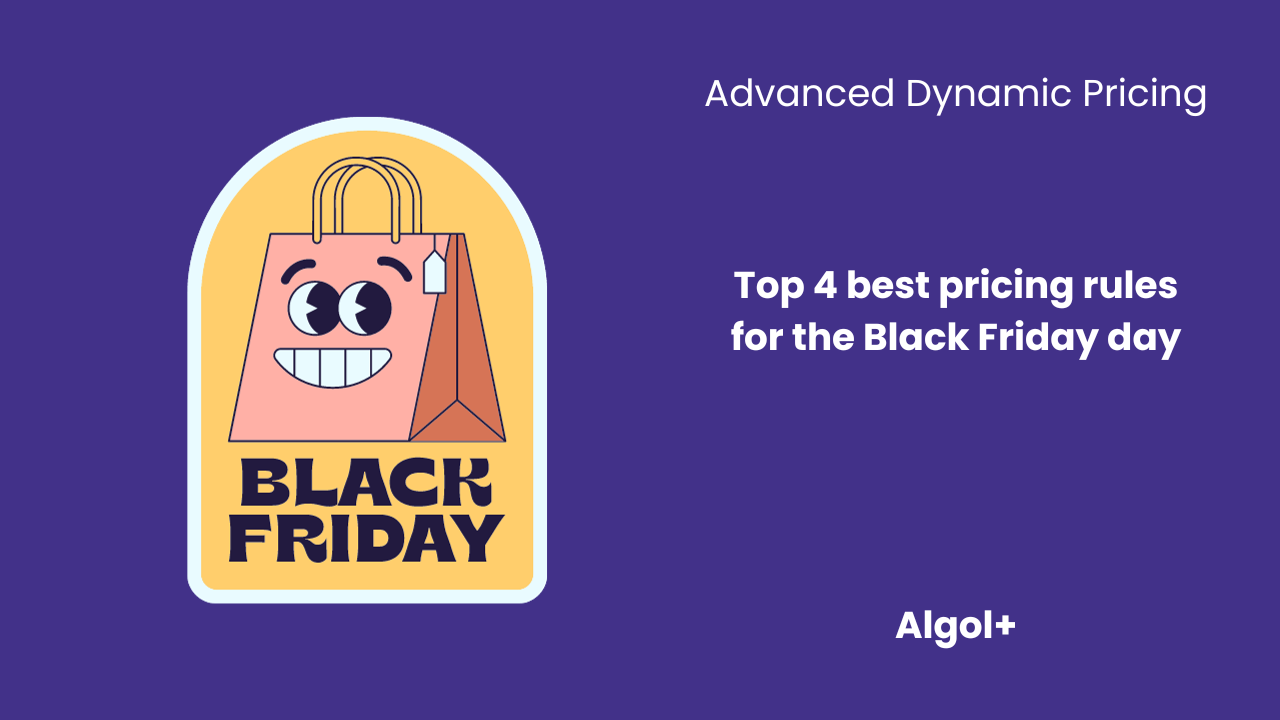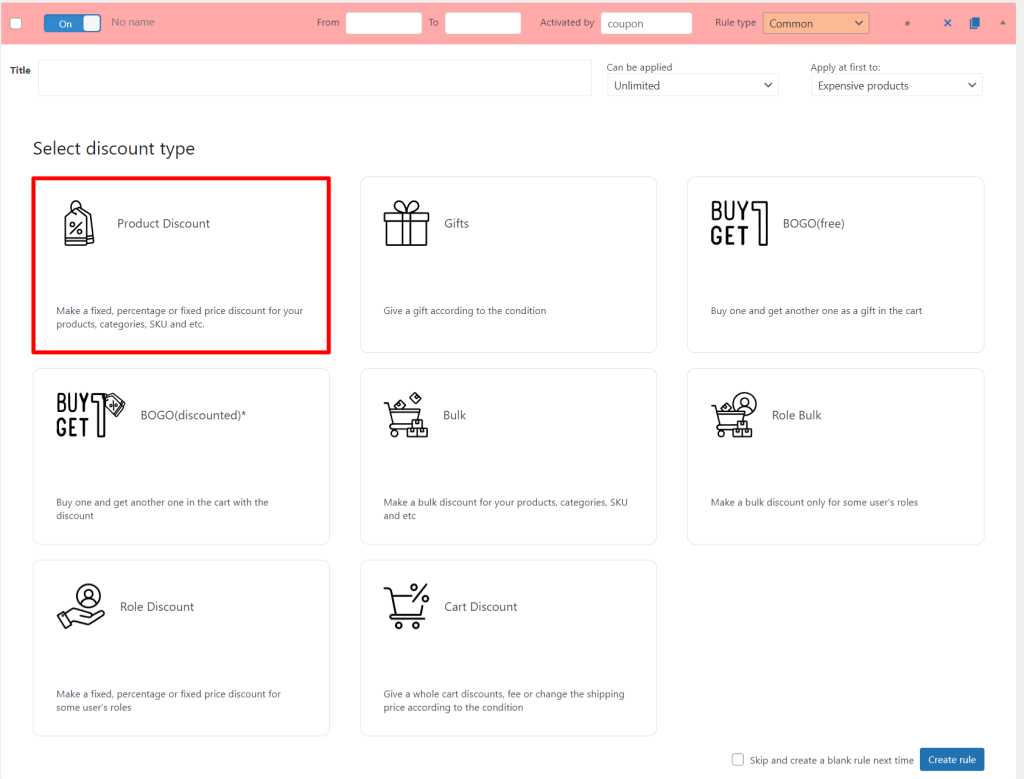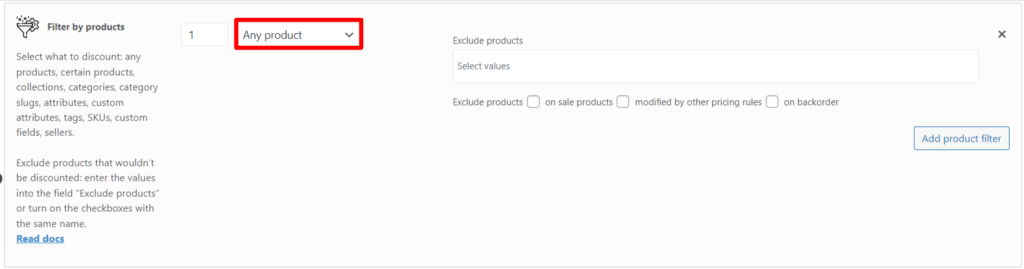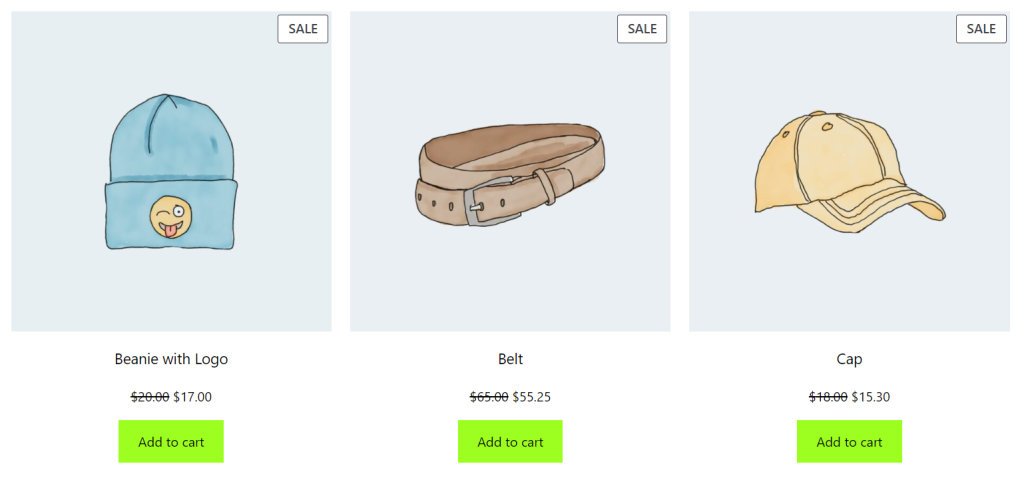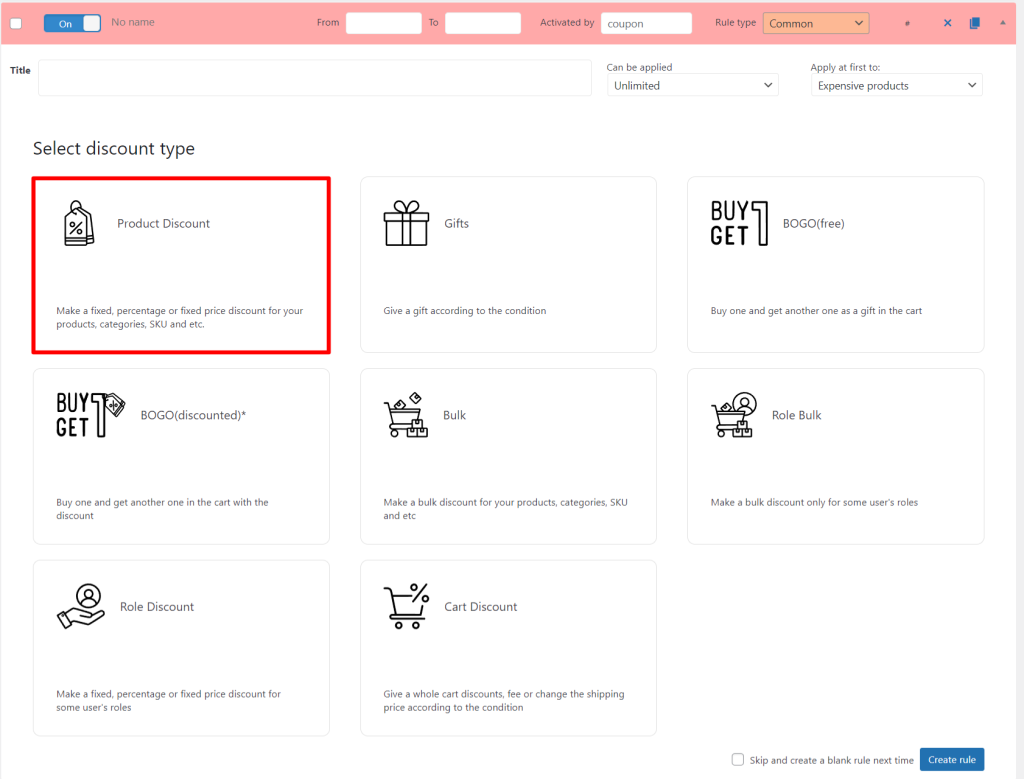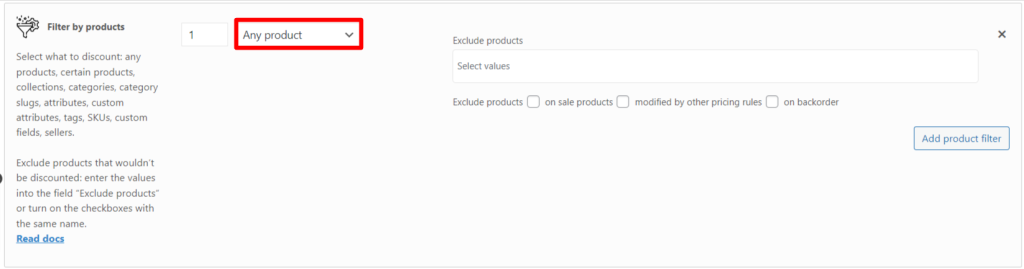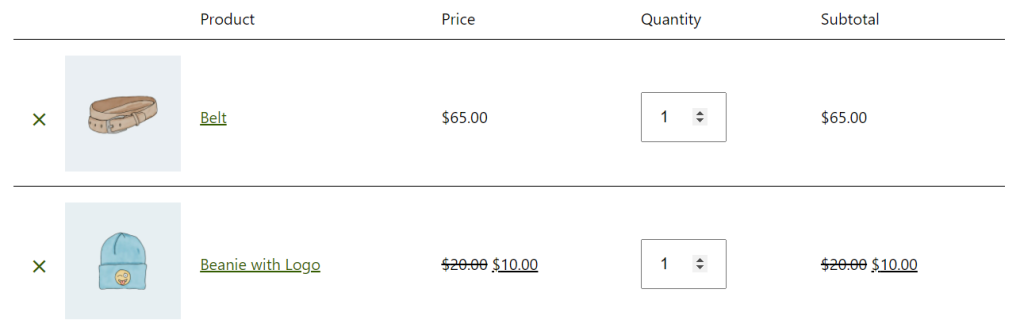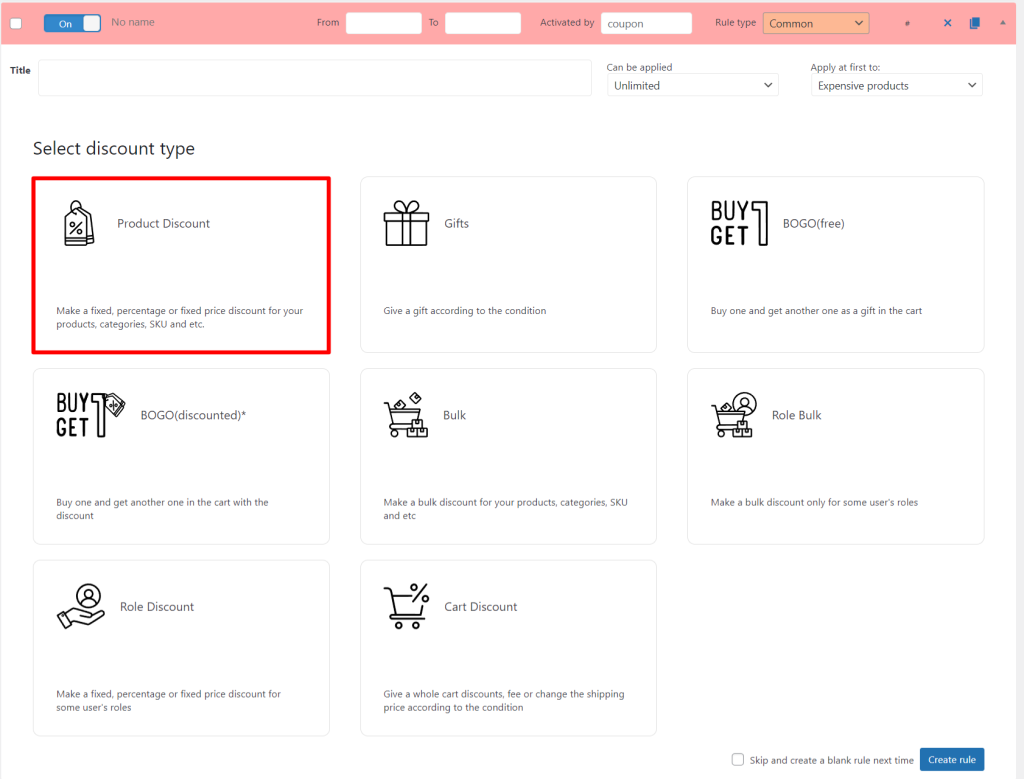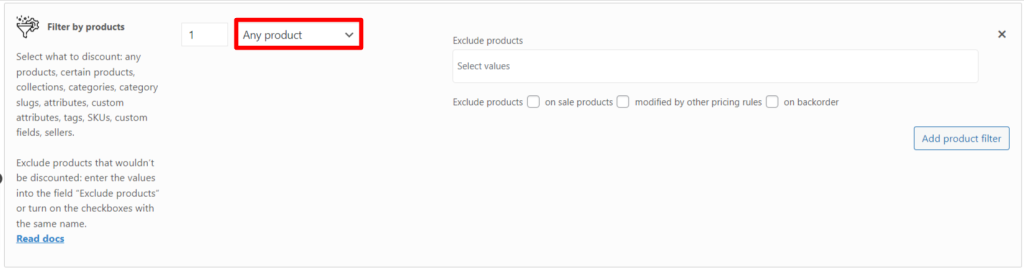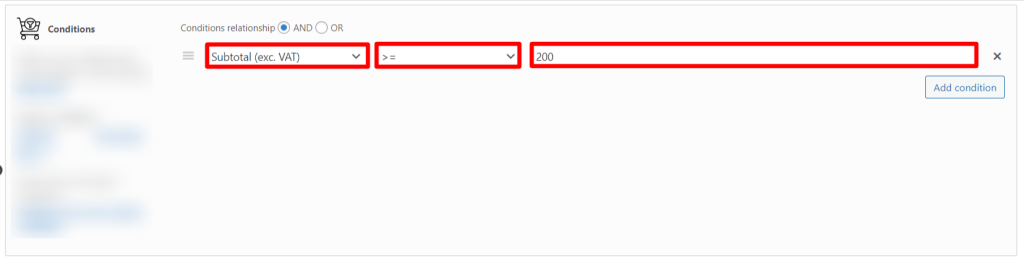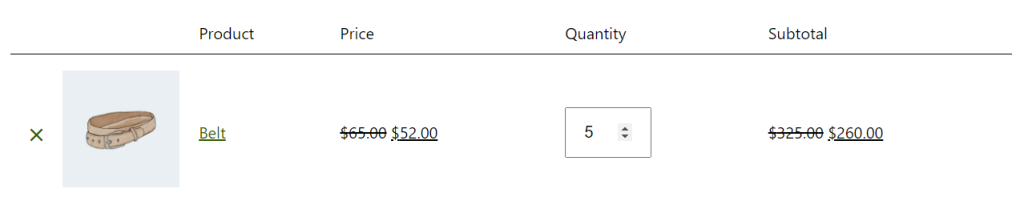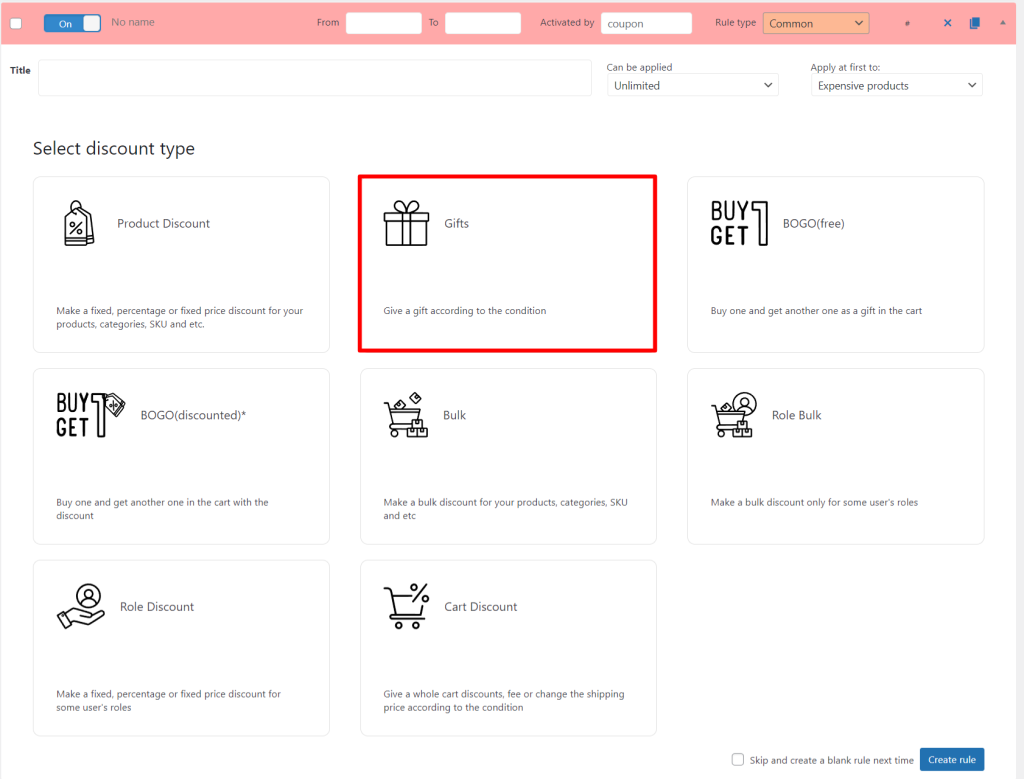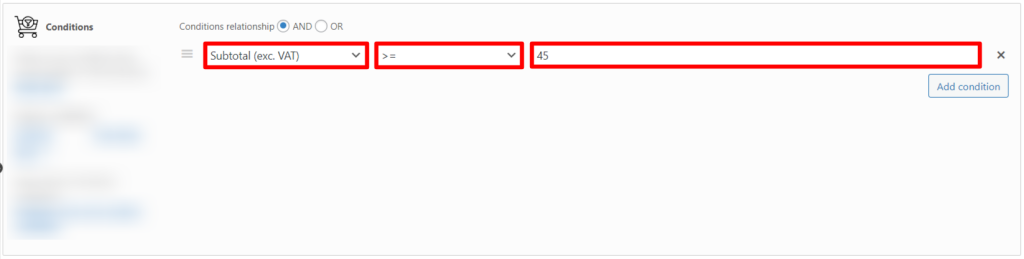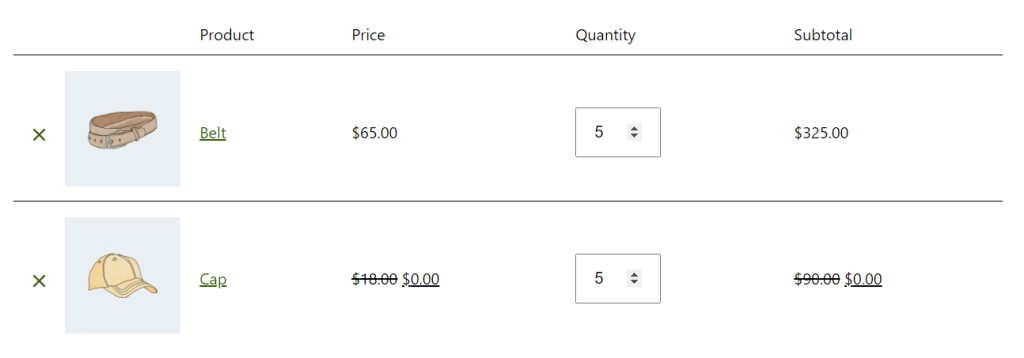Table of Contents
Introduction
If you’re running an online store, you know how important it is to provide a seamless and efficient ordering process for your customers. While many customers prefer to place orders online, there are still those who prefer to order over the phone. That’s where Phone Orders for Woocommerce comes in.
Phone Orders for Woocommerce is a powerful plugin that allows merchants to take orders quickly and easily over the phone. The plugin comes in two versions: Free and Pro. Both versions come with powerful order management features such as order tracking, customer account management, and order notifications. Whether you are a small business or a large enterprise, Phone Orders for Woocommerce can help you take orders quickly and easily over the phone.
When it comes to choosing between the Free and Pro versions of Phone Orders for Woocommerce, there are a few key factors to consider. The Free version is a great option for small businesses or those on a tight budget. It offers basic order management features that can help streamline your phone order process. However, if you’re looking for more advanced features and customization options, the Pro version is the way to go. With the Pro version, you’ll have access to additional features such as advanced reporting, custom order statuses and fields. Moreover, it is an ideal solution for those who want to take their business to the next level.
Advantages of Pro
The Pro version offers an amazing range of features that make it easier to run and manage your business. The table shows the main ones.
| Features | Free | Pro |
|---|---|---|
| Separate web page for adding orders (without access to /wp-admin) | – | + |
| A lot of UI options to suit different workflows and setups | – | + |
| Create new order based on existing order | – | + |
| Pause and resume the order | – | + |
| Customer search by shipping/billing fields | – | + |
| Configure fields and default values while adding new customers | – | + |
| Define products that can be sold | – | + |
| Support composite/bundled/other complex products | – | + |
| Add any additional fees | – | + |
| Setup custom fields for the order/customer | – | + |
| Extra WooCommerce reports | – | + |
| After creating the order, you can “Pay order as customer” | – | + |
Let’s look at what each function is.
Separate web page for adding orders (without access to /wp-admin)
Don’t want your employee to have access to the site’s control panel? Create a separate page for adding orders. This solution will simplify the work of the call operator. And you will be sure that the employee will not make “unnecessary” movements in your online store.
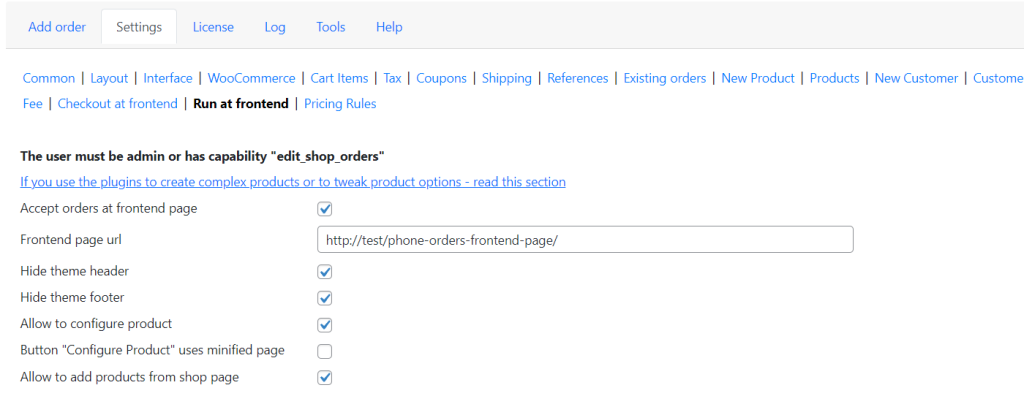
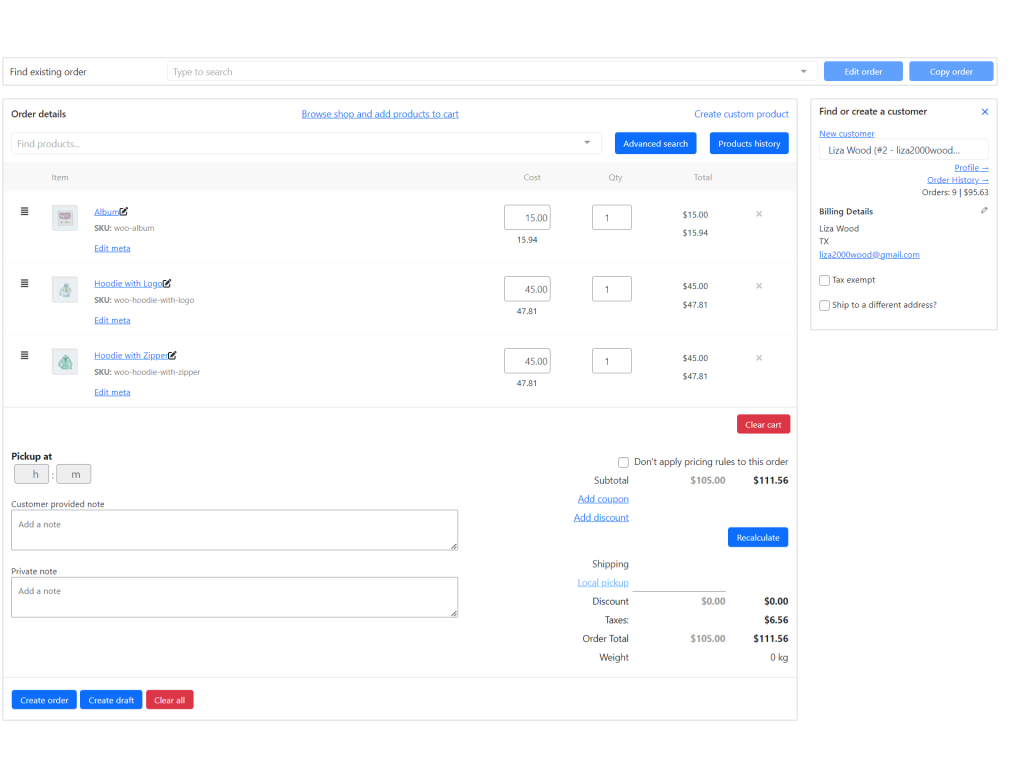
A lot of UI options to suit different workflows and setups
The plugin also has a range of user interface (UI) options that allow businesses to customize their order forms. It allows you to add custom fields and set the required fields for each order, so you can ensure that all the necessary information is collected. In addition, you can hide some fields or rearrange them. With all these UI options, it’s easy to create an order form that looks and works the way you want it to.
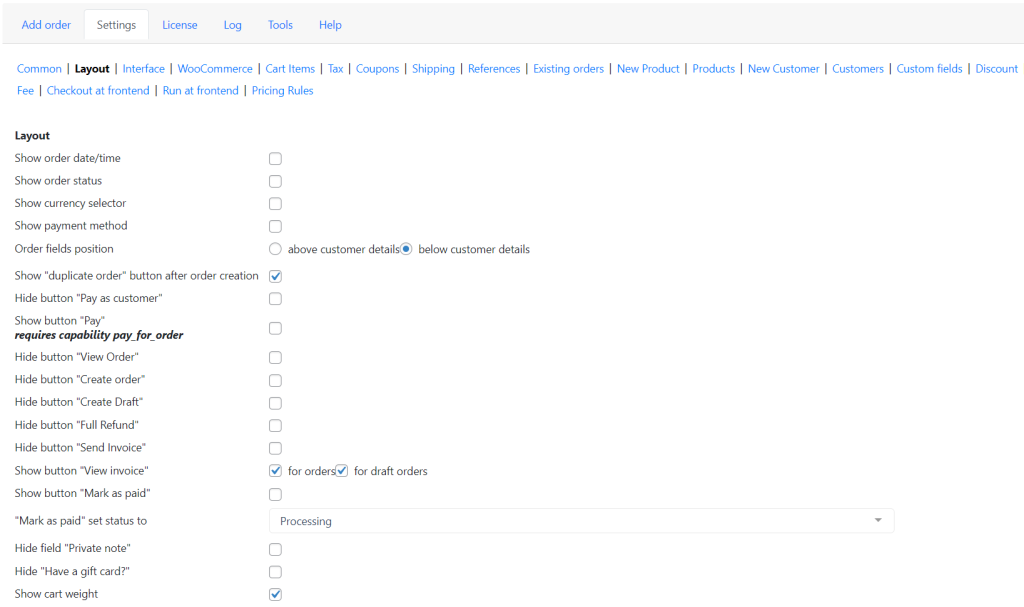
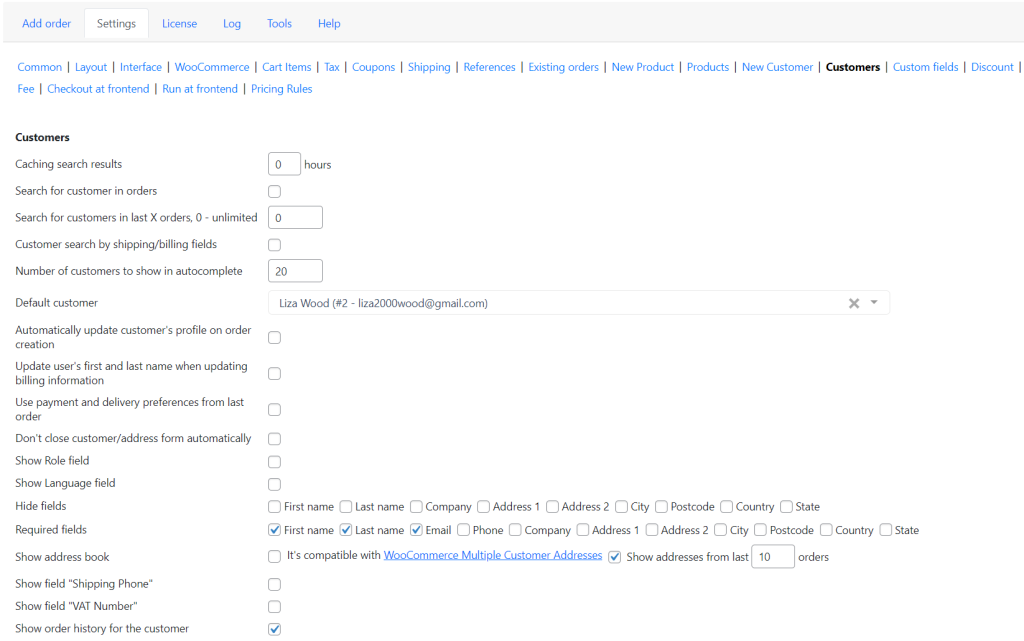
Create new order based on existing order
Creating a new order based on an existing order is a great way to streamline the process of fulfilling a customer’s needs. By taking an existing order, you can quickly and easily create a new order that meets the customer’s needs without having to start from scratch. This saves time and energy while ensuring the customer receives the products and services they requested.
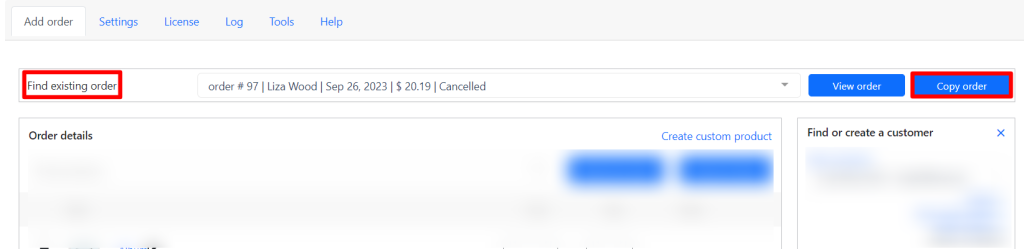
Pause and resume the order
Pausing and resuming orders is a great way to manage your orders more efficiently. By pausing an order, you can stop it from being processed and fulfilled, while still keeping all the details of that order on your site. This can be especially helpful if you need to adjust the order details. For example, adding or removing items, or if you need to change shipping methods.
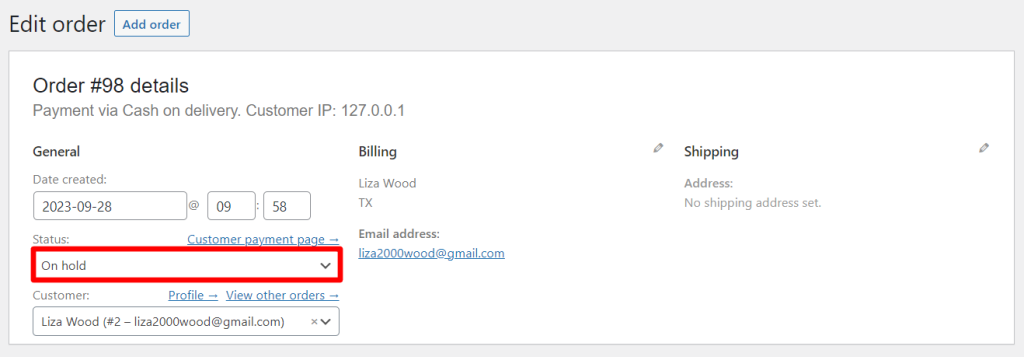
Customer search by shipping/billing fields
By having the ability to search by shipping or billing address, companies can quickly and accurately locate customer information. This information can be used to provide better customer service, process returns or exchanges, and even to provide targeted offers.
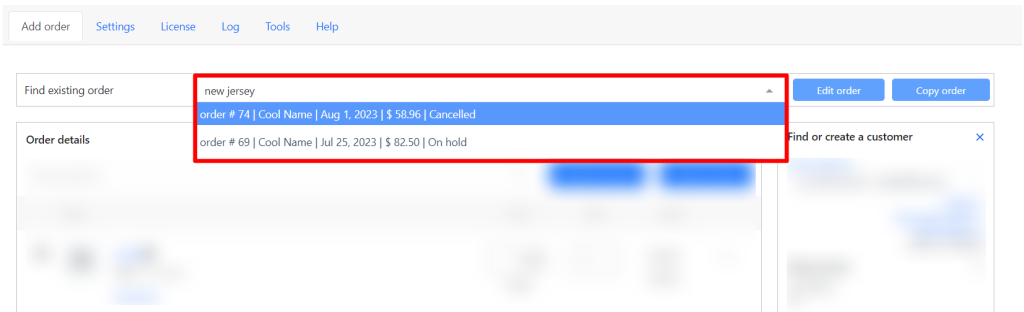
Configure fields and default values while adding new customers
Setting a default city in phone orders is very relevant for local businesses, as it allows them to better serve their customers. This will save time for both the customer and the store, as the store won’t have to manually enter the city for each order.
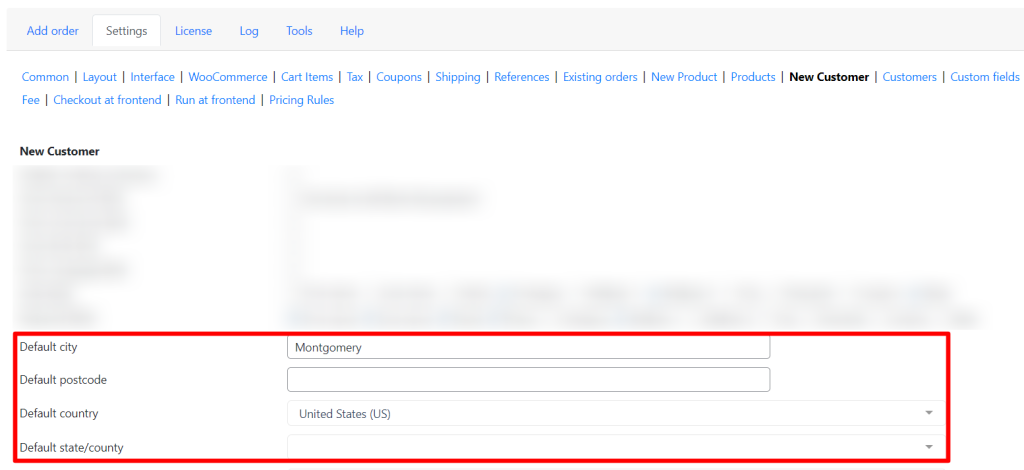
Define products that can be sold
Selling out of stock products is a great way to boost sales and keep customers engaged. It encourages customers to keep checking back to see when the product is back in stock, and makes them feel like they are part of the product’s journey. For retailers, selling out of stock products can increase revenue, as customers may purchase other items while they wait for the product to come back in stock. Additionally, it increases customer loyalty, as customers will know that the retailer is actively trying to get the product back in stock as quickly as possible. Furthermore, it gives the retailer an opportunity to remind customers of the product when it is back in stock, and potentially drive more sales.
Selling out of stock products can also help retailers better understand their customers’ needs and preferences. By tracking which products are selling out quickly and which are not, retailers can gain insight into what their customers are looking for and adjust their product selection accordingly.
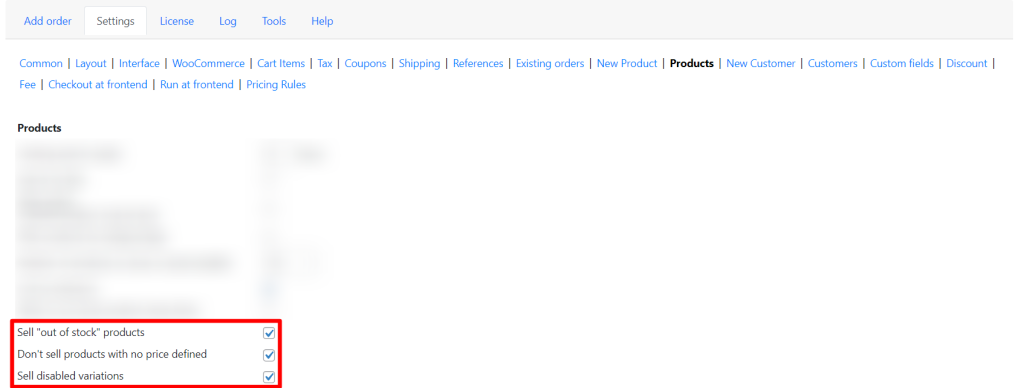
Support composite/bundled/other complex products
The pro version of the plugin also makes it easy to support complex products such as composite and bundled products. To do this, activate the plugin for complex products, configure orders at frontend page (see Separate web page for adding orders above), insert the php code (look in our documentation) corresponding to your plugin into the snippet. If you click on the Configure products button, you can configure the bundle.
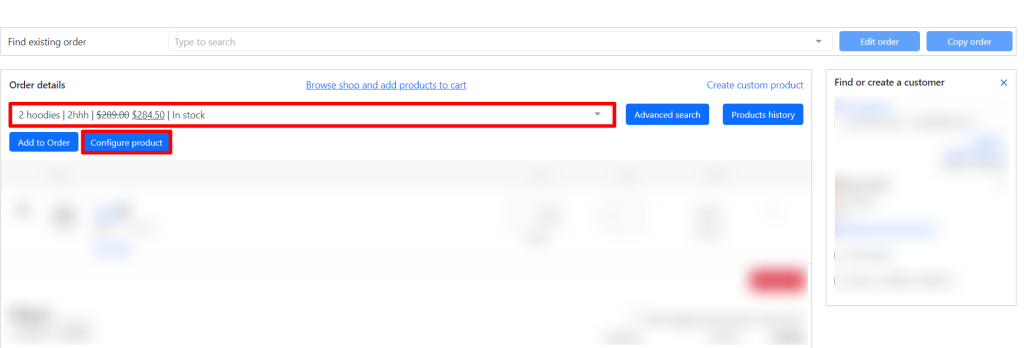
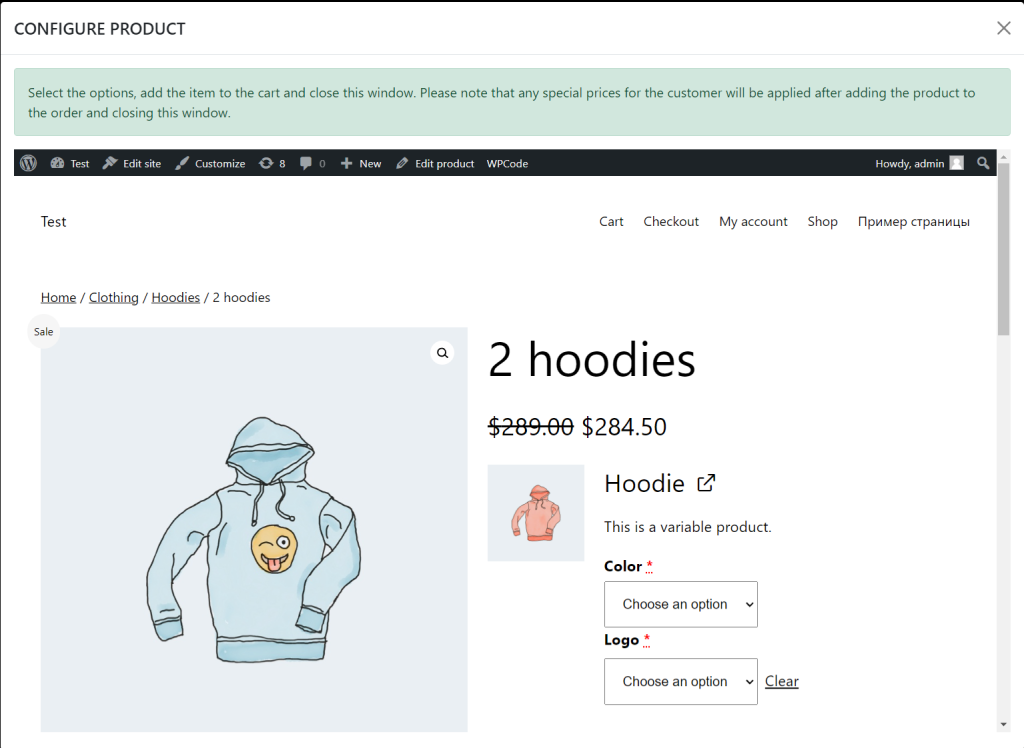
Add any additional fees
Fees are an important part of any business, as they help to cover the costs of running the business. Fees can cover the costs of rent, supplies, salaries, utilities, taxes, and other expenses associated with running a business. By collecting the right fees, businesses can ensure that their customers are satisfied and that they can remain competitive. In some cases, fees may even act as an incentive for customers to purchase more products or services. For these reasons, fees are becoming increasingly important for businesses of all sizes.
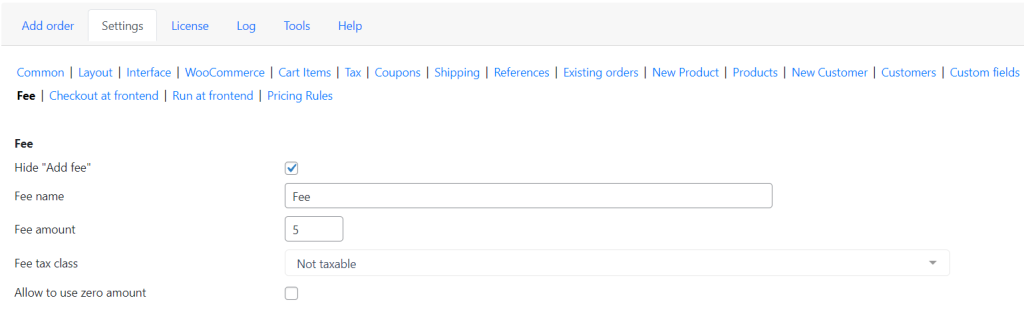
Setup custom fields for the order/customer
With custom fields, you can create additional fields to better capture relevant information from customers and orders. This information can be used to personalize customer experience, track orders, and increase efficiency in the back-end.
Custom fields can be created for both customers and orders. For customers, you can add fields like gender, age, location, or other demographic information. For orders, you can add custom fields like delivery instructions, order notes, or any other details that customers may need to provide.
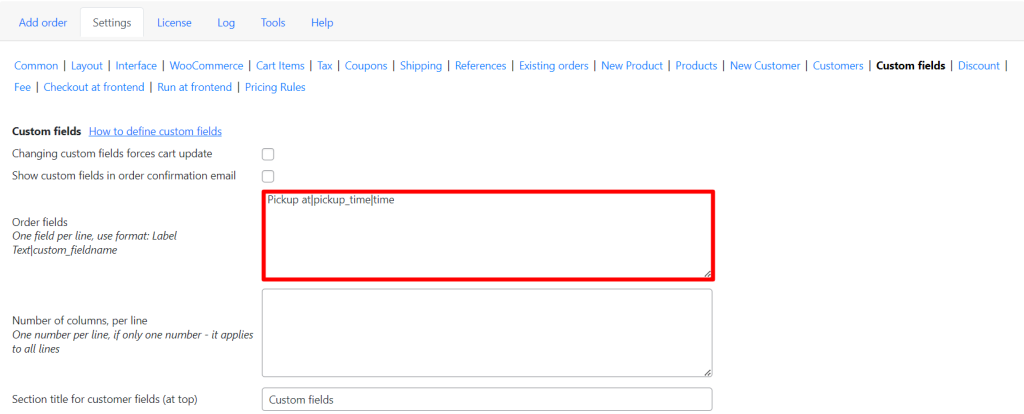
Extra WooCommerce reports
The plugin adds 3 new reports to the Reports tab: Sales by Phone, Sales Online, Sales by Phone, per creator. The Sales by Phone provides detailed information about telephone sales, total orders accepted, total sales volume, and total number of items sold. The Sales Online report shows an overview of sales made through the website, including total number of orders, total sales amount, and value of coupons redeemed. The Sales by Phone, per creator report provides information about each author’s sales, such as total sales and total orders. With these new reports, businesses can quickly and easily analyze their sales and identify areas in need of improvement.
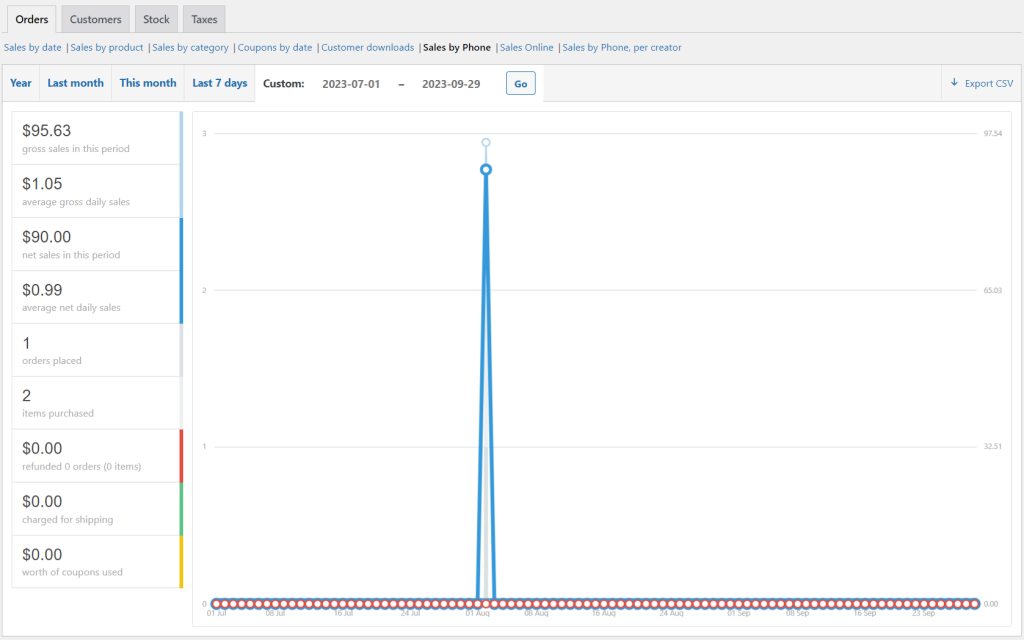
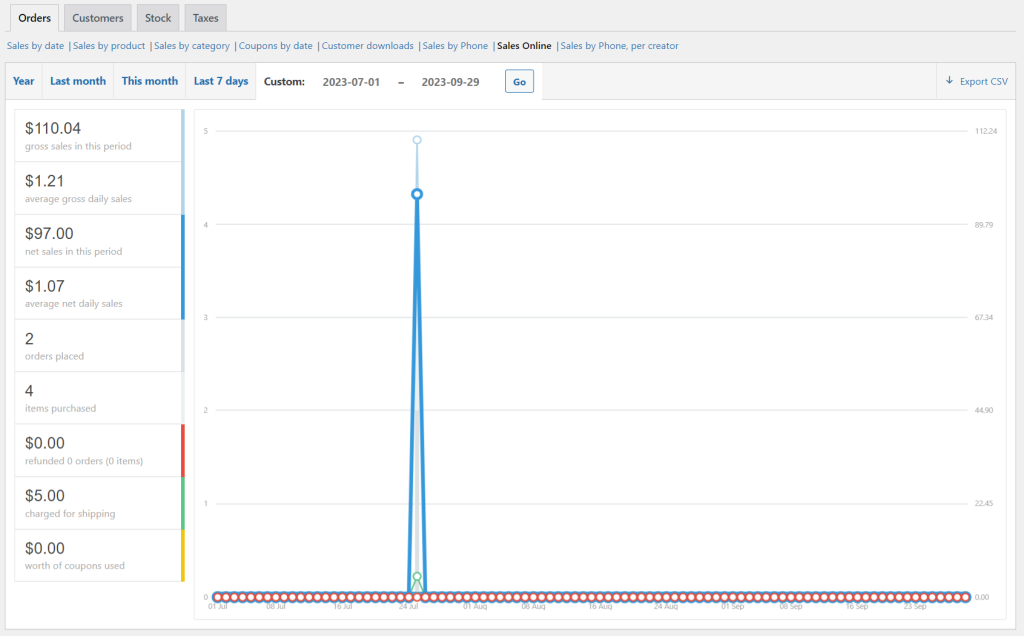

After creating the order, you can “Pay order as customer”
If the customer wishes to pay for the order with a credit card immediately then the “Pay order as customer” function is the perfect solution. This allows customers to make payments without having to go through the browser. All your employee needs to do is click on the “Pay order as customer” button and enter customer’s credit card details. Once the details have been confirmed, the order will be processed immediately and a confirmation email will be sent to the customer. This ensures that the customer can pay for the order quickly and easily without any hassle.

Conclusion
Overall, Phone Orders for Woocommerce provides an easy and efficient way to take orders over the phone and process them in your store. Whether you choose the Free or Pro version, you’ll be able to save time and money and streamline your phone ordering process.