In this video you will find out how to use the Advanced Dynamic Pricing discount on the backend with the Phone Orders.
Dec, 2023
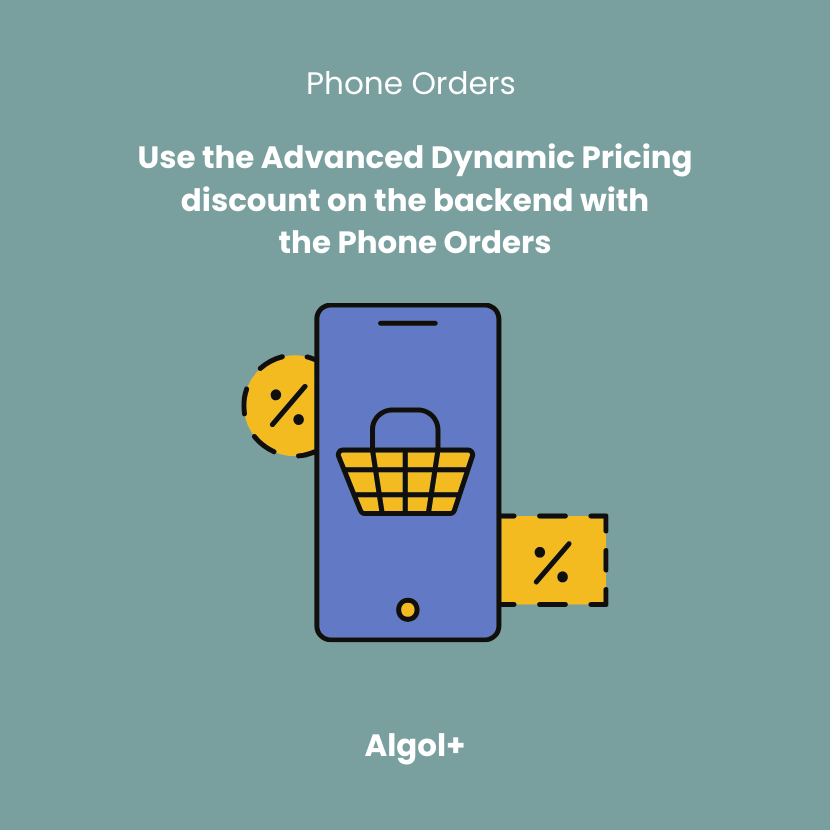
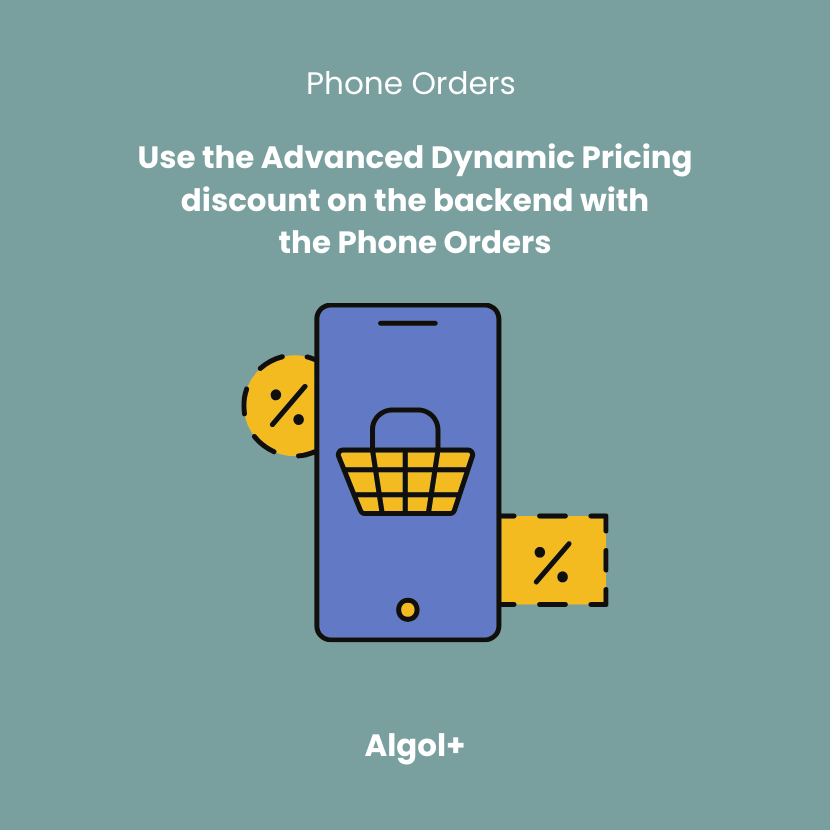
In this video you will find out how to use the Advanced Dynamic Pricing discount on the backend with the Phone Orders.
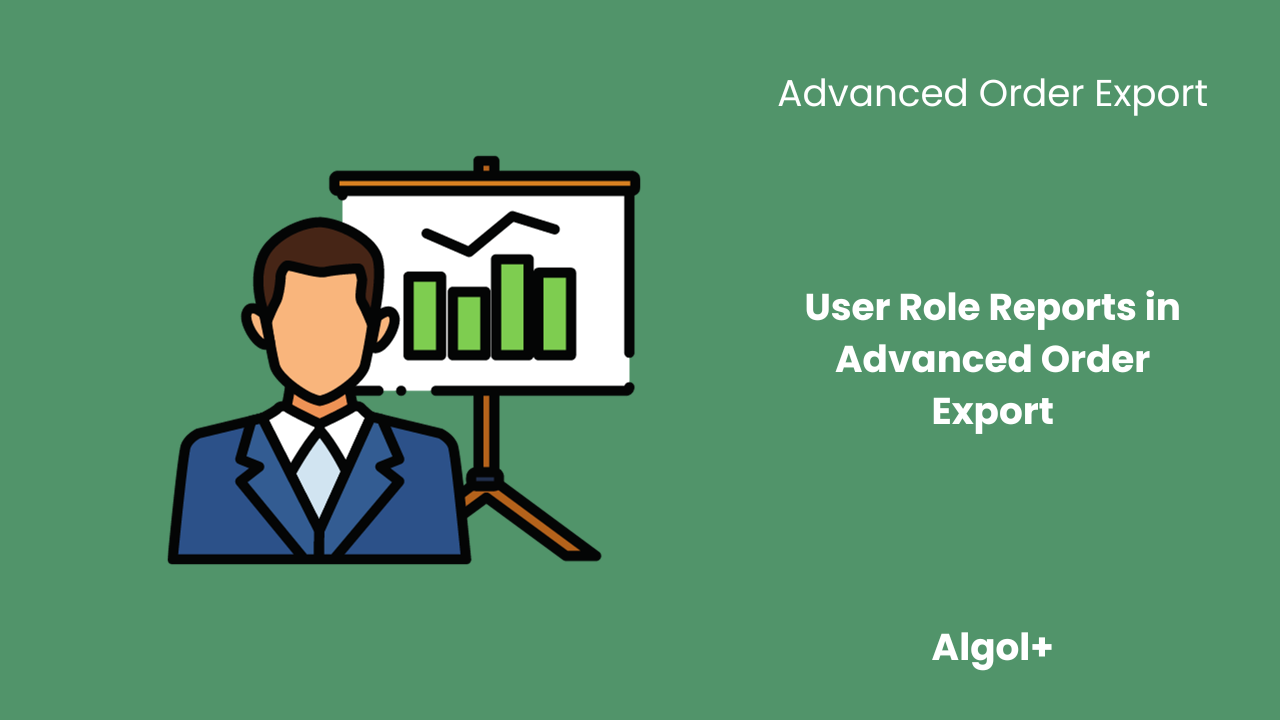
Table of Contents
In today’s digital landscape, understanding user behavior is crucial for businesses to optimize their online presence. With the Advanced Order Export plugin, you can generate comprehensive reports that break down orders by user role, providing valuable insights into how users interact with your website and the actions they take. In this blog post, we will explore the benefits of creating User Role Reports and how they can help improve the overall user experience.
User Role Reports offer a deeper understanding of user interactions on your site. By categorizing orders based on user roles such as admin, customer, wholesaler, and others, you gain insights into how different types of users engage with your products or services. This knowledge allows you to identify potential areas for improvement and make data-driven decisions to enhance the user experience.
By analyzing User Role Reports, you can uncover valuable patterns in user behavior. For example, you may discover that wholesalers tend to place larger orders or that administrators frequently access specific sections of your site. These insights can help you tailor your website’s design, content, and functionality to better serve the needs of each user role, ultimately leading to higher customer satisfaction and increased conversions.
Note: We wrote about how to set up a report in this article. Watch it before continuing reading.
Creating a User Role Report is straightforward with Advanced Order Export. Simply follow these steps:




User Role Reports provided by Advanced Order Export offer a powerful tool for understanding user behavior on your website. By breaking down orders by user role, you can gain valuable insights into user interactions, identify areas for improvement, and optimize the user experience. Take advantage of this plugin and unlock the potential of your user data!

Table of Contents
A POS system, or Point of Sale system, is a combination of hardware and software that enables businesses to process transactions quickly and securely. It consists of a computer, a cash register, a printer, a barcode scanner, a credit card reader, and a touchscreen monitor. The POS system allows businesses to keep track of sales, inventory, customer data, and more. It can also provide up-to-date information on customers’ purchasing habits, enabling businesses to tailor their services and products to meet customer demand.
The cash register program must support all trade processes: operations for receiving money, returns, reversals, various types of payments, etc. The possibility of introducing marketing programs is also very important nowadays: discounts, bonuses, promotions, etc. General requirements are also important: protection from unauthorized actions of the cashier, data safety, promptness of system updates.
A Point of Sale (POS) system and Phone Orders offer a variety of features that enable businesses to conduct their operations in a more efficient and cost-effective manner. While these two systems have different primary functions, they share several common features that make them essential for managing orders and customer satisfaction:
Both systems have the ability to store customer information, including contact information and order history. This information can be used to quickly identify customers, provide personalized offers, or follow up on orders.
They also allow for easy payment processing, either through integrated payment processing systems or through manually entered payment data. This makes it easy for customers to pay for their orders quickly and securely.
Furthermore, both systems can also be used to generate reports and view sales trends and customer shopping habits.
As you can see, Phone Orders and POS system have a lot in common.
Although the name of the plugin might suggest that its use is limited to Phone Orders, this is not the case. This tool can also be implemented in a physical store.
We will tell you what steps you need to take to implement and configure the plugin as a POS system.
If you want to set up Phone Orders as POS system, it’s easy to do. First you need to install and configure the plugin. You can read our article about this.
Let’s imagine that we are a company that sells hot dogs for delivery.
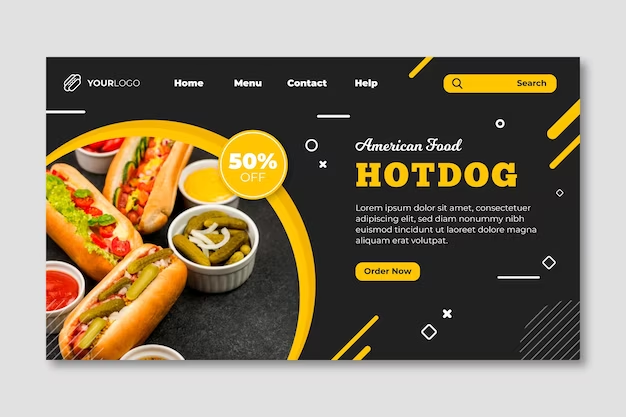
We have been listening to our customers and they have repeatedly said that they would love to visit our restaurant if we had one. We have decided that this is the time to take the plunge and open a physical location. Opening a restaurant is a big challenge, but we are confident that our commitment to quality and customer service will make it a success.
We’ve been using Phone Orders on our delivery website for a long time. This is a very convenient plugin that partially automates the order acceptance process (we use the pro version). In addition, the plugin helped us better understand consumer preferences. After tracking order history, we found that the most popular menu item is Hot Dog Classic.

We really enjoyed working in Phone Orders, but we realized it wouldn’t be able to use it in a restaurant. “The plugin is only effective when used online.” – that’s what we thought and we were wrong. After all, it is possible to implement the Phone Orders plugin in an offline location.
There are several ways to to do this. The first option is to use a tablet with a compatible app that can sync with the website. This enables the business to accept orders in an offline setting, such as a restaurant or retail store. The tablet will need to have an internet connection, and the app will need to be able to connect to the website.
Another option is to use a mobile payment processor. This can be done through a variety of apps, such as Apple Pay or Google Pay. This is a great way to accept payments in an offline setting, as customers can simply scan their device and make a payment.
With this feature, our company can increase sales and revenue without the need for an expensive POS system!
Now let’s move on to how to enable it in the plugin.
To do this, we need to enable the Run at frontend mod. Go to Settings > Run at frontend and check the Accept orders at frontend page box. Also change Frontend page url to the following format:
http://your-site.com/phone-orders-frontend-page/Note: This feature is only available in the pro version.
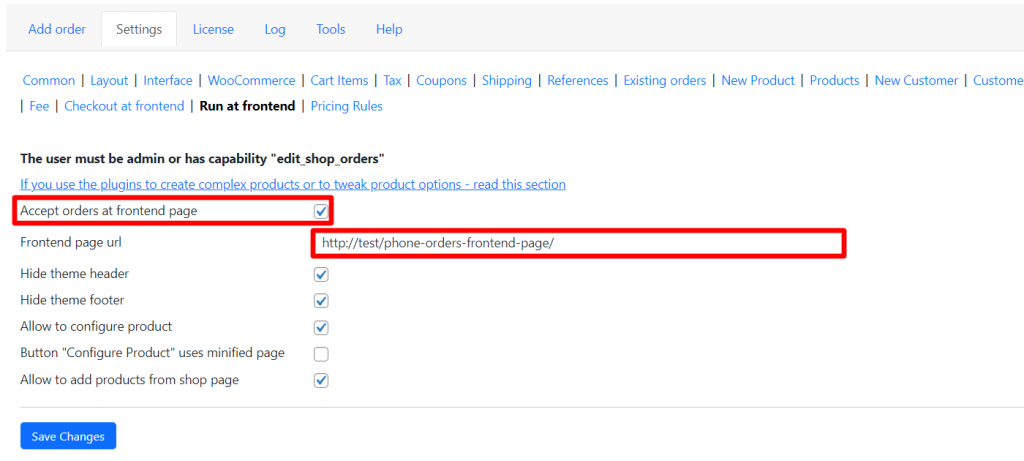
By going to this URL you will see the following window:
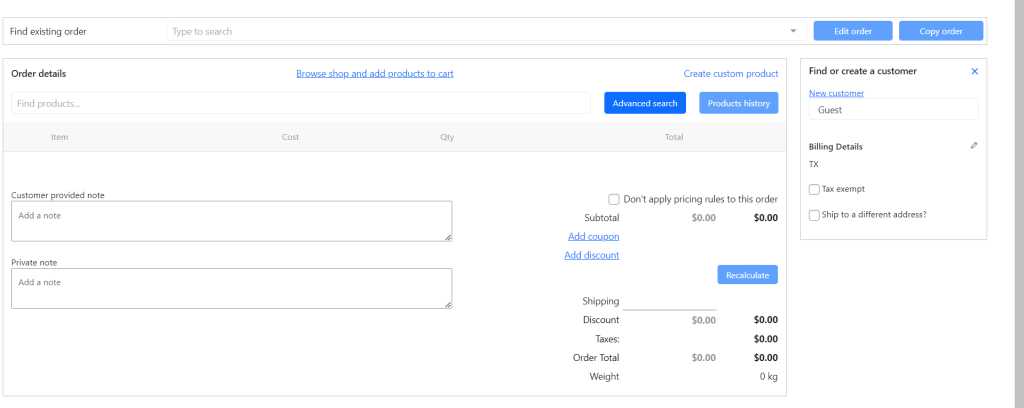
The ordering process here is similar to the backend:

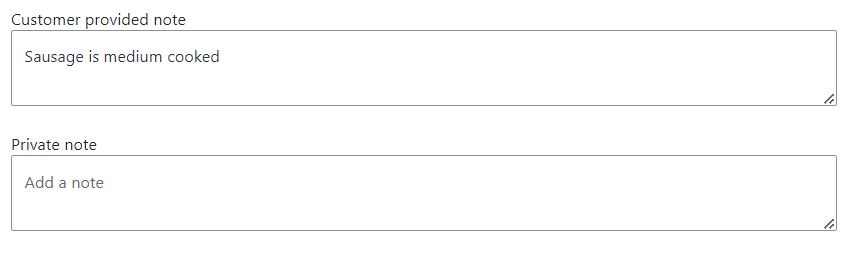
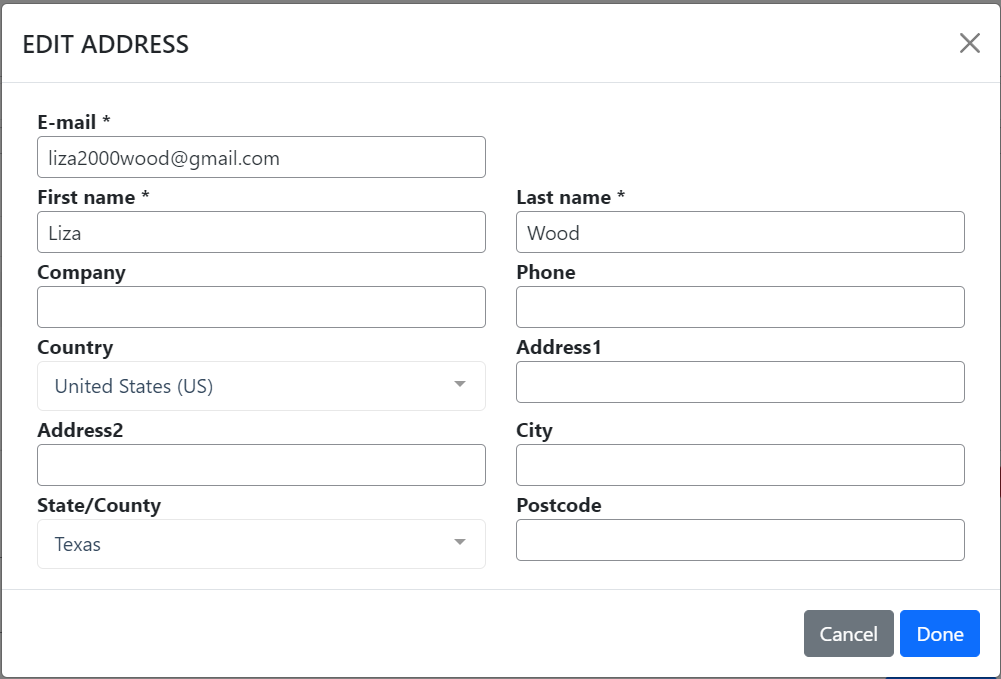
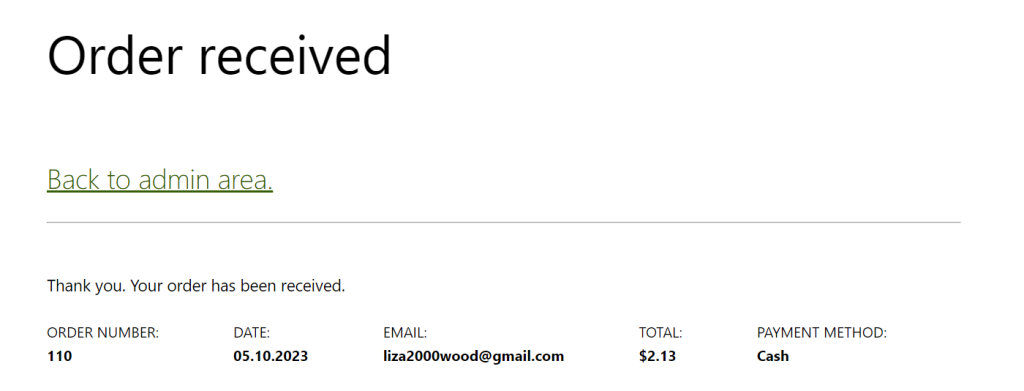
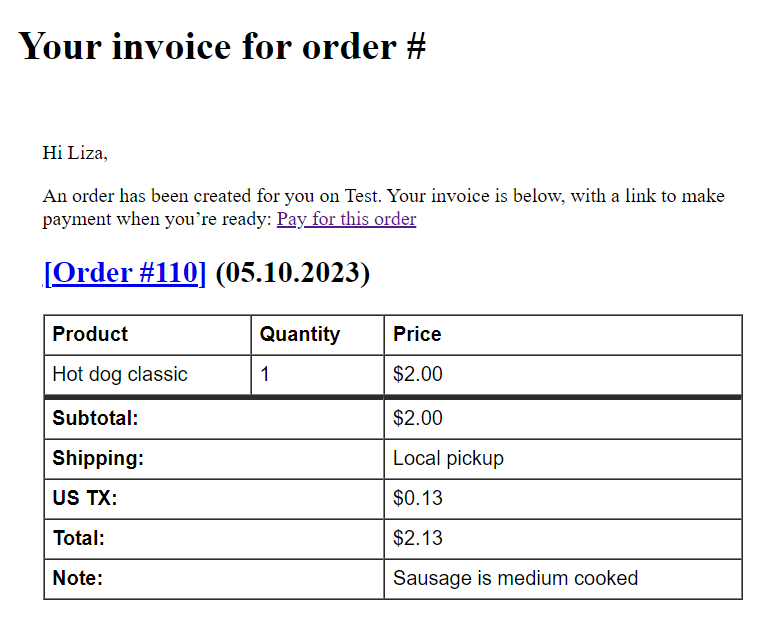
In conclusion, using Phone Orders as a POS system can be a beneficial solution for company that need an efficient and cost-effective way to process orders. It allows businesses to keep their customer orders organized and accessible at all times, which can be especially helpful for those that need to quickly process orders or provide customers with detailed information about products or services. Furthermore, phone orders are an ideal solution for businesses that are looking to save money on POS systems, as they are typically much cheaper than traditional POS systems. Additionally, Phone Orders are also very easy to use and require minimal training, allowing businesses to quickly get up and running with their POS system. All in all, Phone Orders can be a great option for businesses looking to streamline their ordering process and keep costs down.
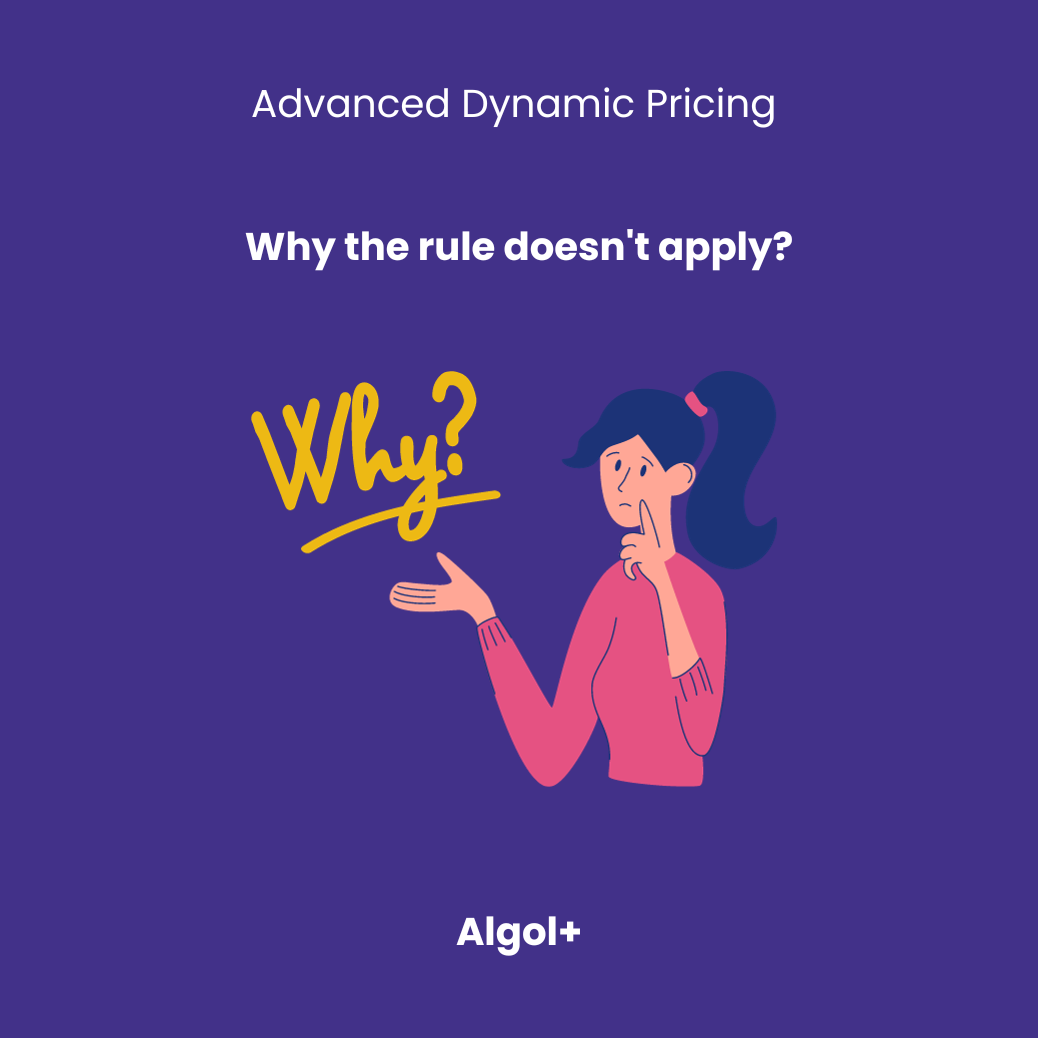
In the video you will find out the most common reasons for not applying the rules and how to solve them.
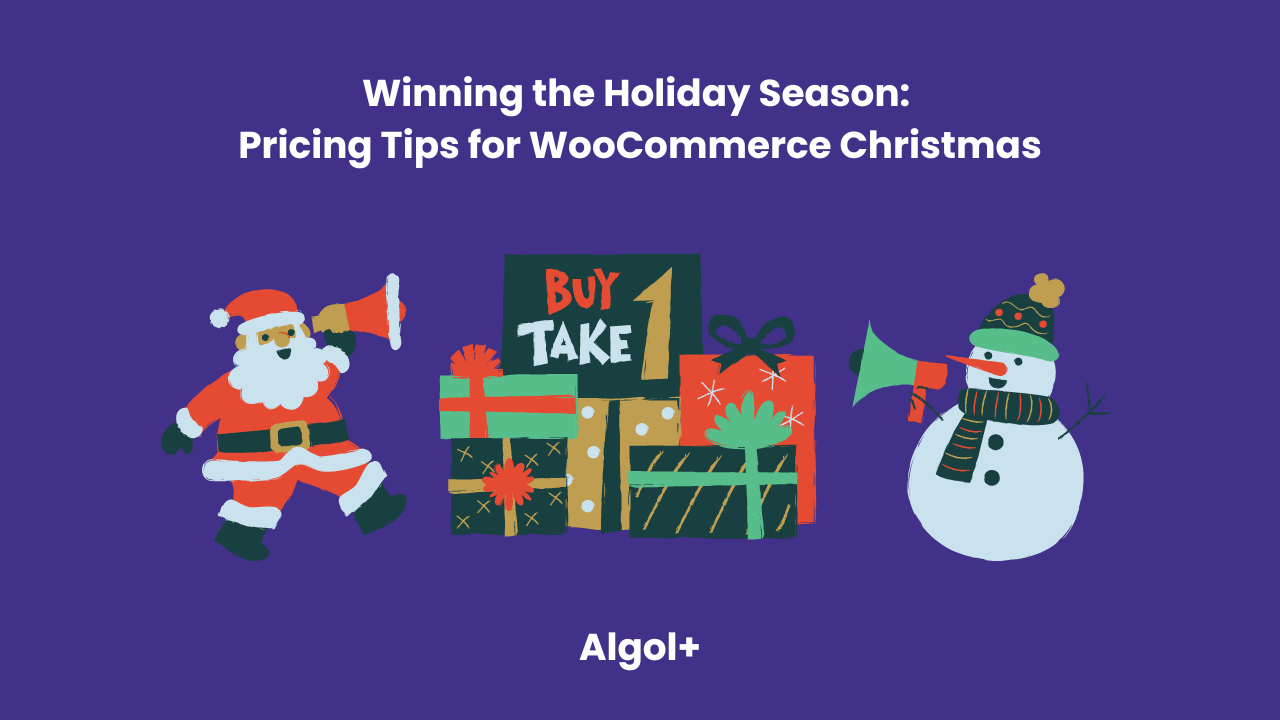
Table of Contents
As the holiday season rolls around, ecommerce stores often battle against each other for the biggest slice of the pie. The competition can be fierce, and pricing plays a huge role in the success of your store.
But don’t worry! If you are using Advanced Dynamic Pricing for WooCommerce plugin, then this Christmas will be the best for you. However if you’re new to it or confused about pricing strategies, then feel free to read about some of plugin’s lifehacks that will help you this season.
Gift wrapping is a nice touch that customers appreciate. You can charge a nominal fee for it, or even offer it for free. Wondering how to do this in the Advanced Dynamic Pricing for WooCommerce plugin? Listen carefully!
Add a rule (Gift type). Choose gift wrapping as a gift. And the condition of the cart is Large Santa figure (Products).
Note: pay attention to the Can be applied setting. If it is left as default, then each Santa has his own packaging.
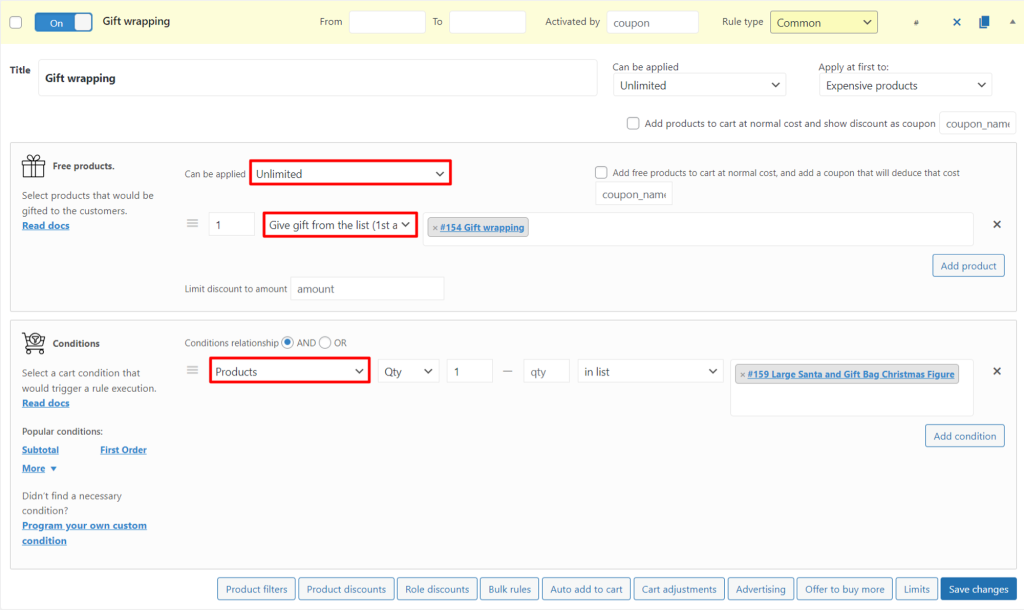
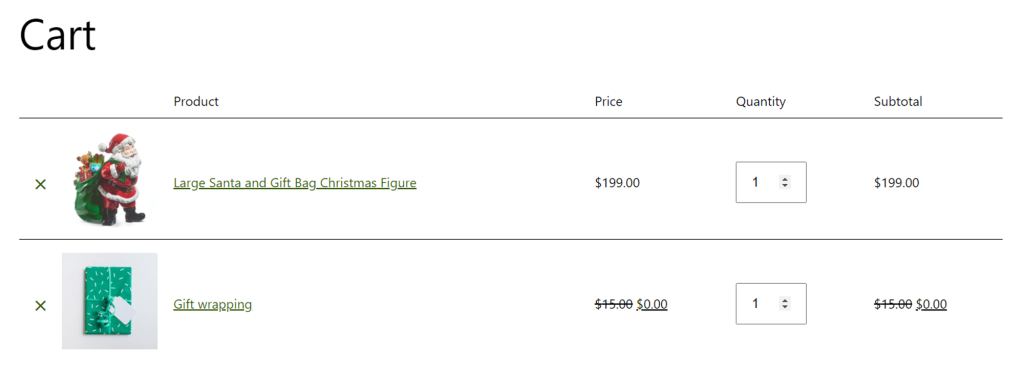
If you’re able to offer free shipping, do it. Free shipping is one of the most attractive incentives for customers during the holiday season. Do free shipping for a specific region or country in Advanced Dynamic Pricing for WooCommerce.
Add a rule (Cart discounts type). Choose Zero cost for all shipping method in the Cart adjustments. And the condition of the cart is Alabama State.
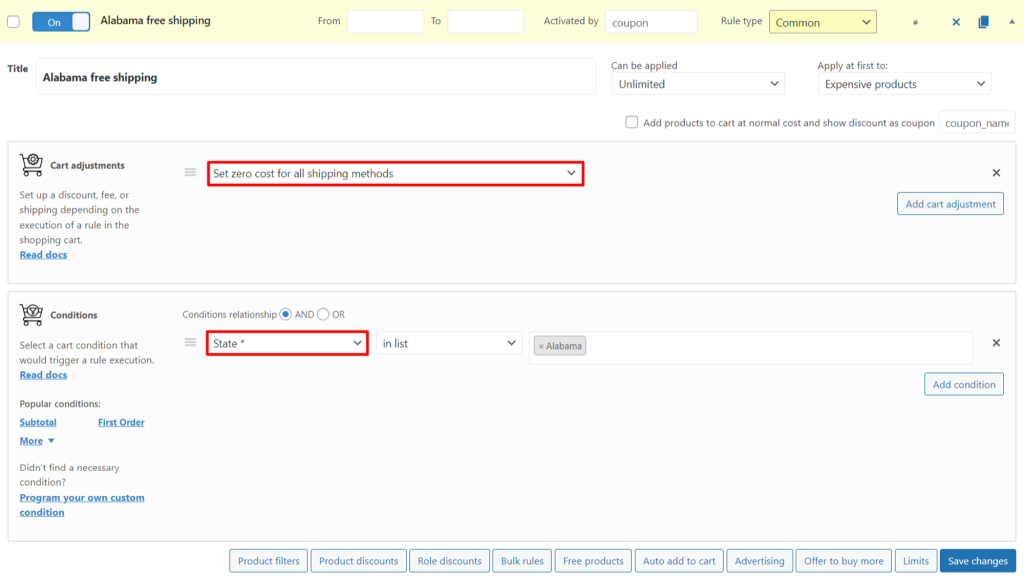
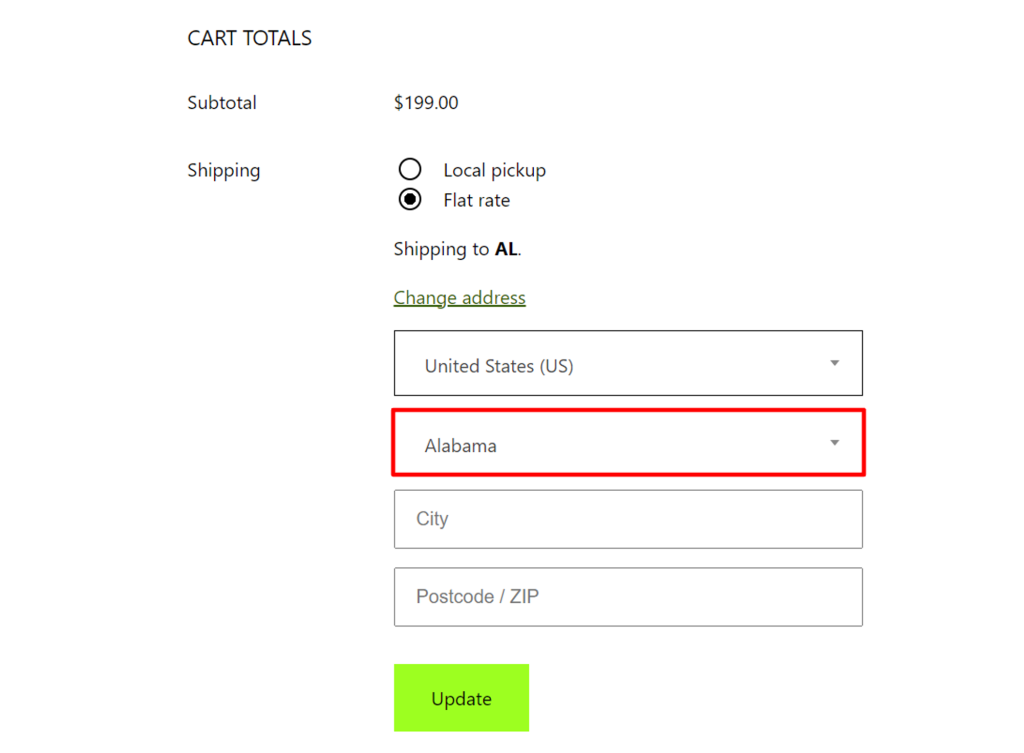
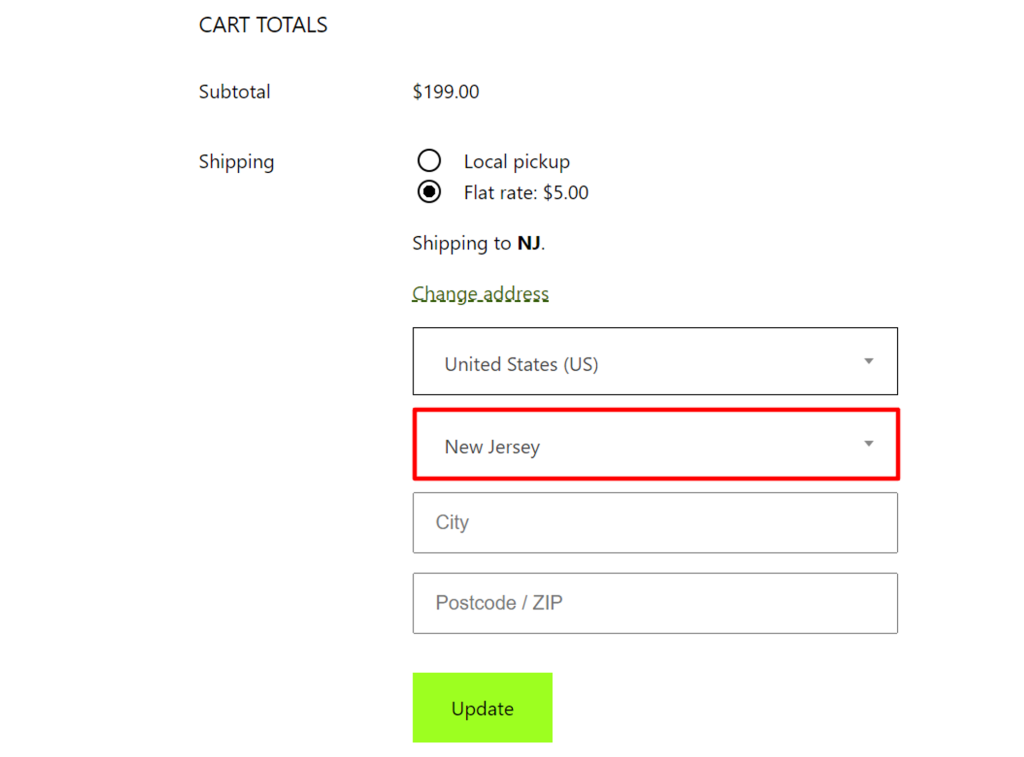
Creating limited-time offers can be an effective way to incentivize customers to buy during the holiday season. You can offer a discount on a specific product, or you can even set up a special promotion with a limited quantity of products.
You can create a limited promotion and set up a message about it on the product page in the Advanced Dynamic Pricing for WooCommerce plugin.
Add a rule (Product discounts type). Select date. Choose Tags in the Filter by products. And add the discount.
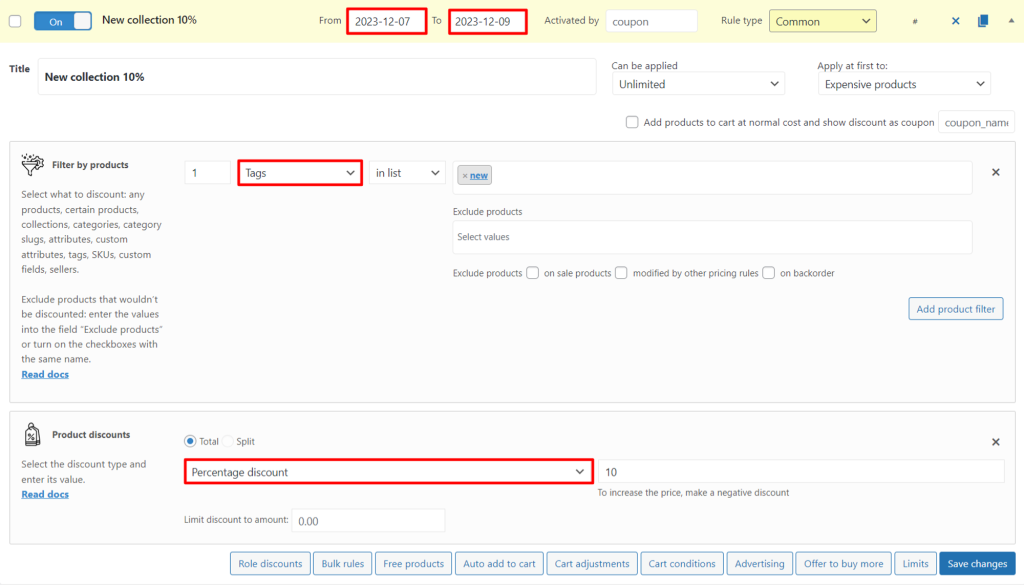
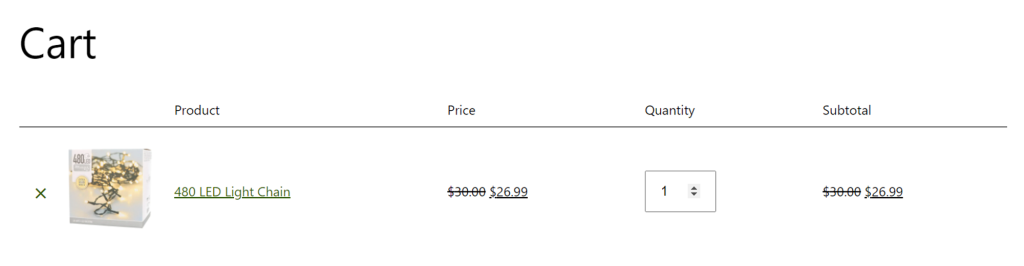
All you need to set up advertising is:
Add an Advertising block. Tick Enable timer option. Write timer message and short and long messages. In Advertising settings, specify where you want your ad to show (Product page, Cataloge page, Cart totals and etc.).
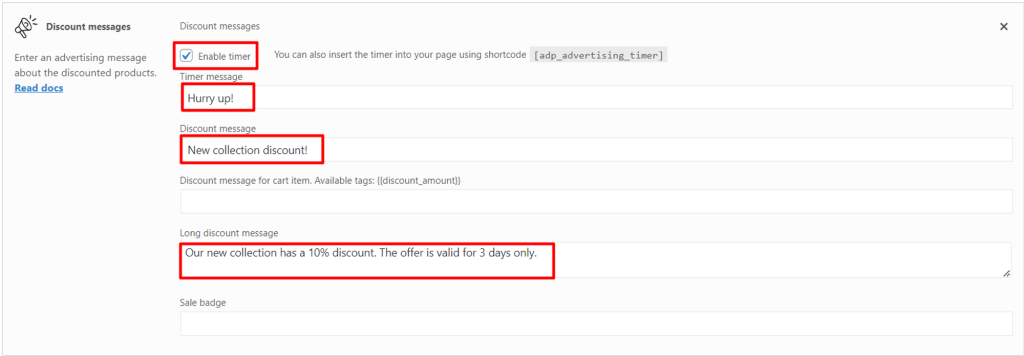
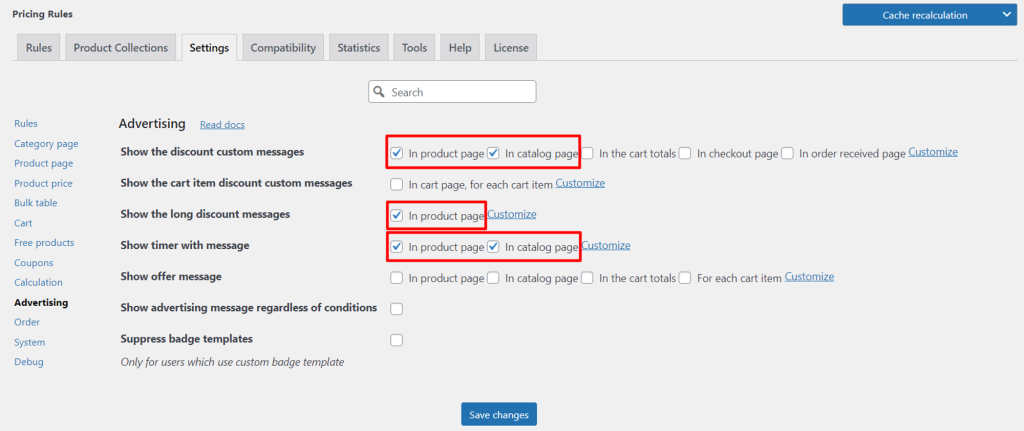
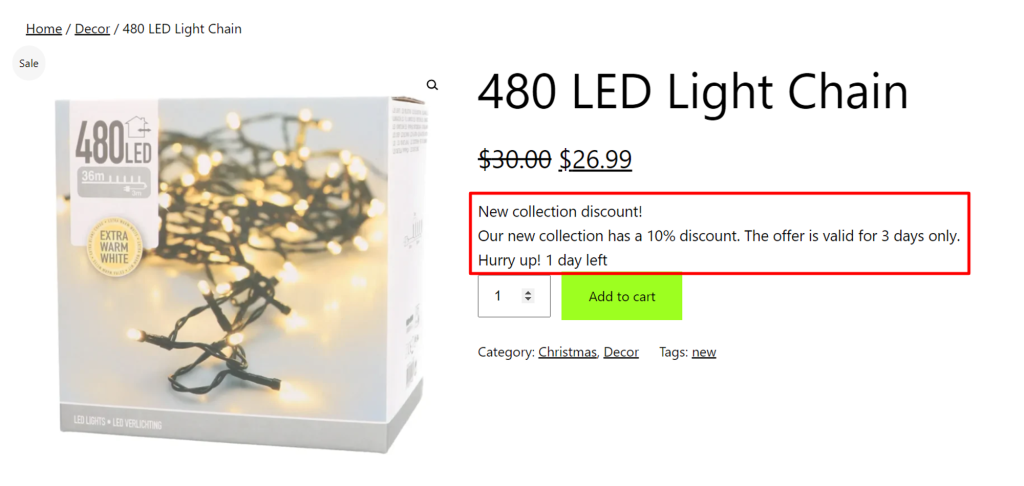
Gift cards are a great way to boost sales during the holiday season. Offering gift cards can help encourage more sales and keep customers returning for more.
Good news – Advanced Dynamic Pricing for WooCommerce is compatible with YITH WooCommerce Gift Cards. This means you can easily sell gift cards in your store and apply different pricing strategies to them.
Let’s create the following rule – when purchasing 3 caps, the user receives a gift card worth $10.
Add a rule (Gift type). Choose gift card as a gift. And the condition of the cart is 3 caps (Products).
Note: pay attention to the Can be applied setting. If it is left as default, then each cap has his own gift card.
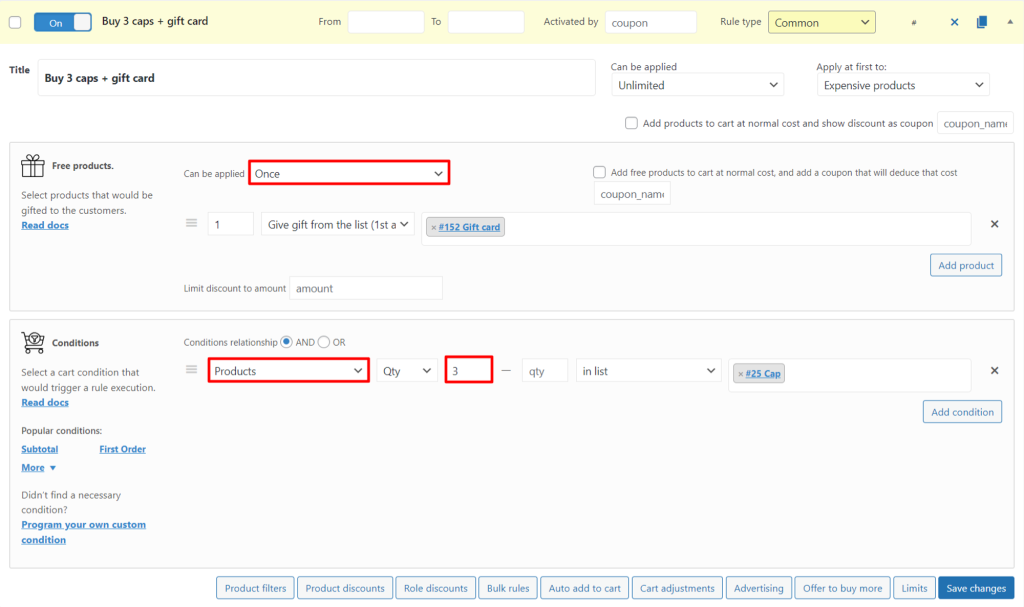
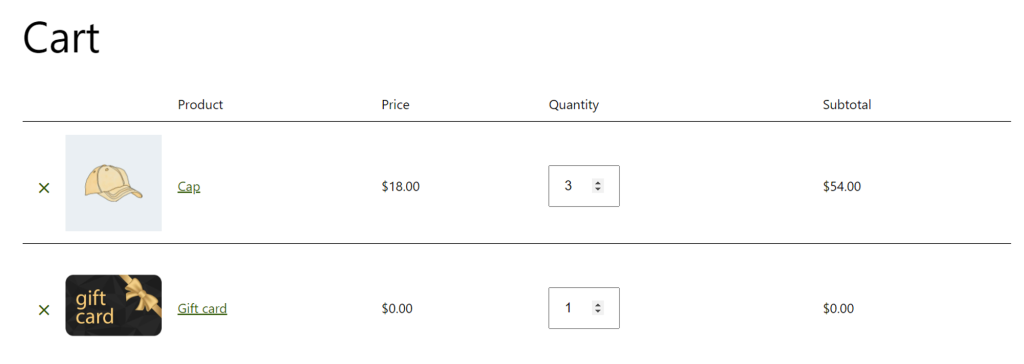
When offering discounts on limited products, it’s important to choose the right items. Consider offering discounts on items that are popular with your customers or on items that are in high demand during the holiday season.
What if you need to configure a rule so that it applies to two categories rather than just one of them? Then you need to create a Product Collection. With its help, you can set up a filter by categories, attributes, tags, products and etc.
For example, you have a new Christmas arrival. You want the discount to apply to the New tag and the Christmas category. First of all, create a collection. Go to Product Collections tab. Add a collection and name it. Then add two Filter by products (by Tags and by Categories).
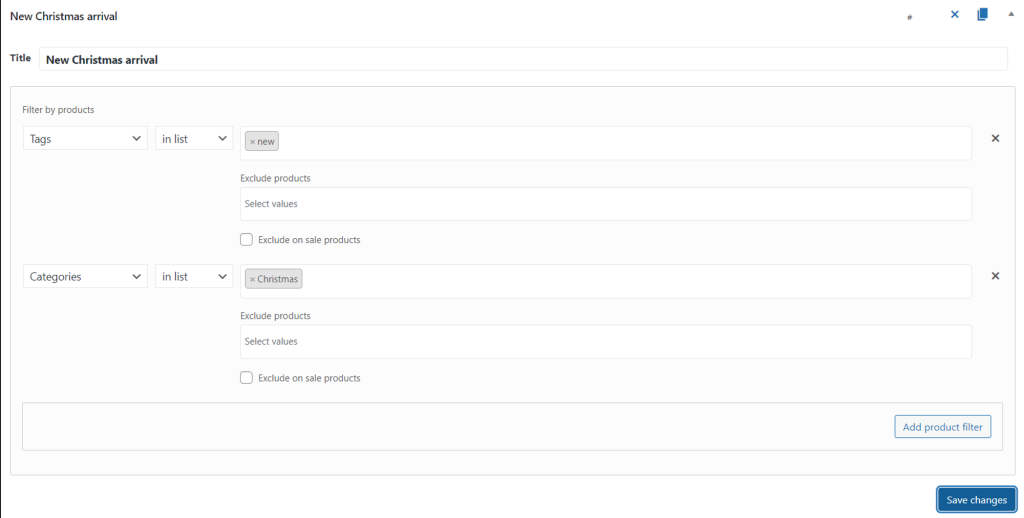
Add a rule (Product discounts type). Choose your collection in the Filter by products. And add the discount.
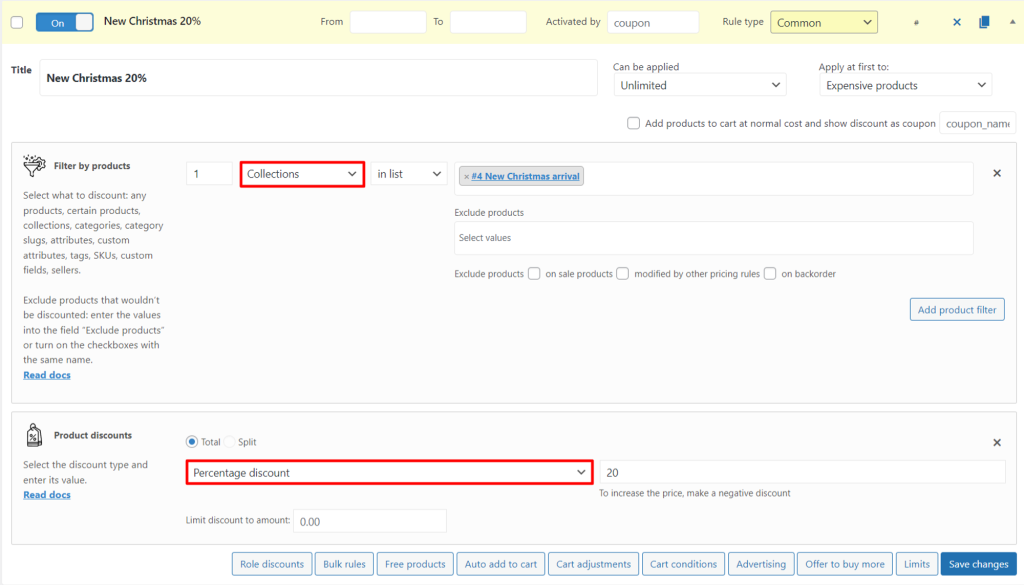
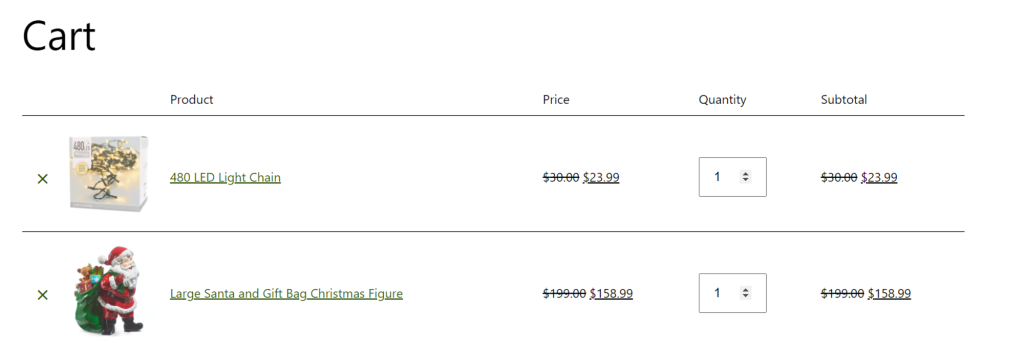
By using these pricing tips, you can make sure your WooCommerce store is ready to win the holiday season. With the right pricing strategies, you can maximize your sales and reach the top of the Christmas tree. Good luck and happy holidays!