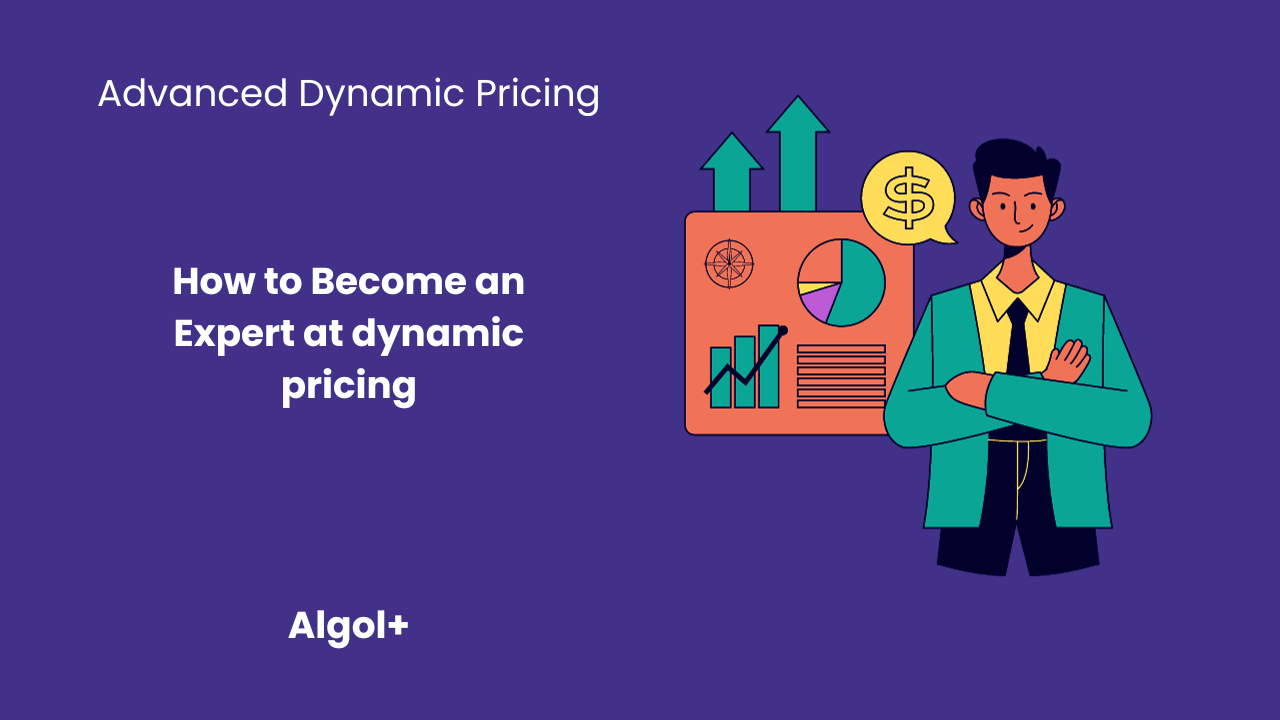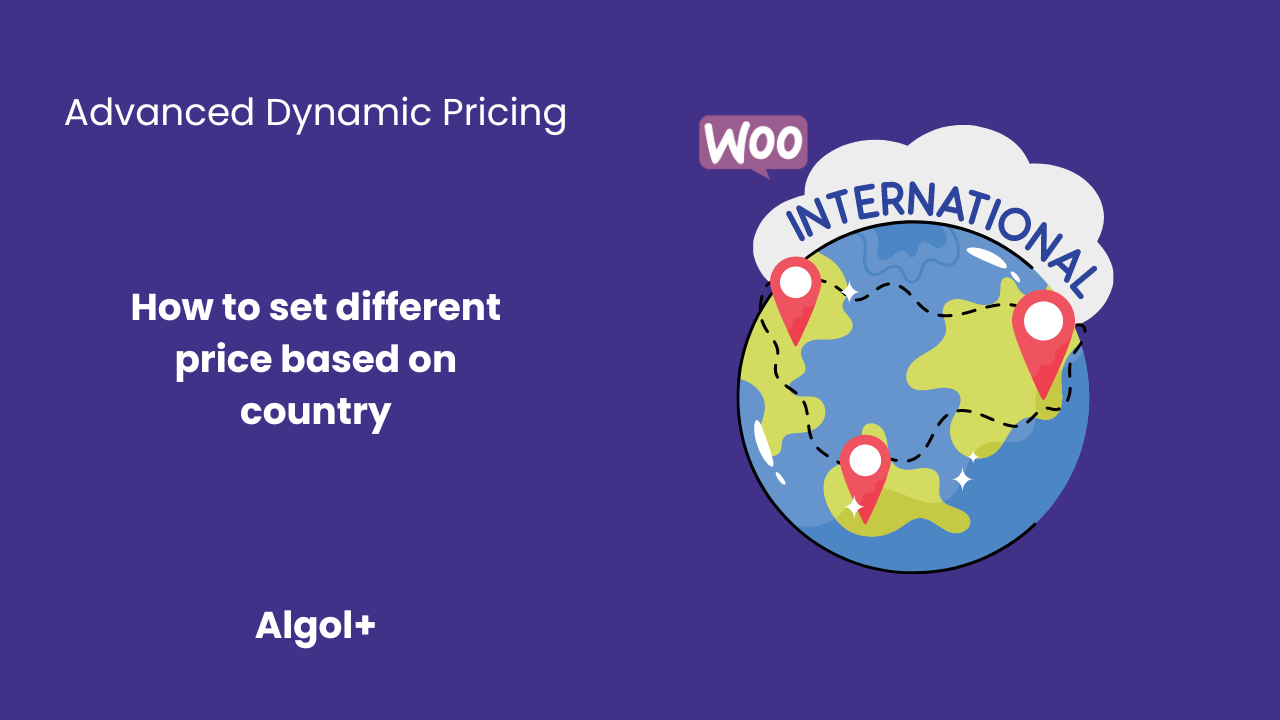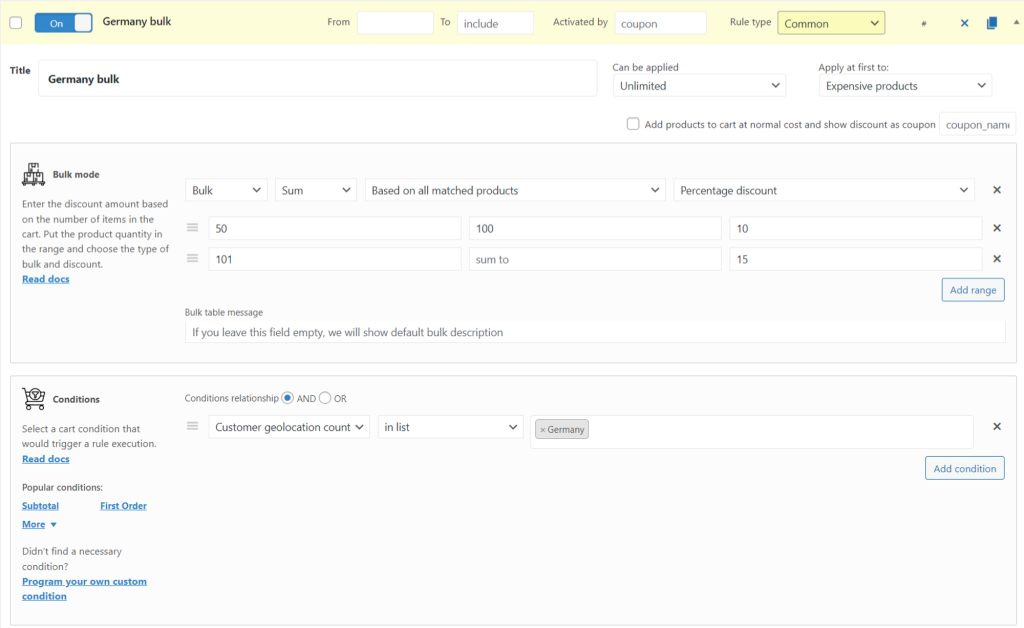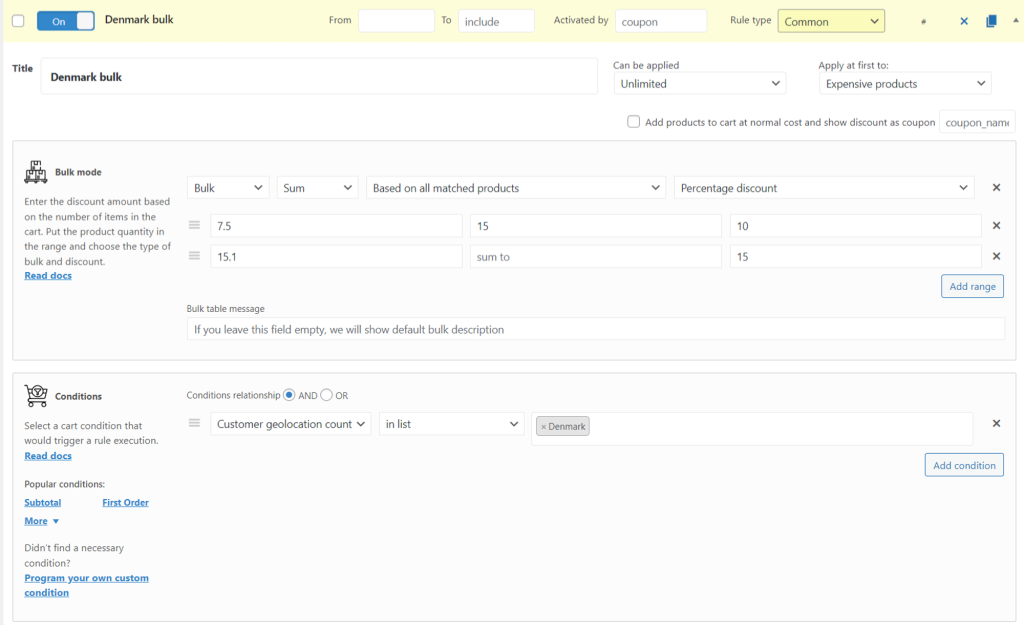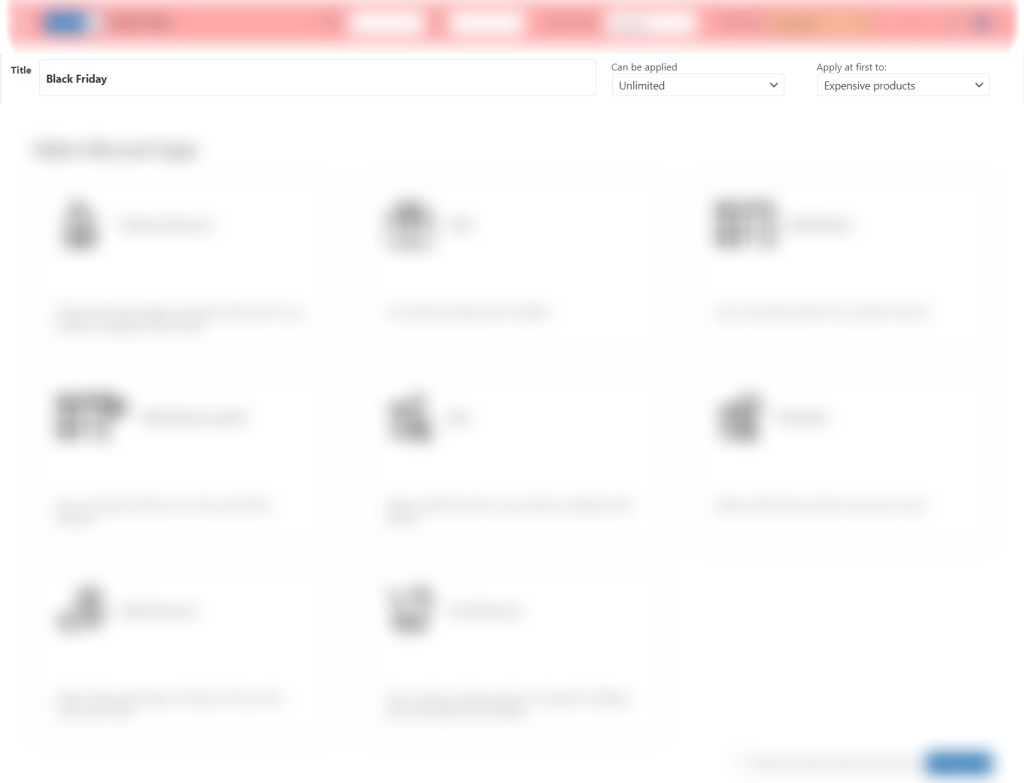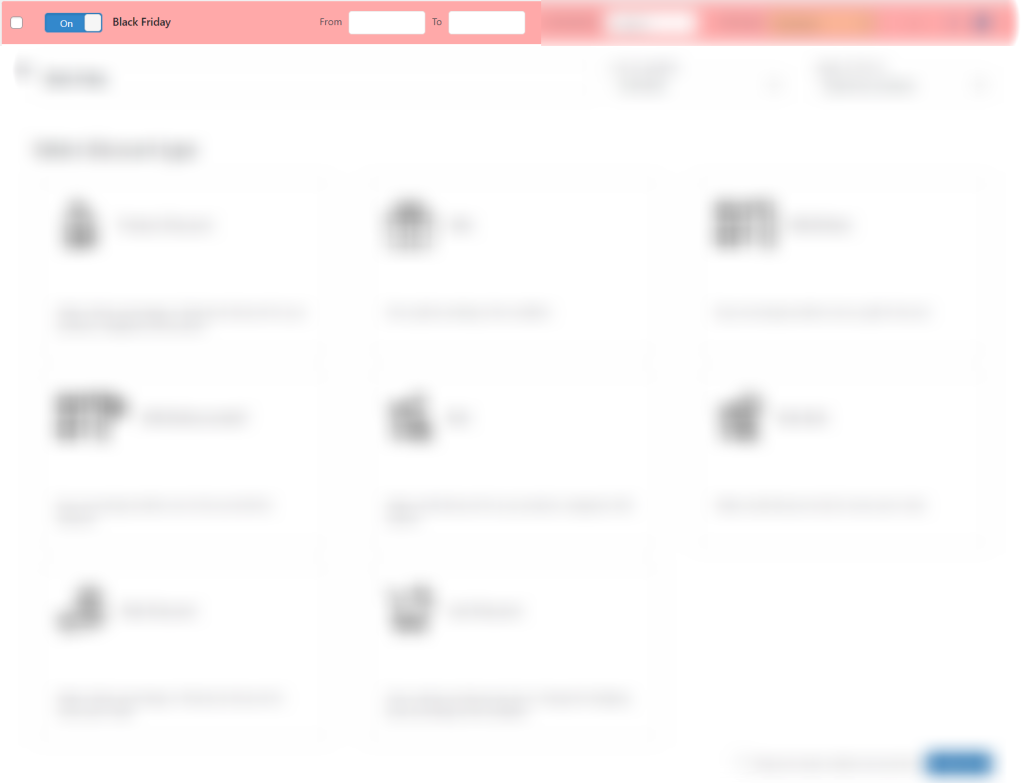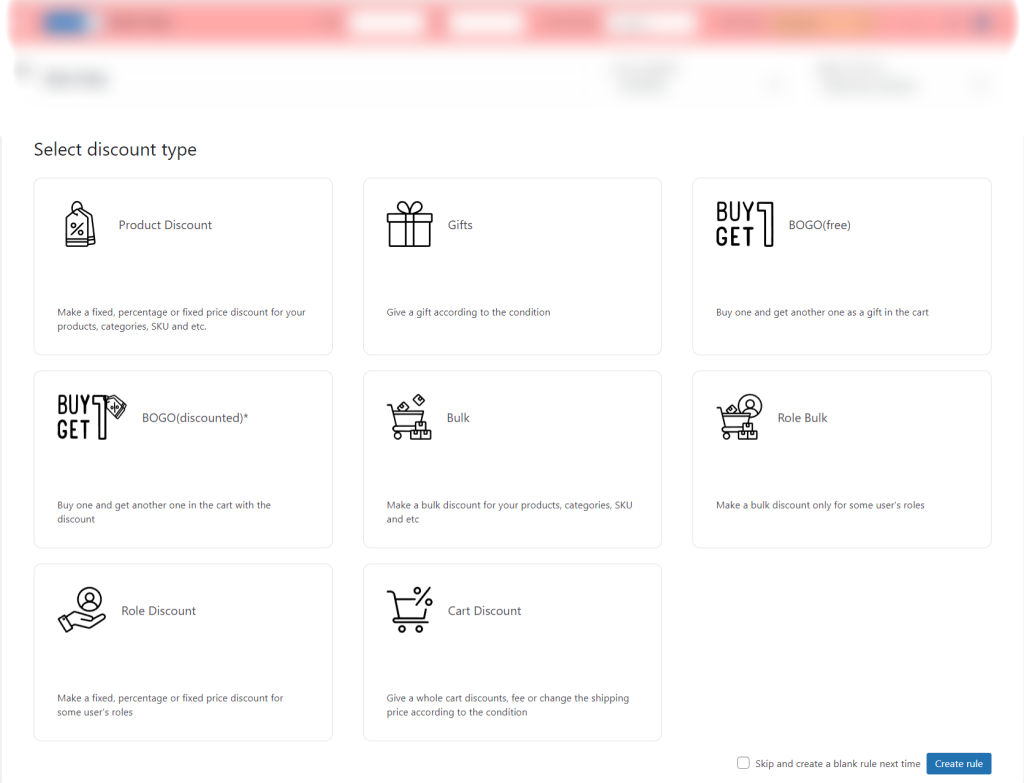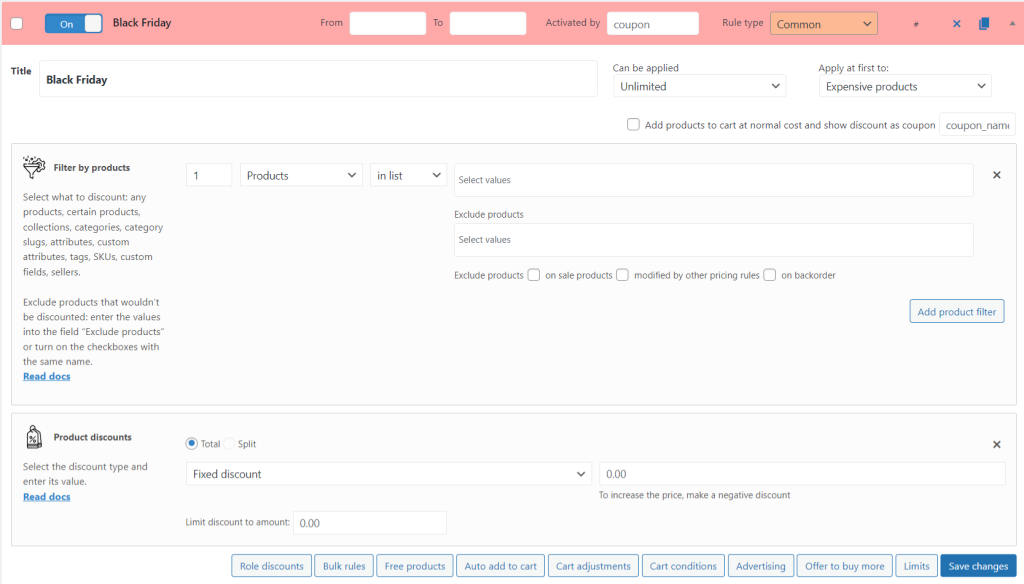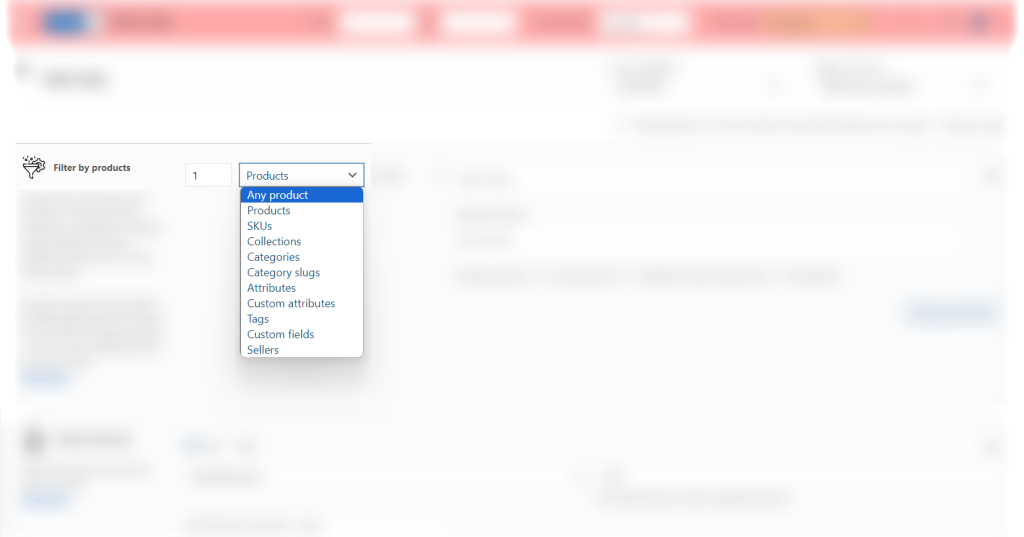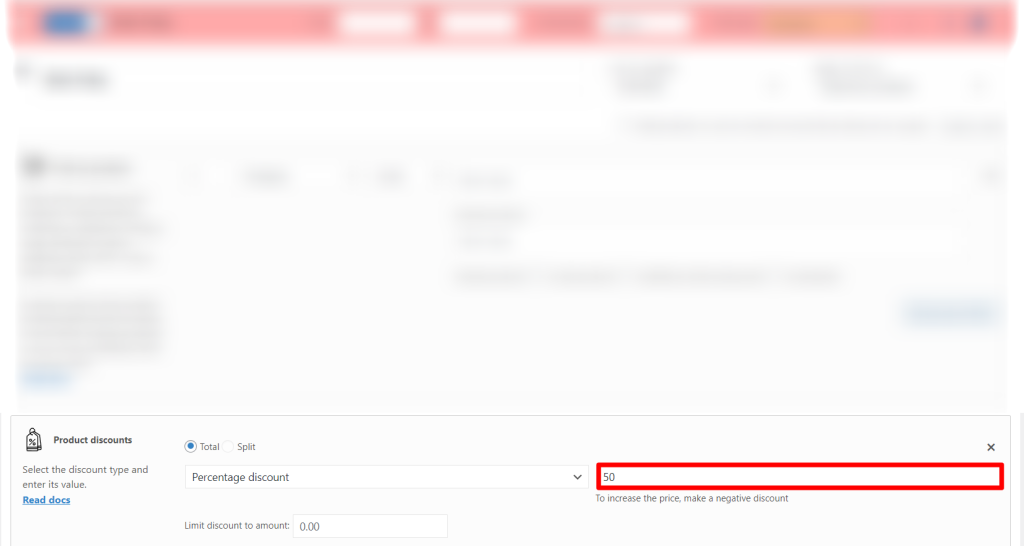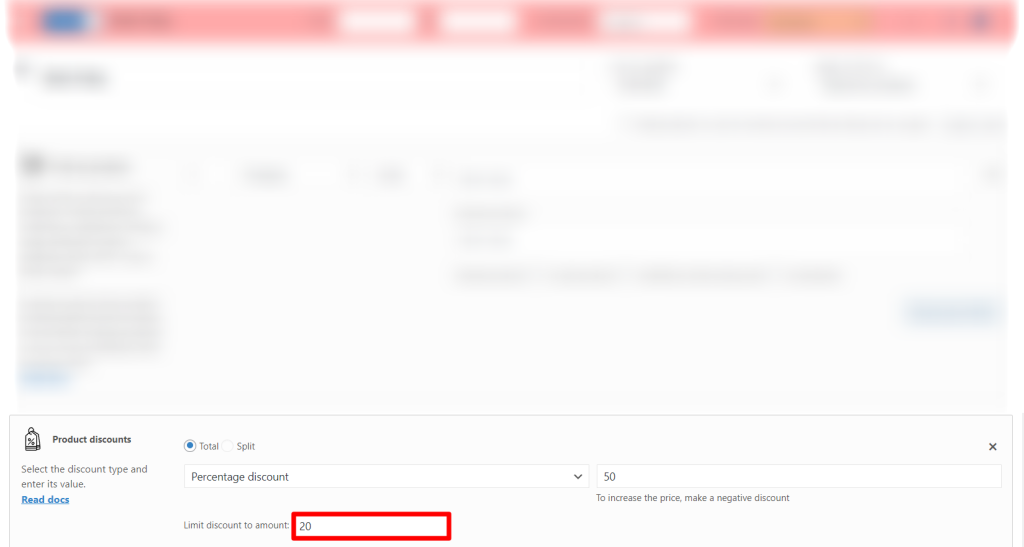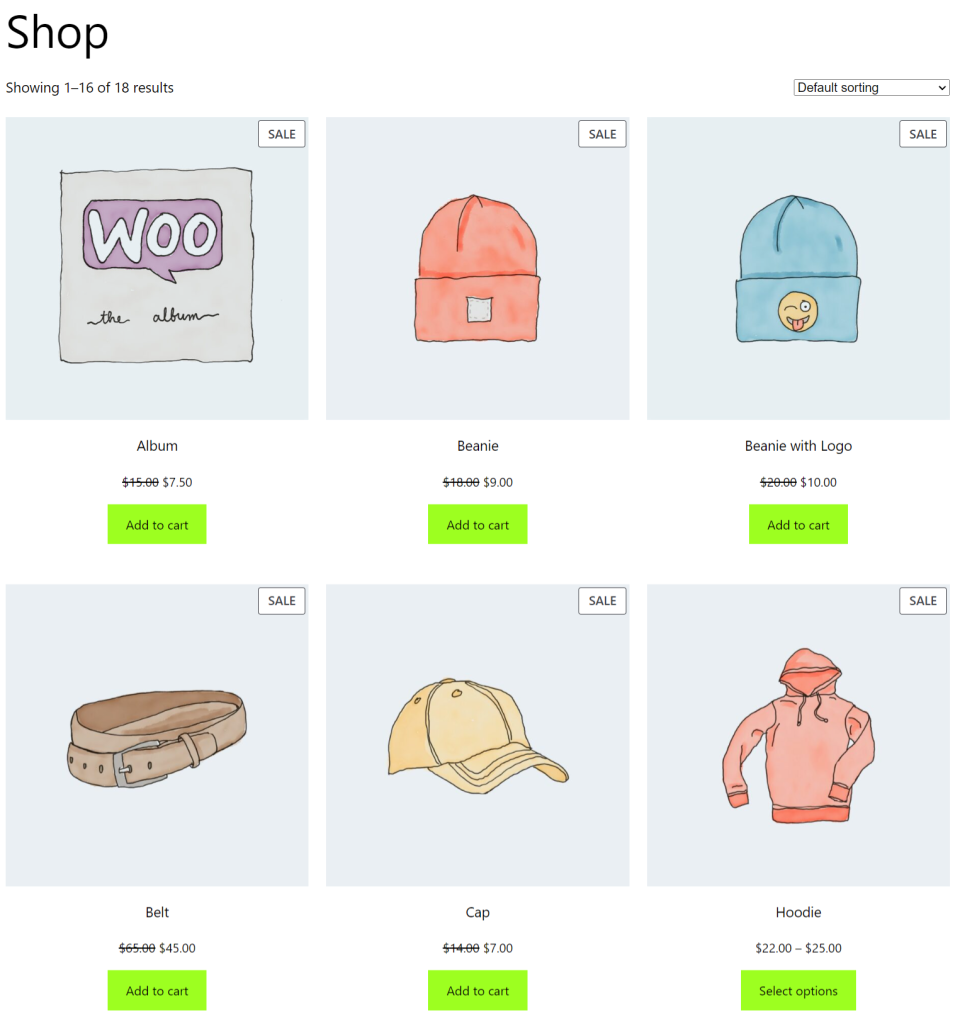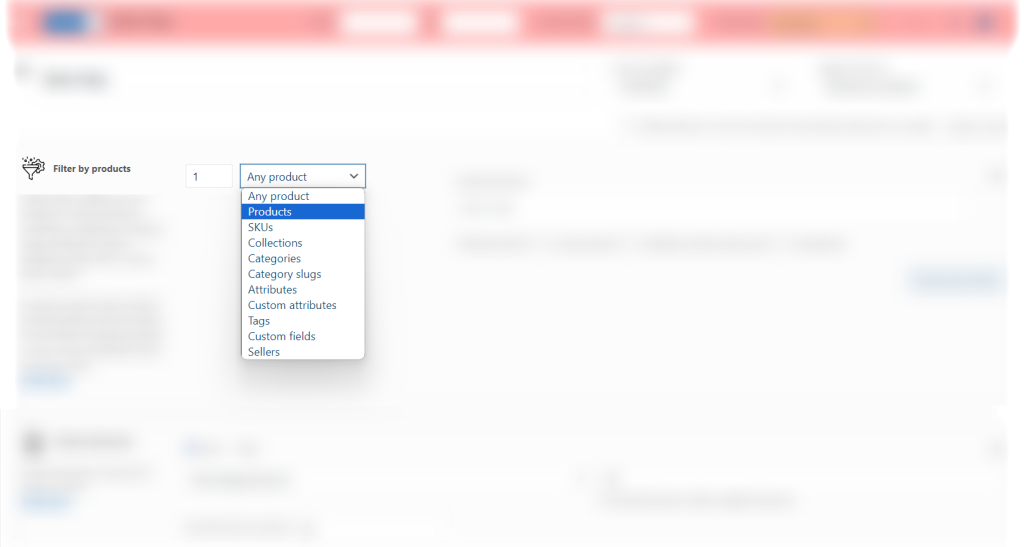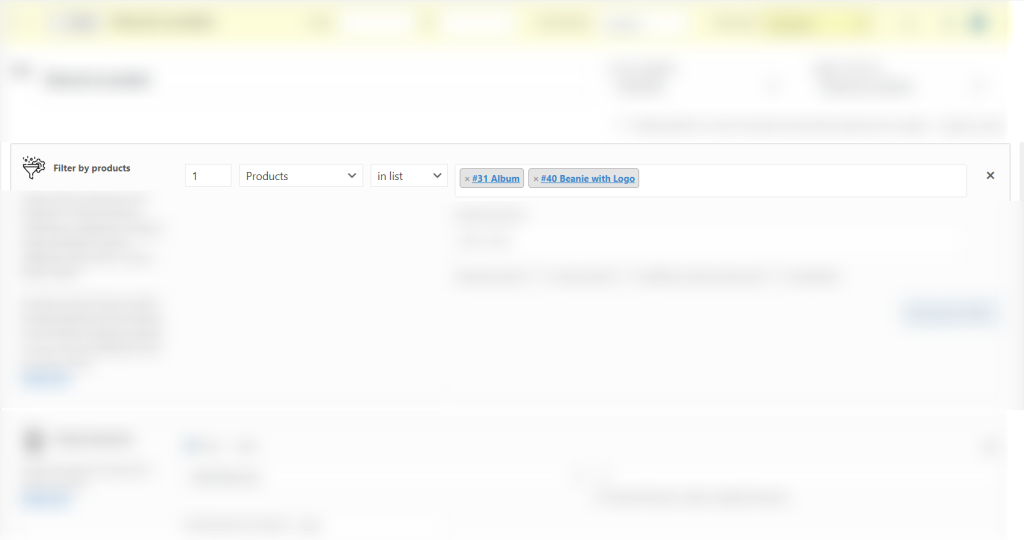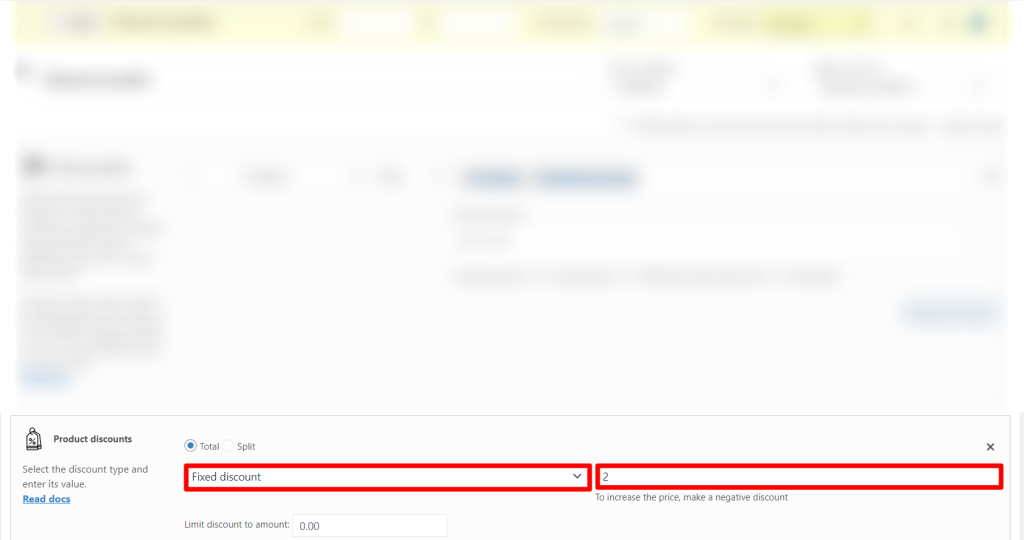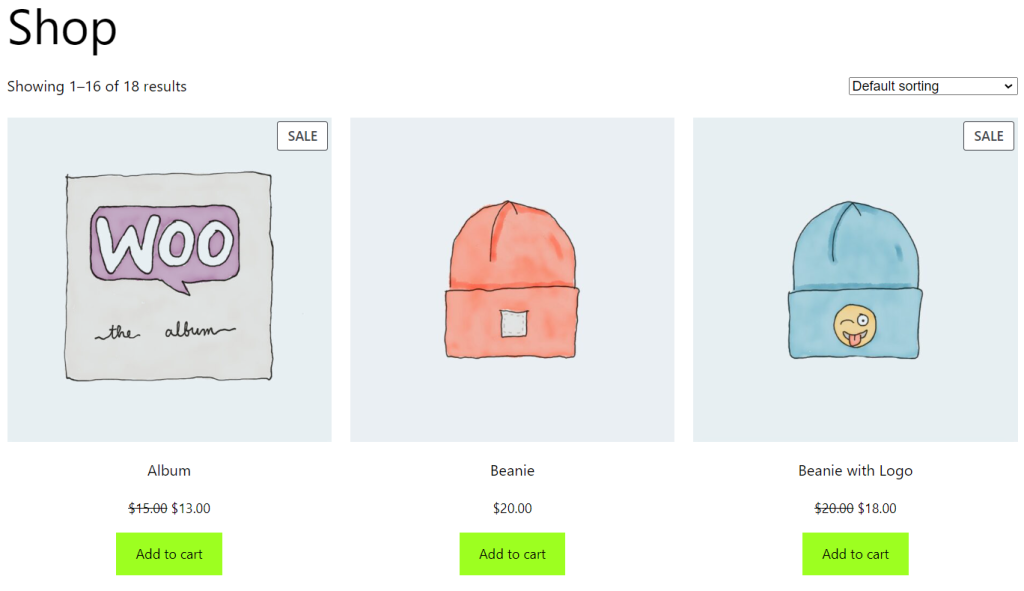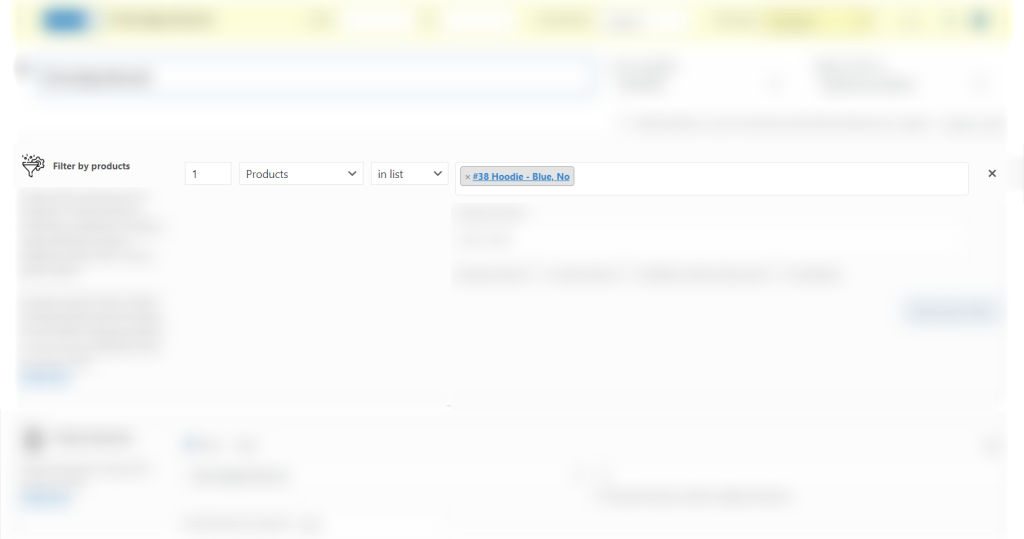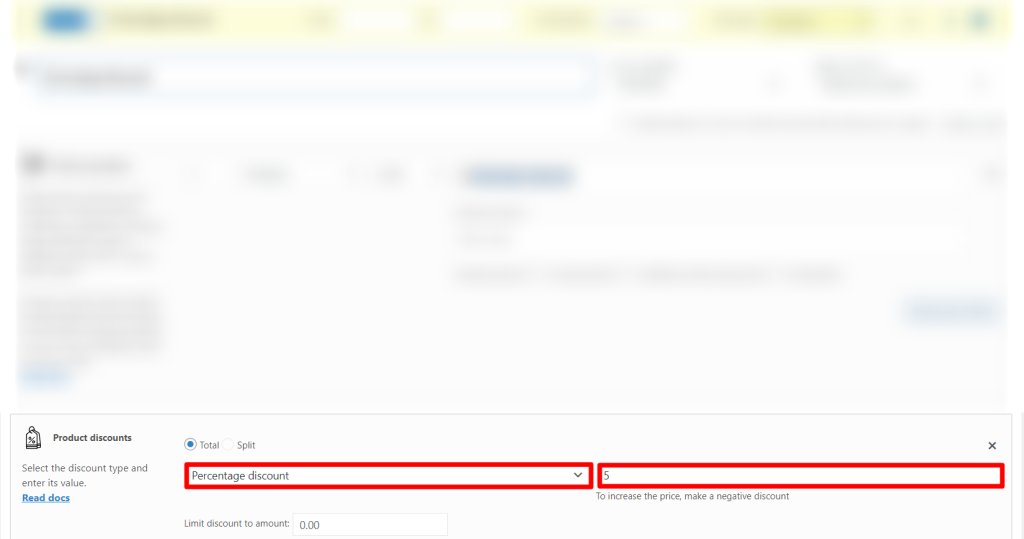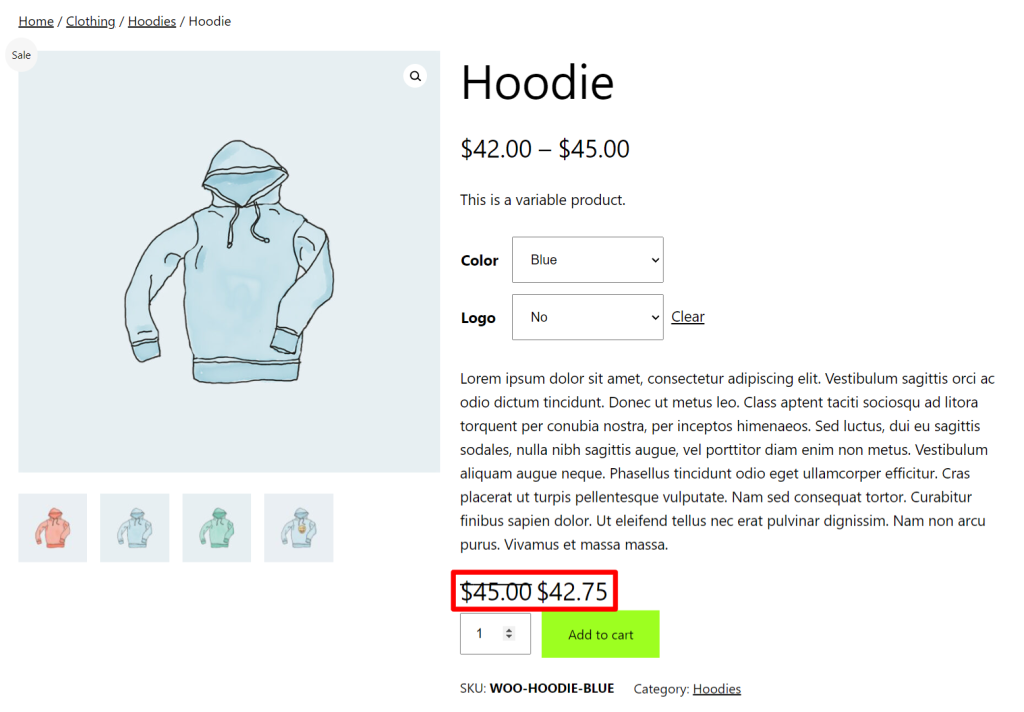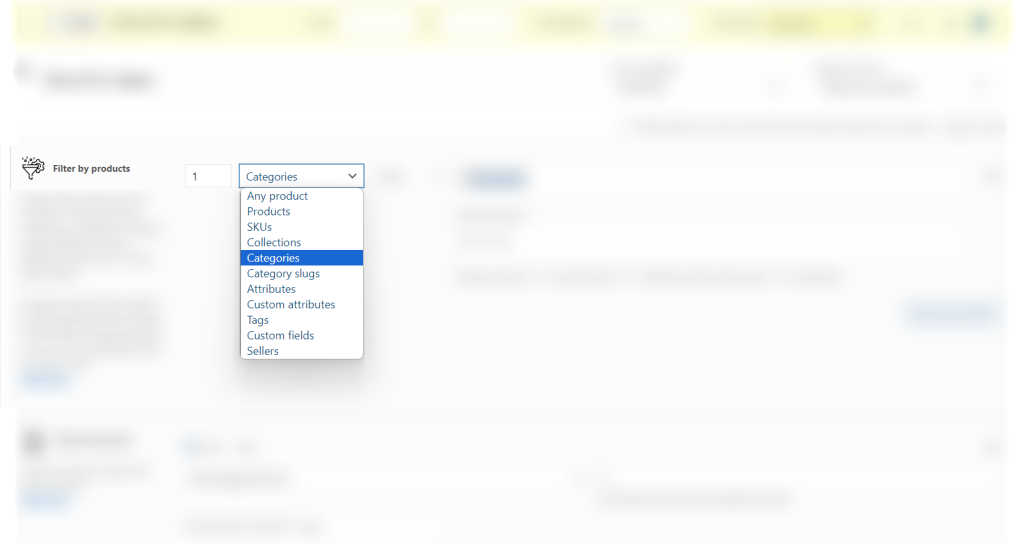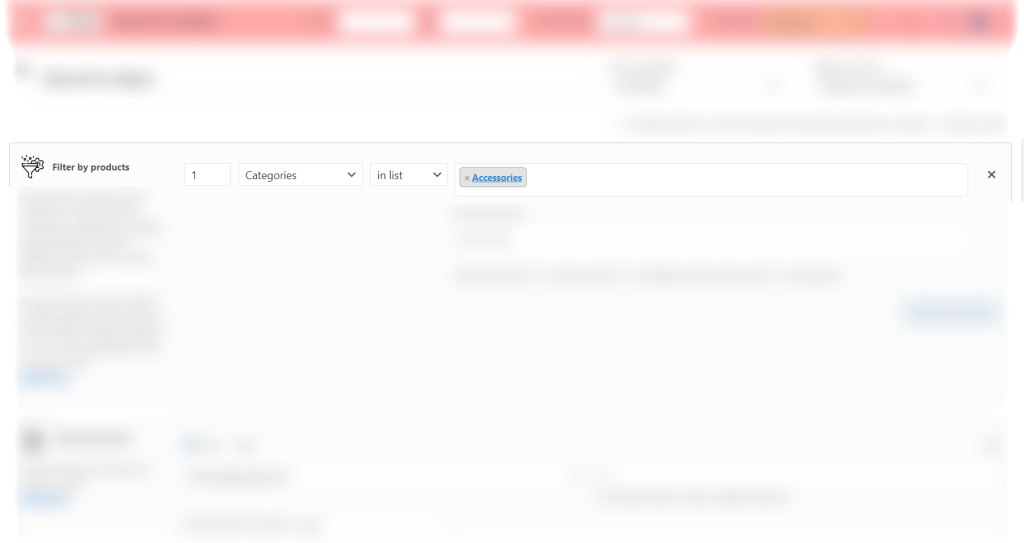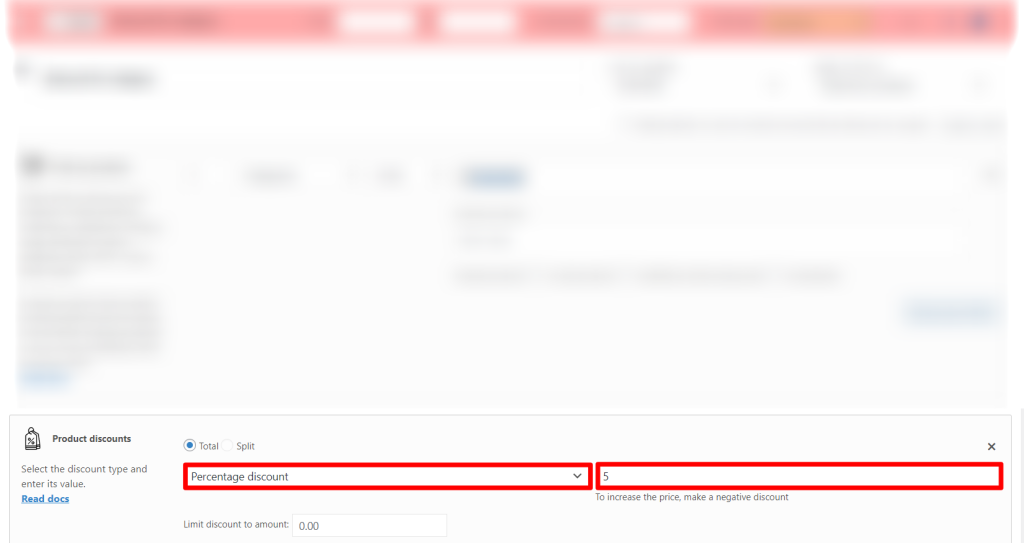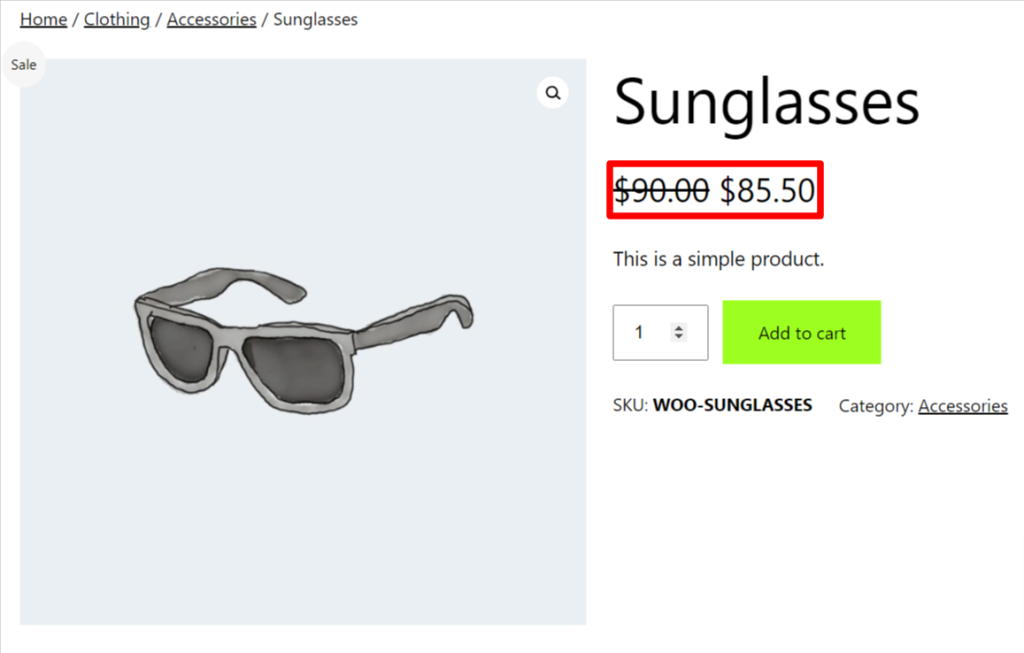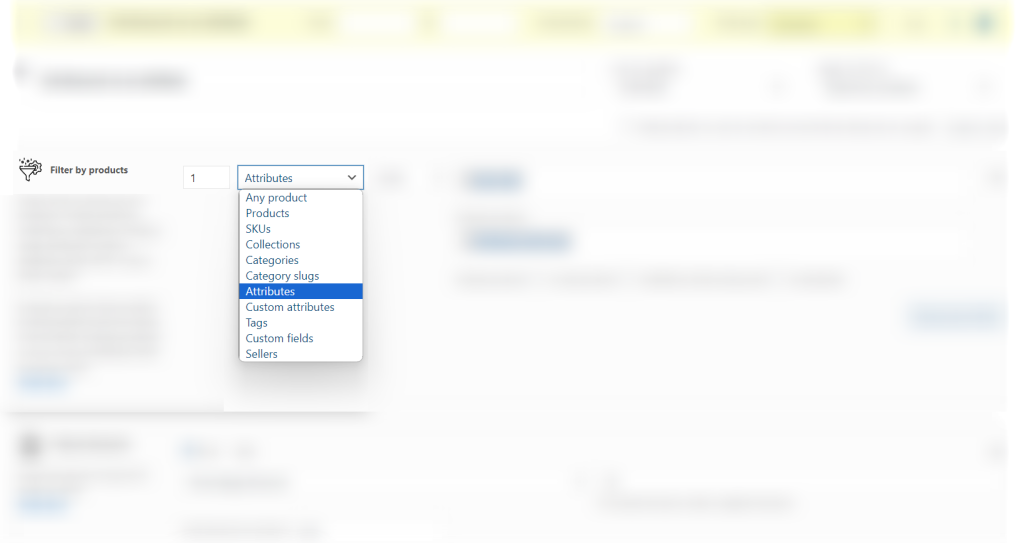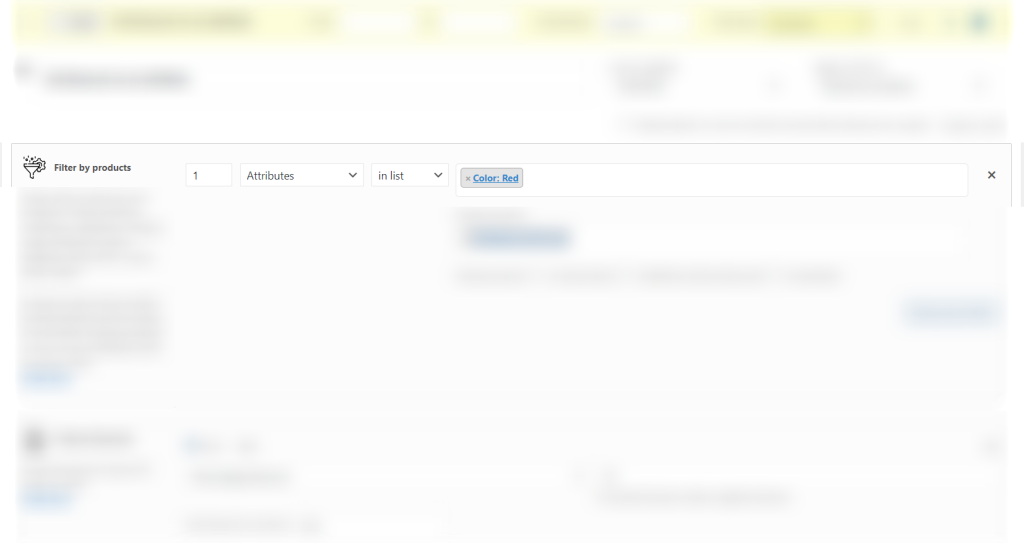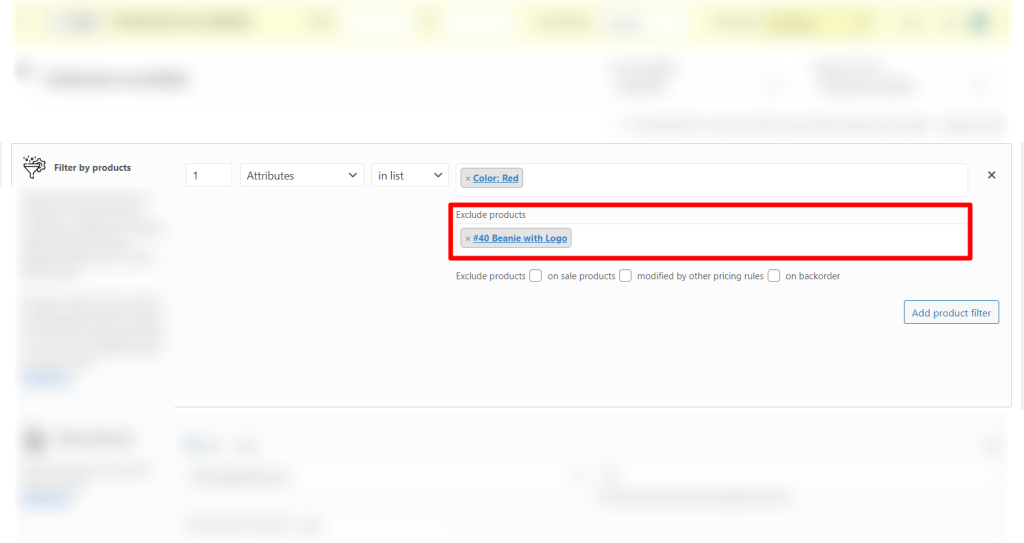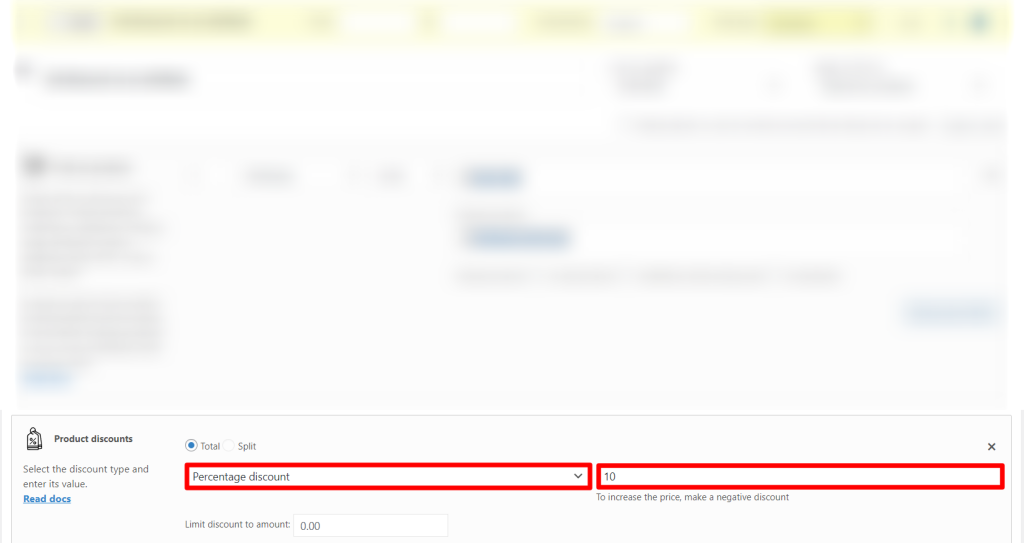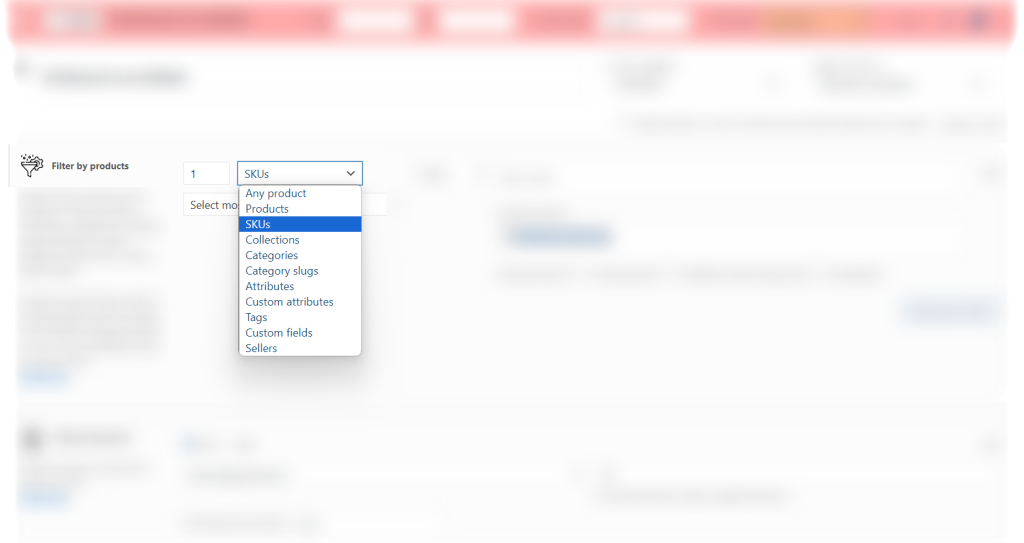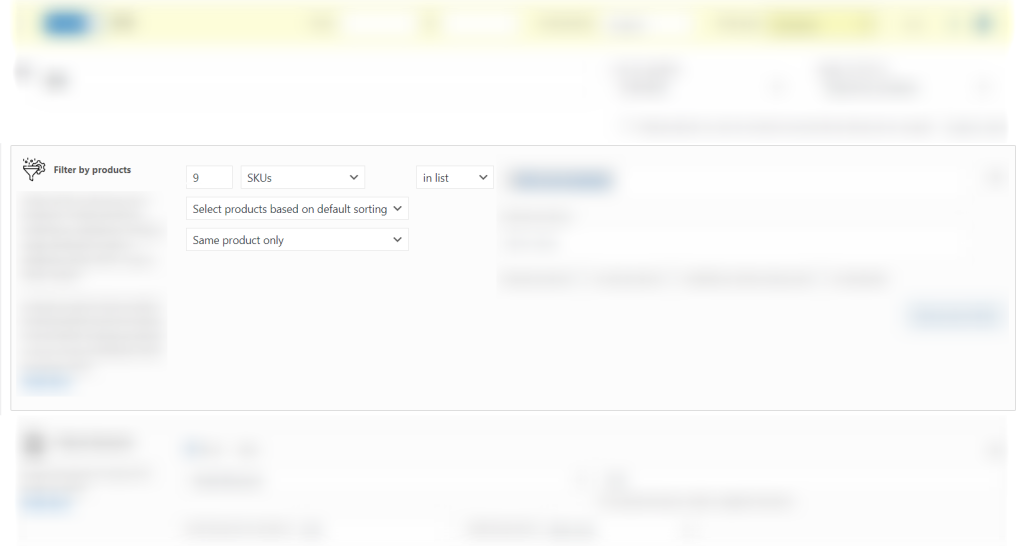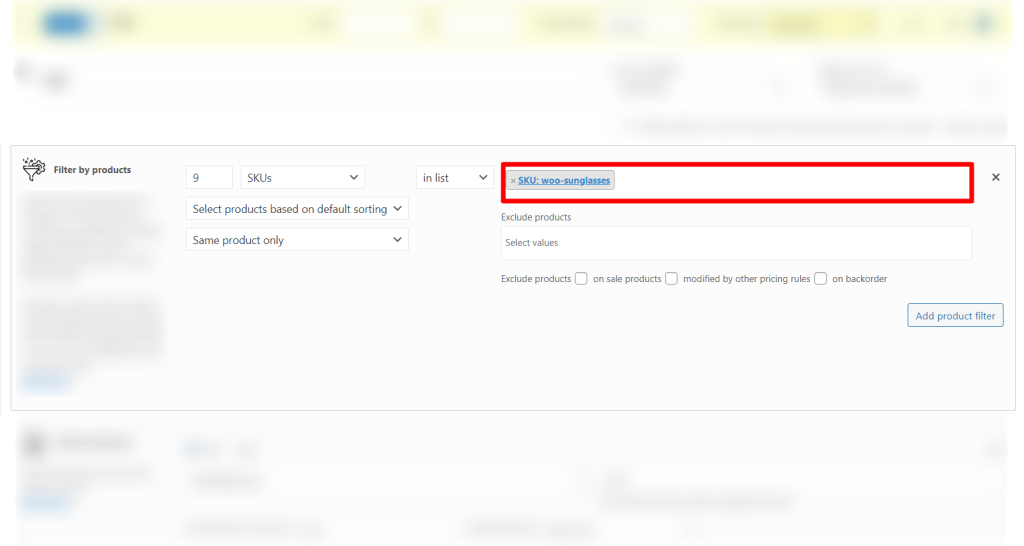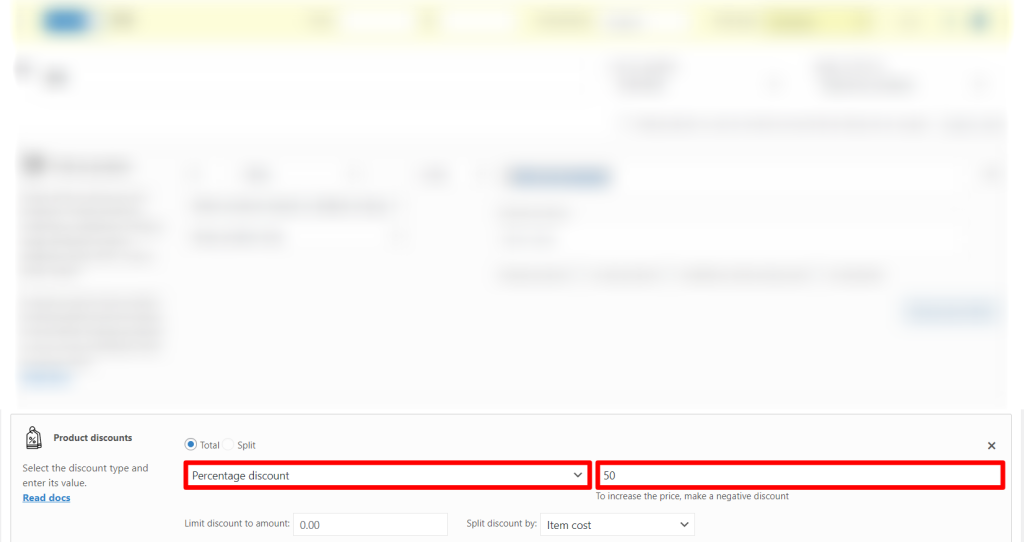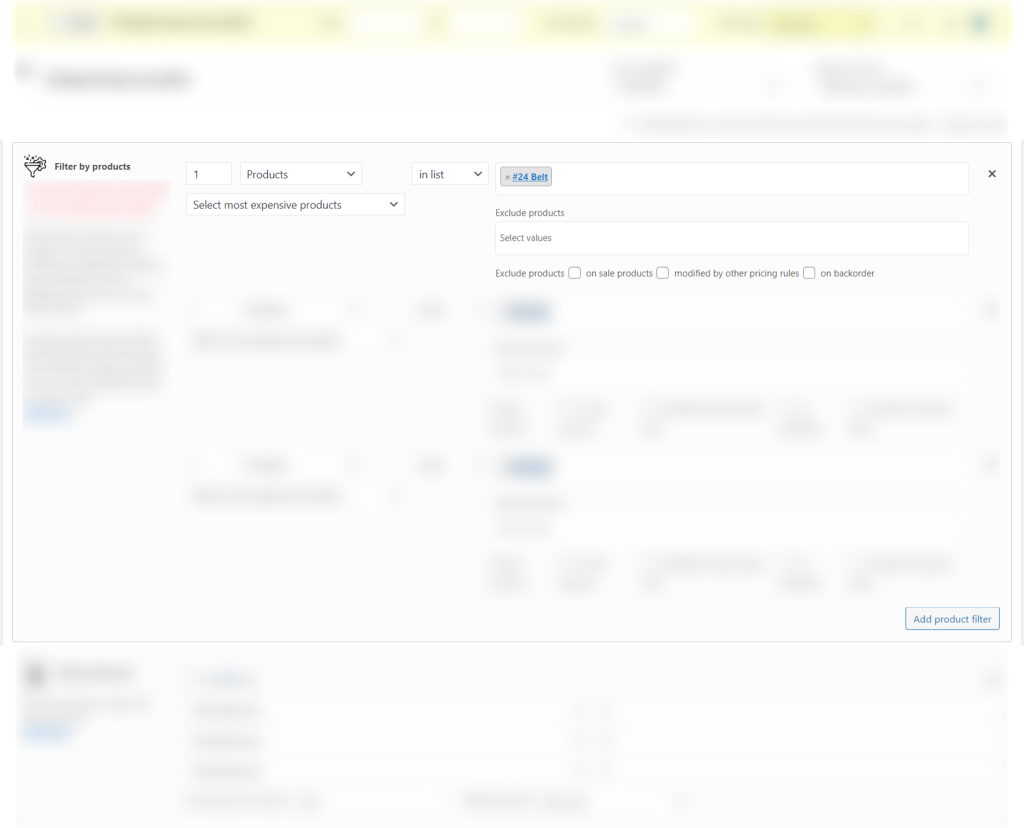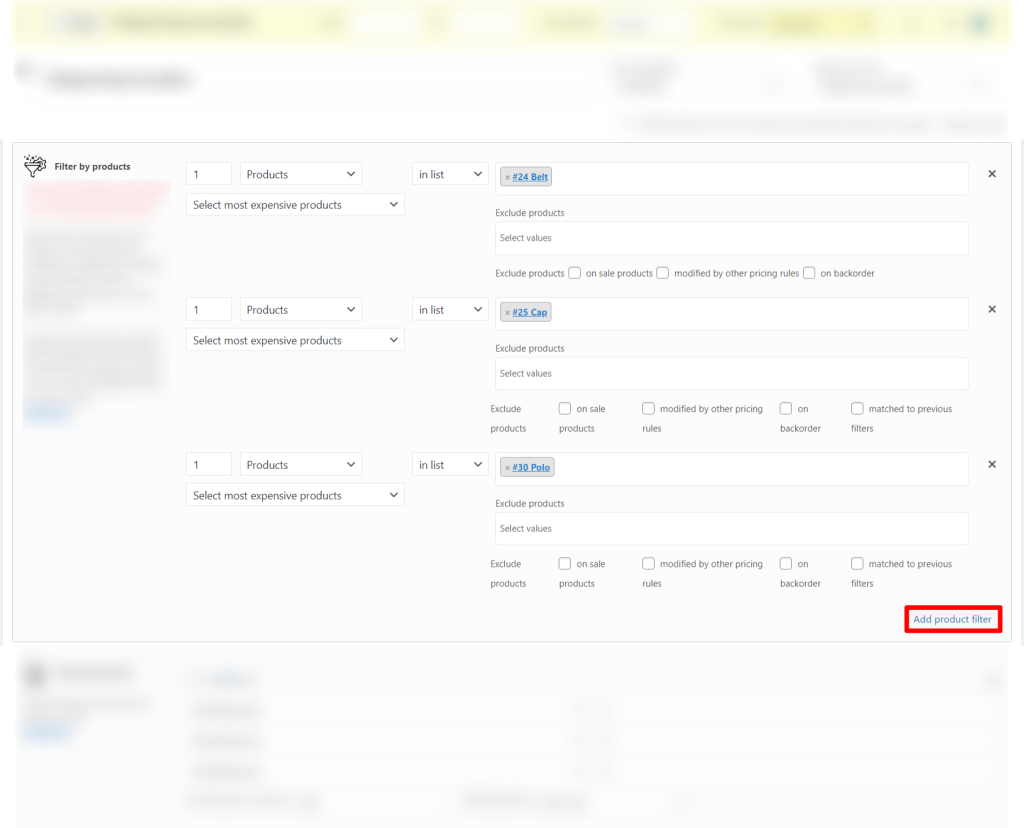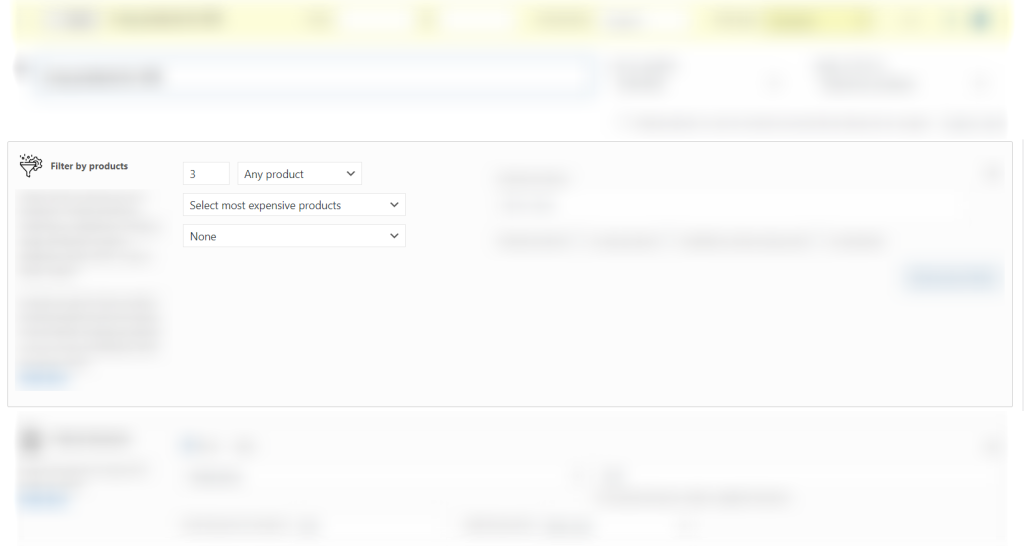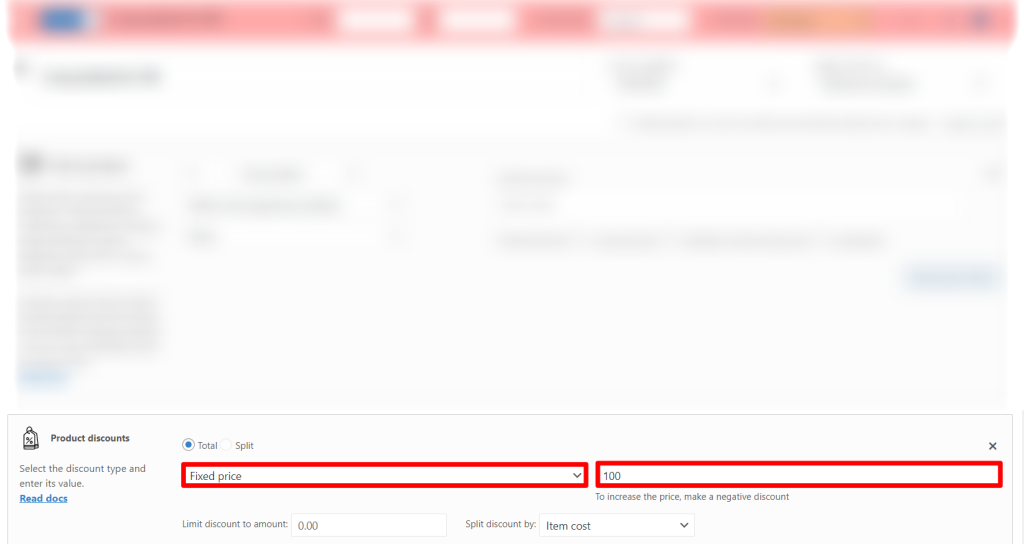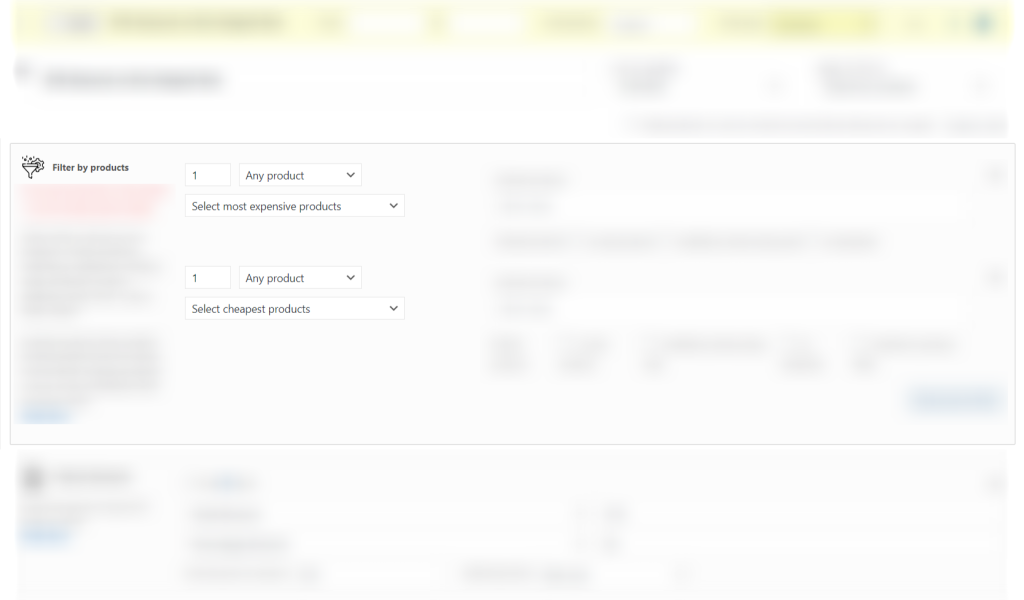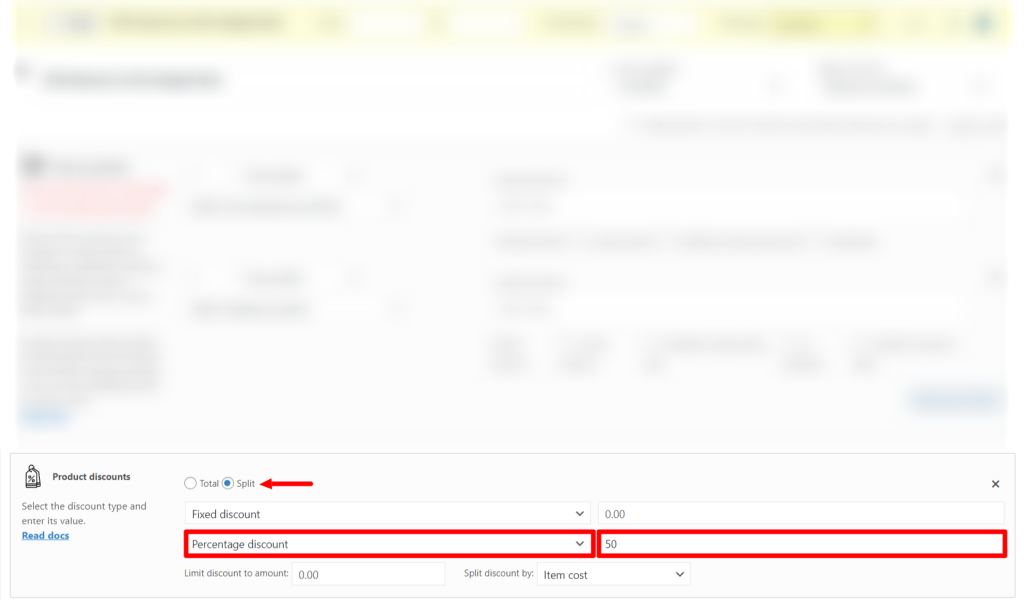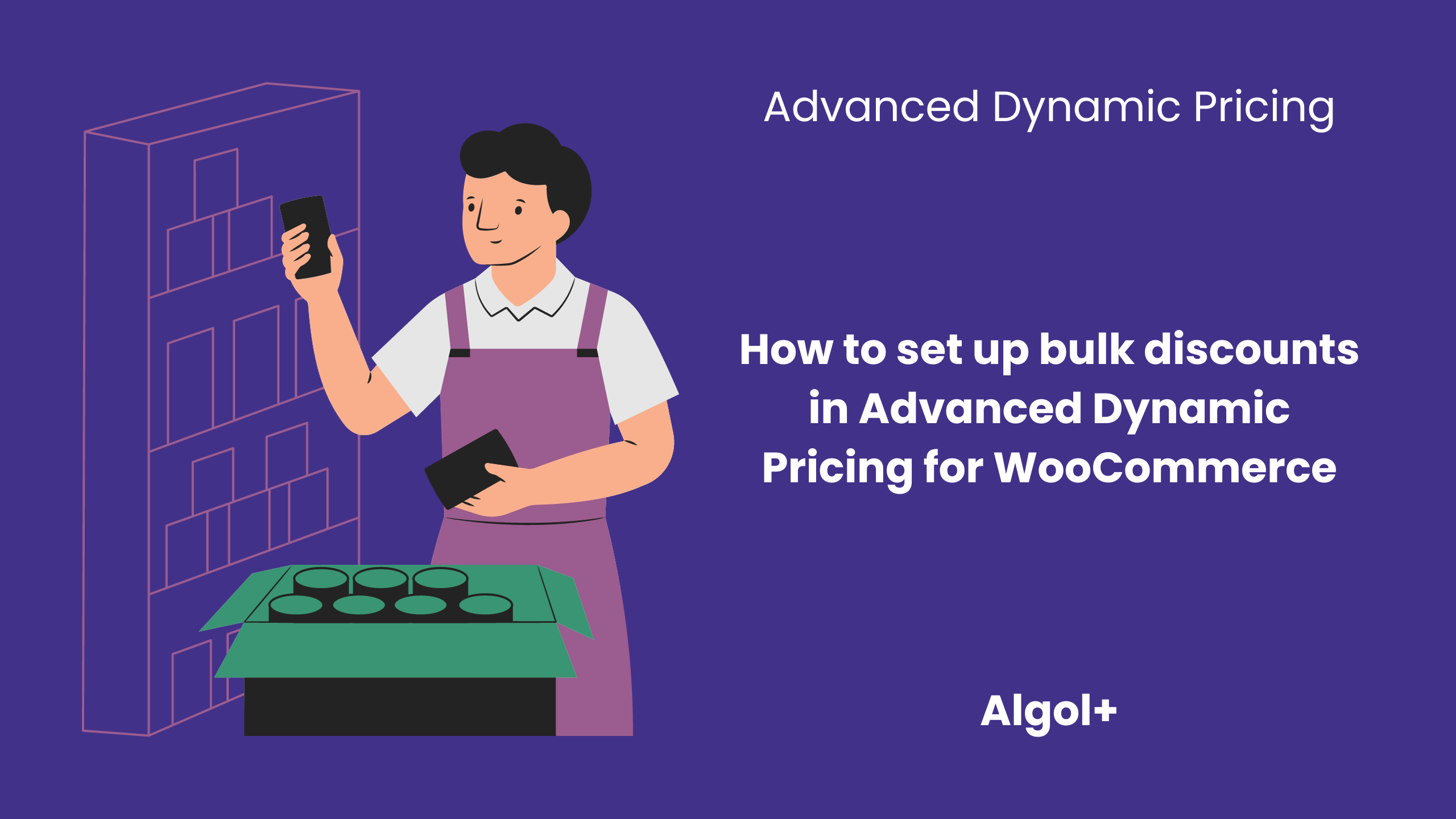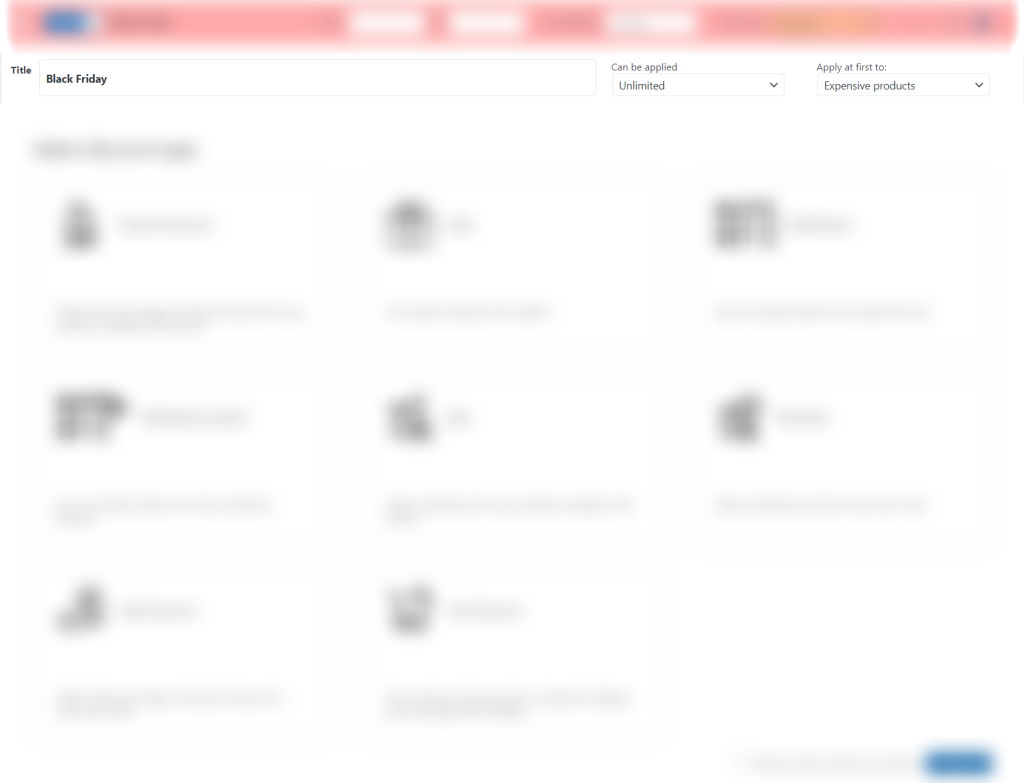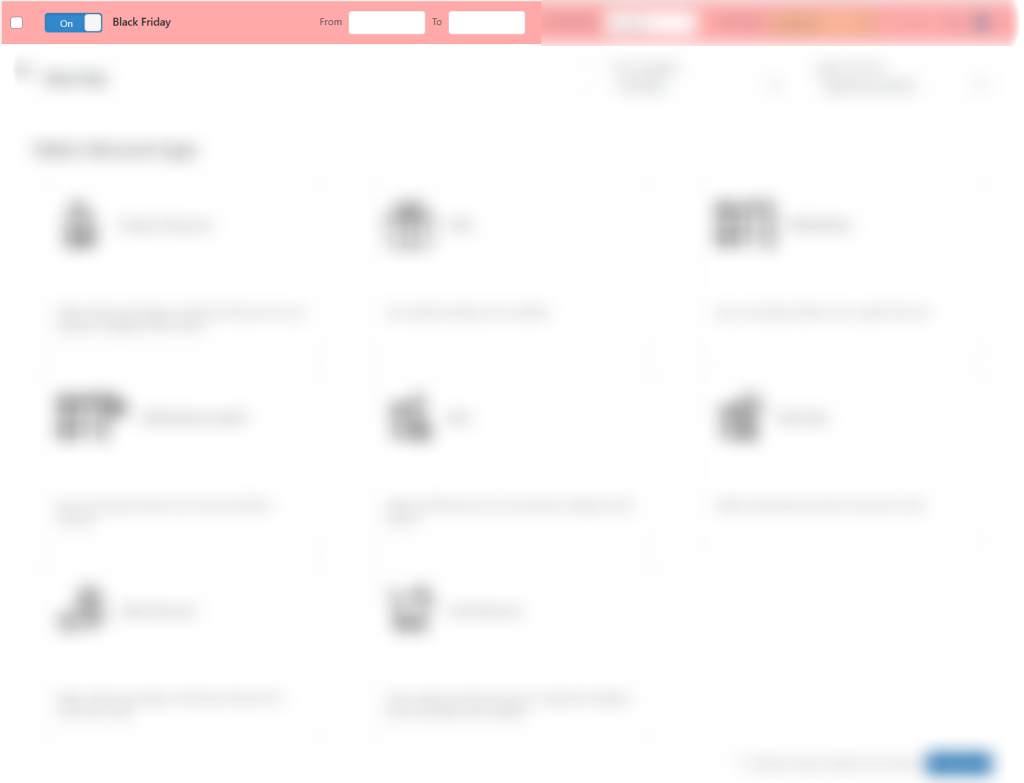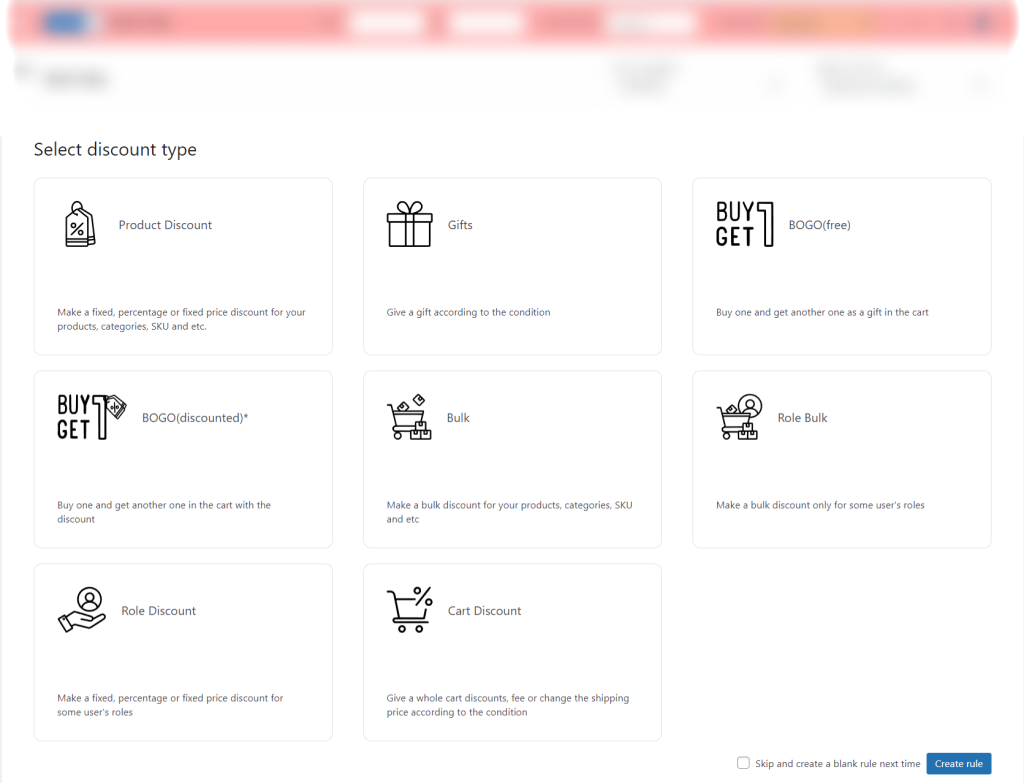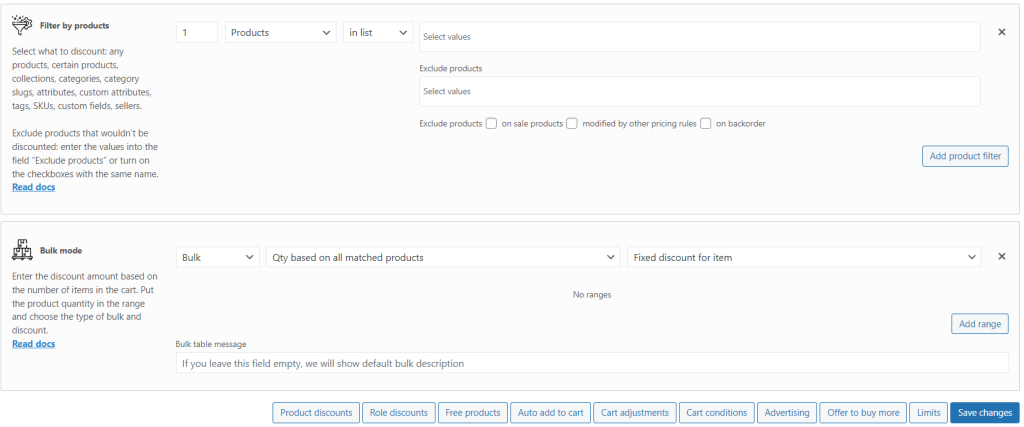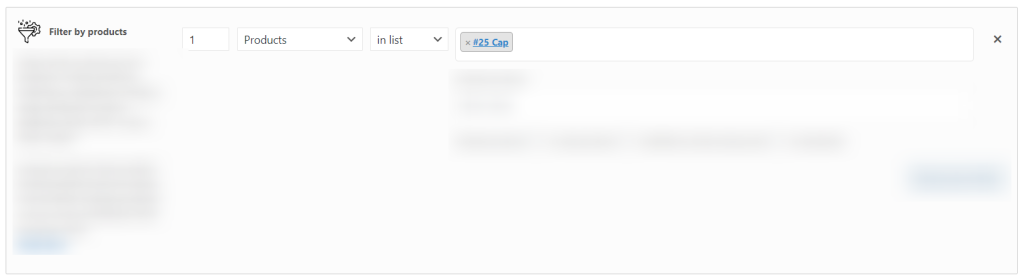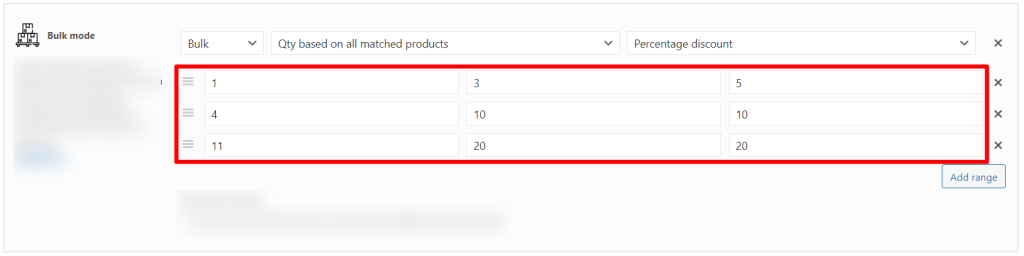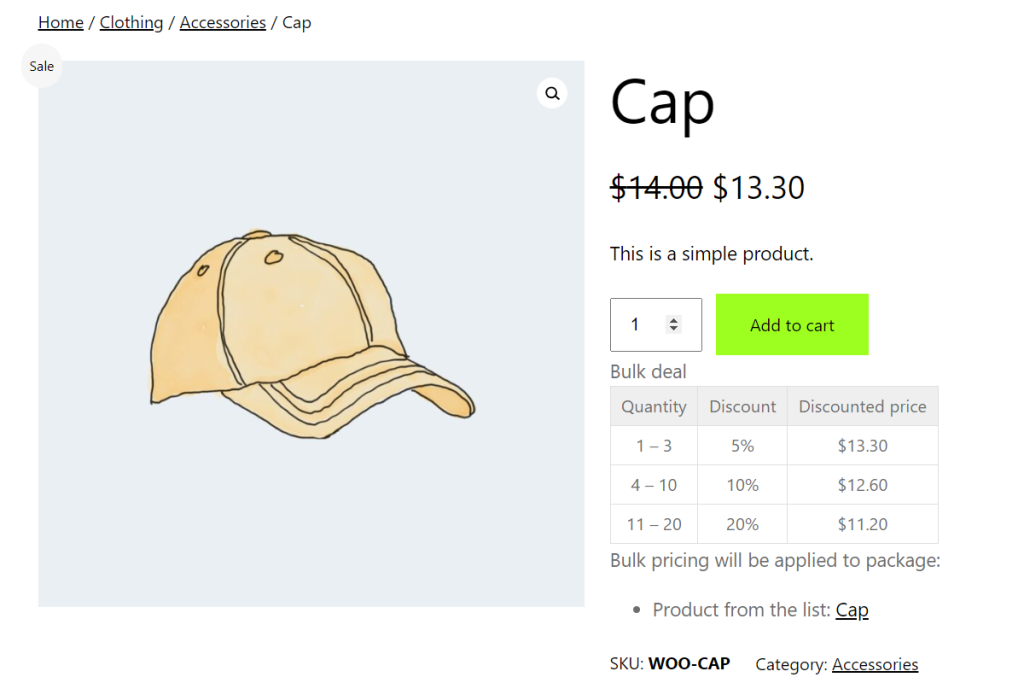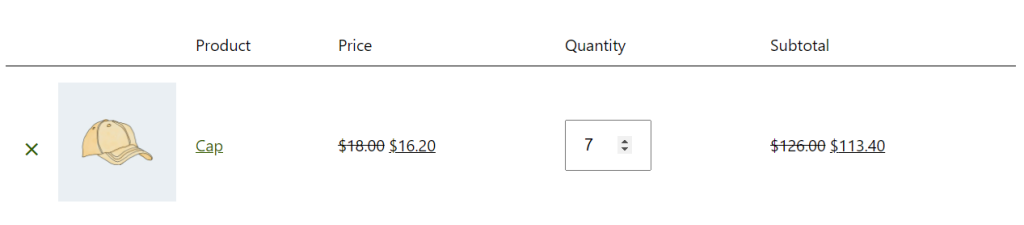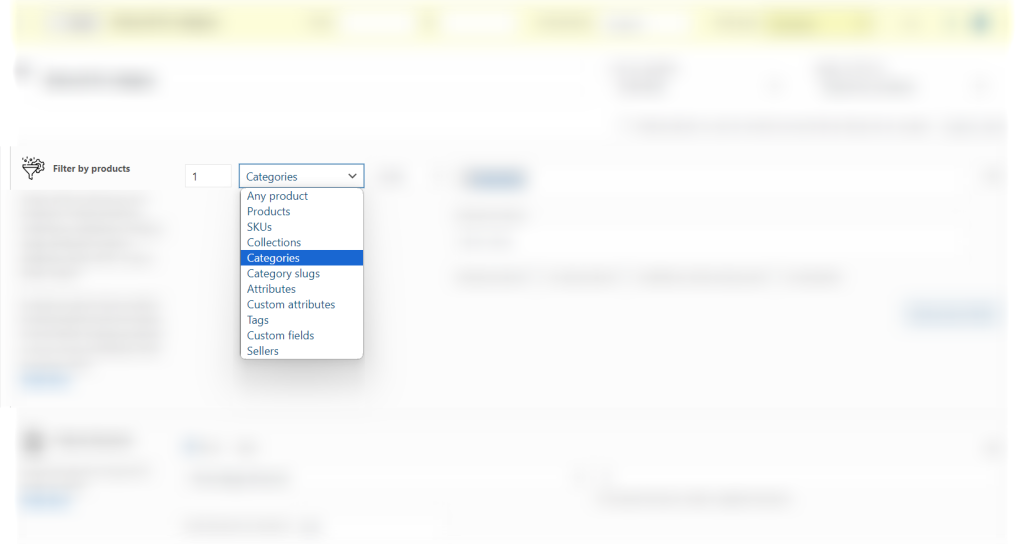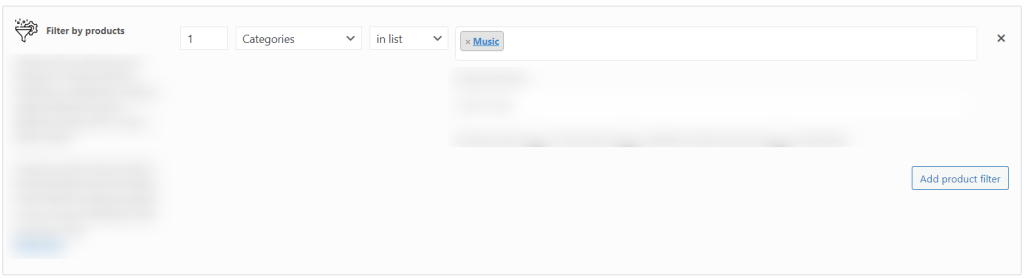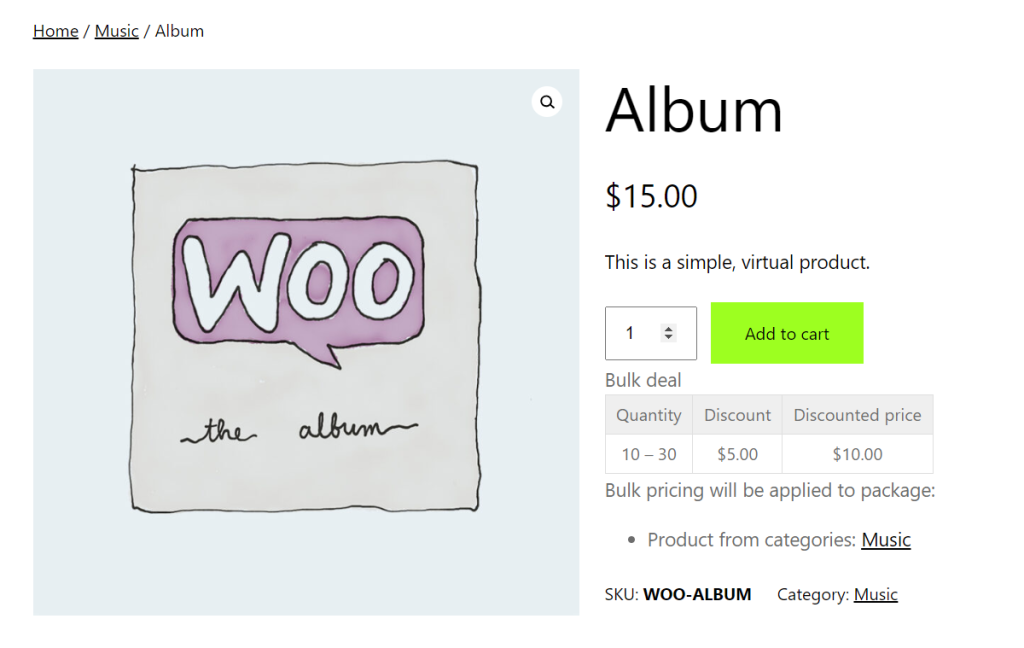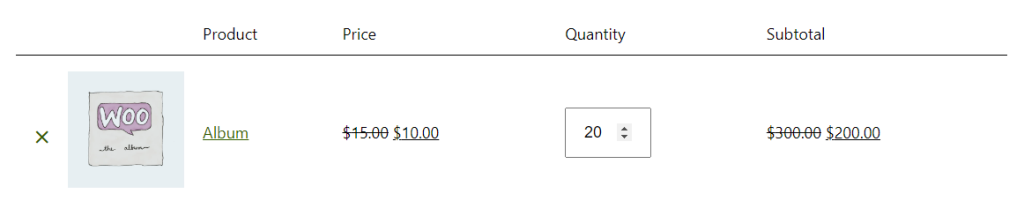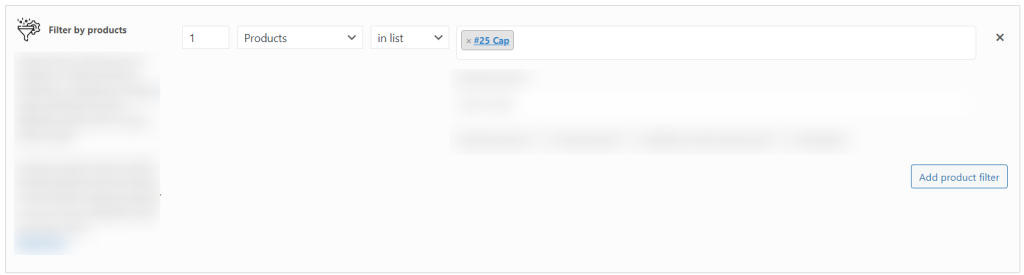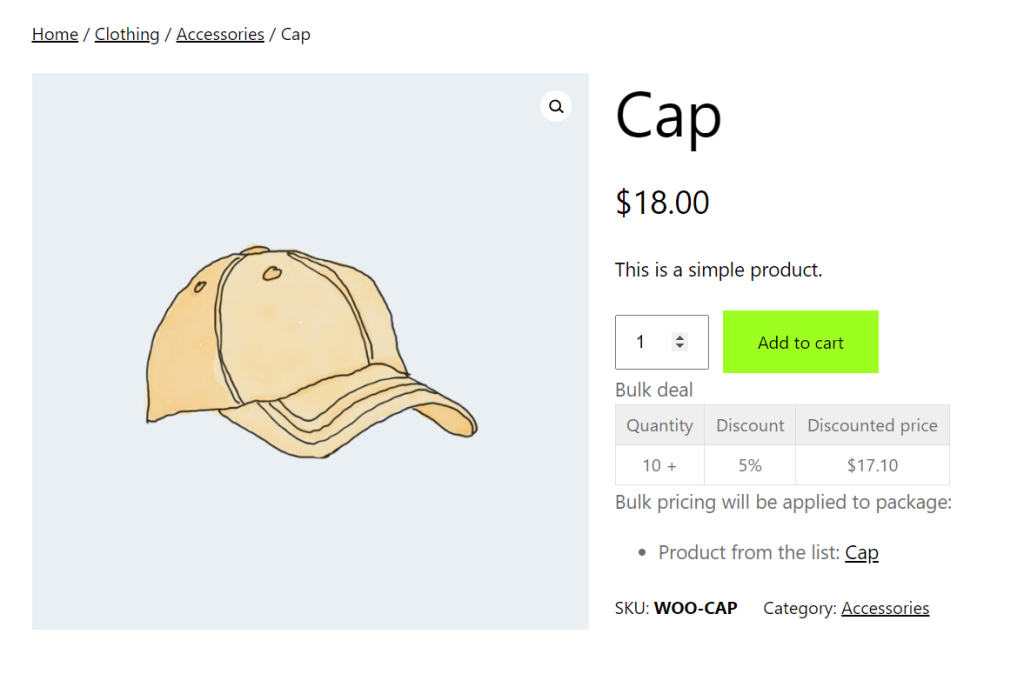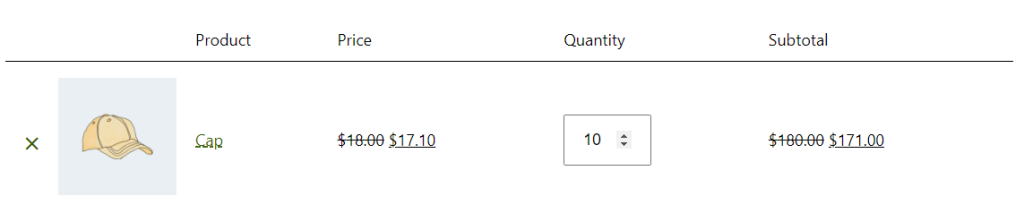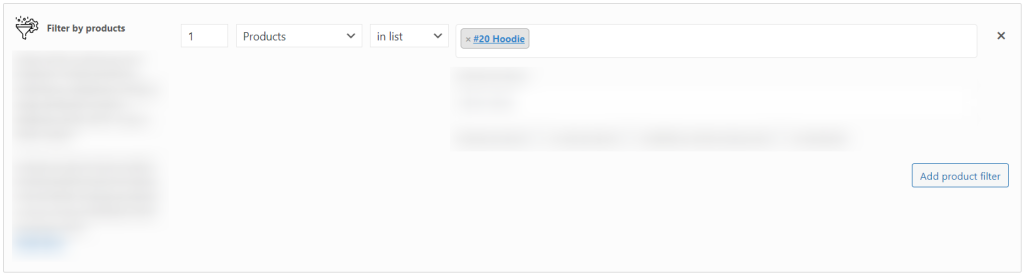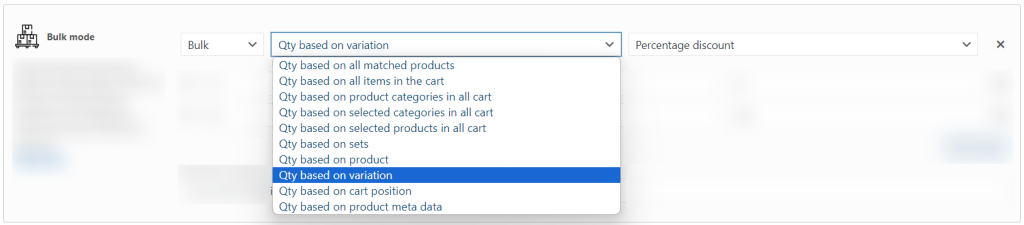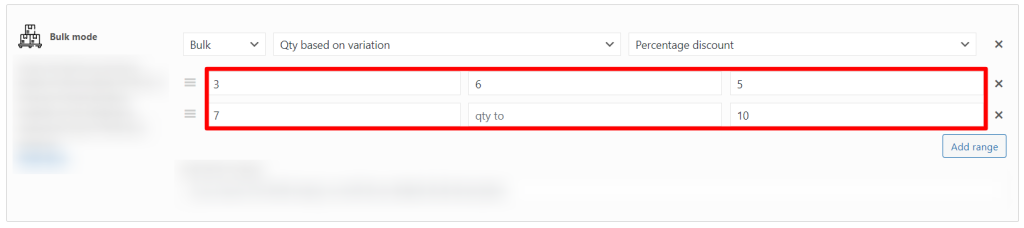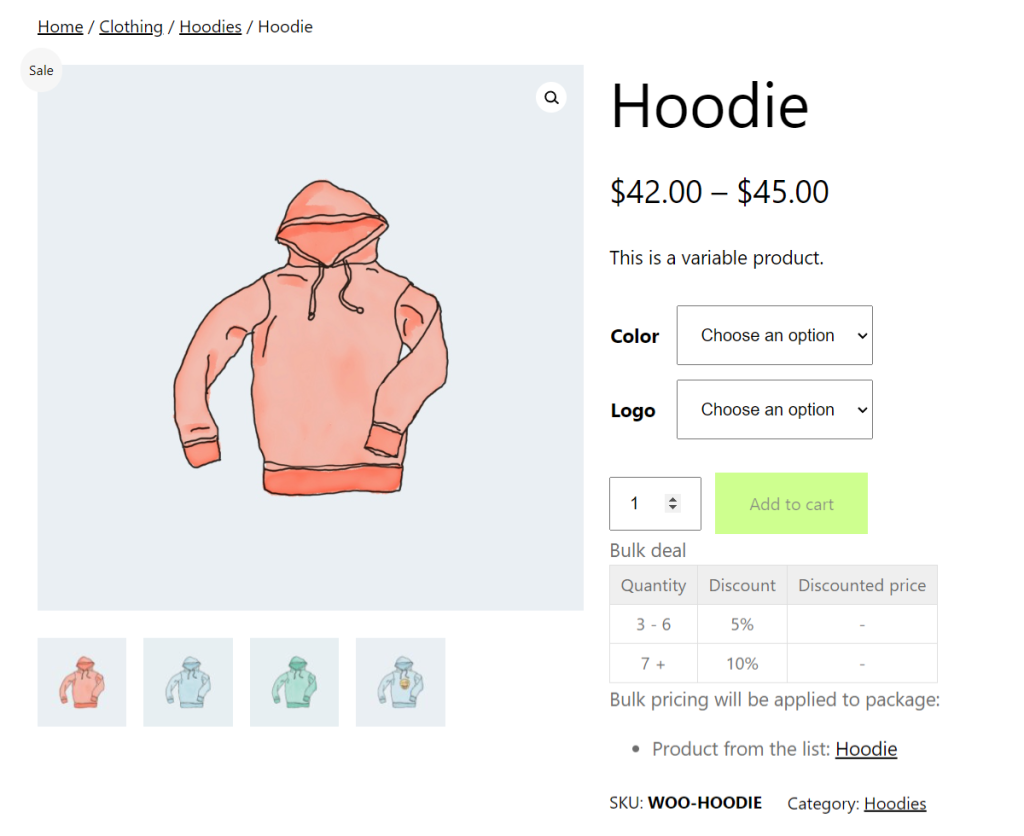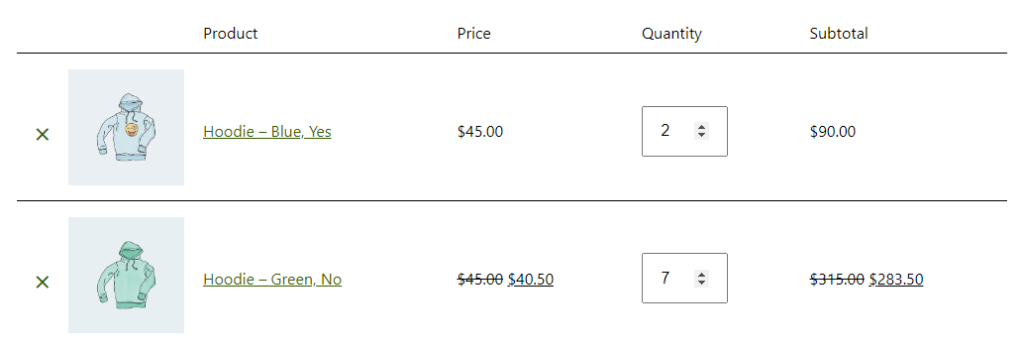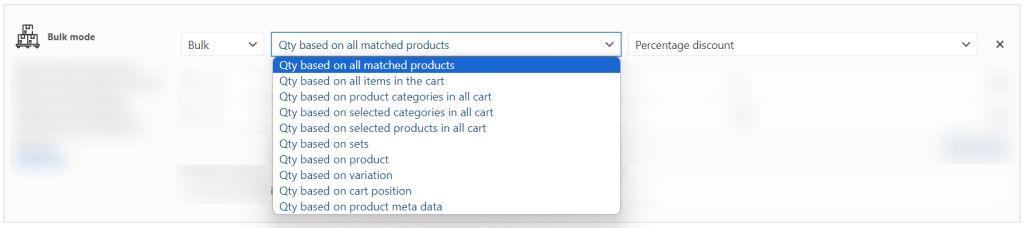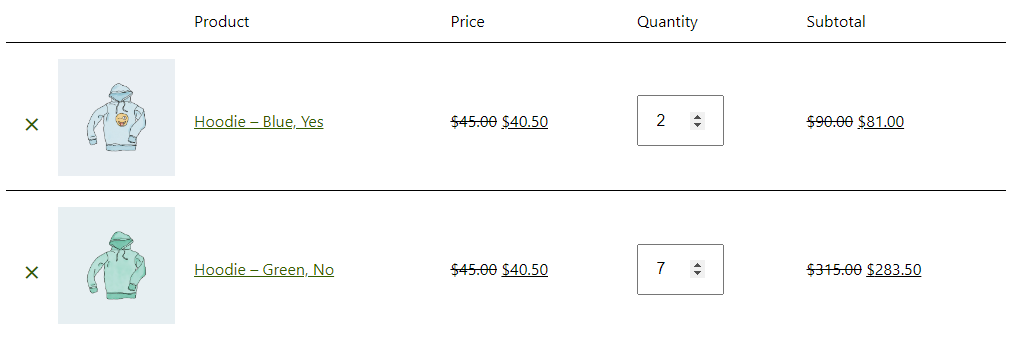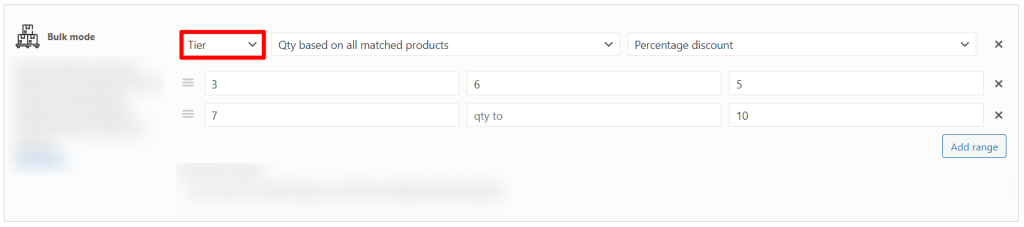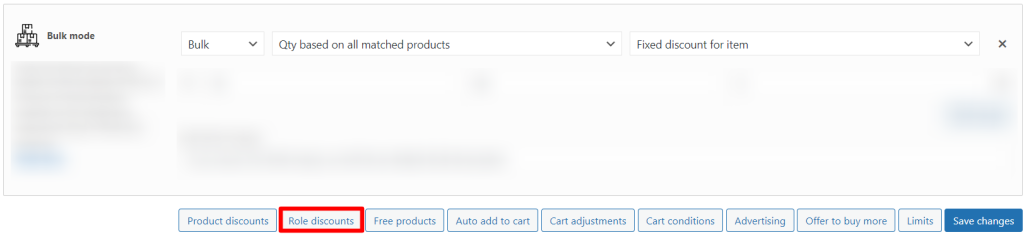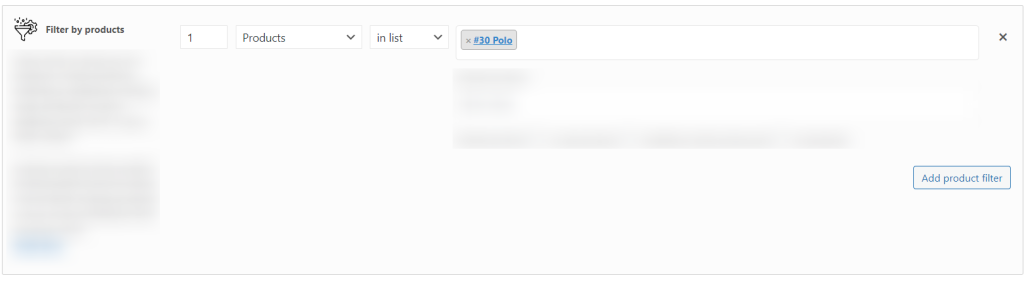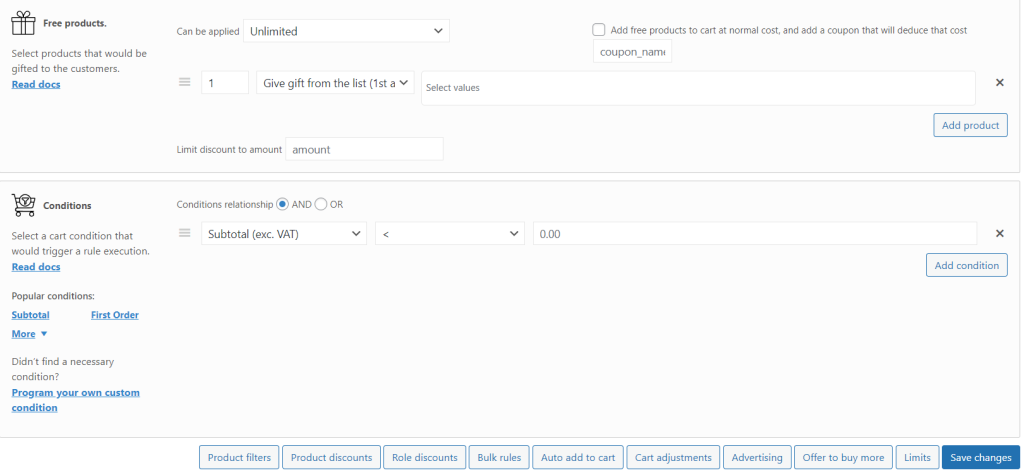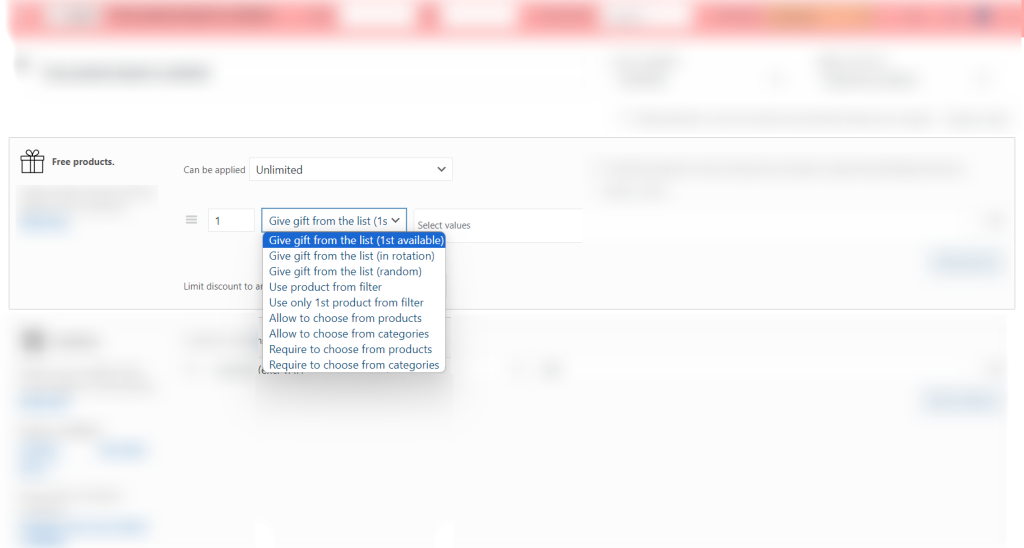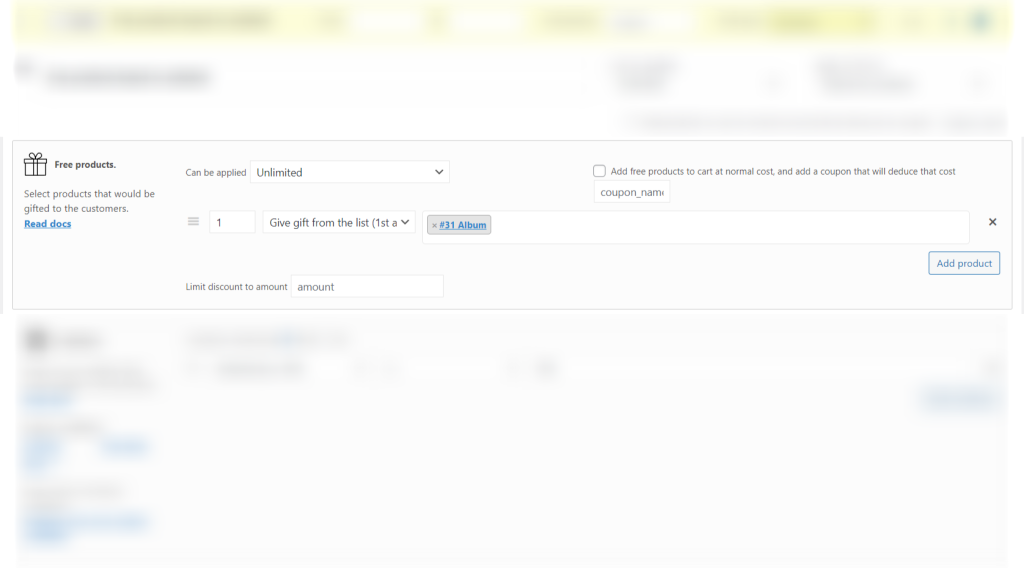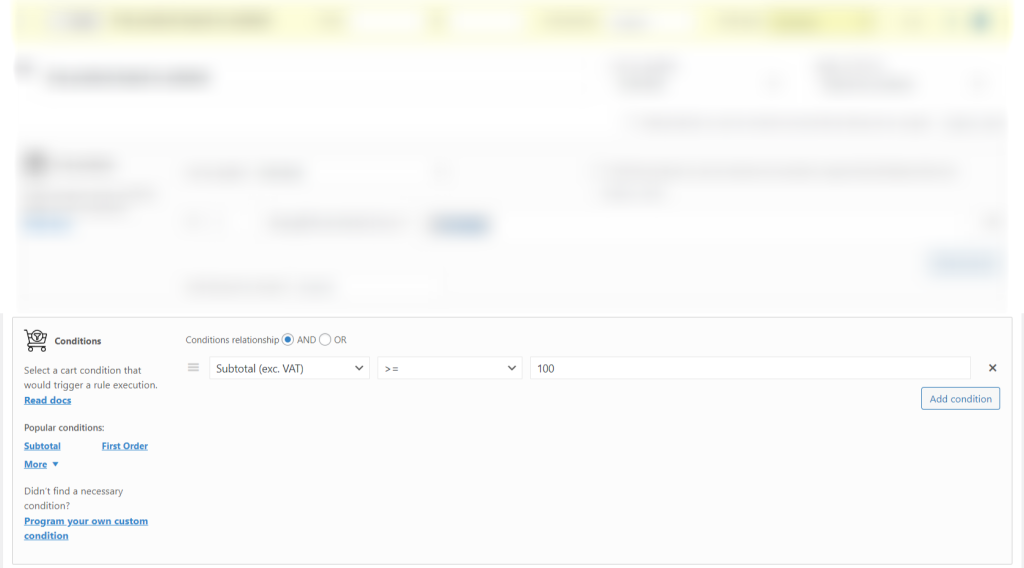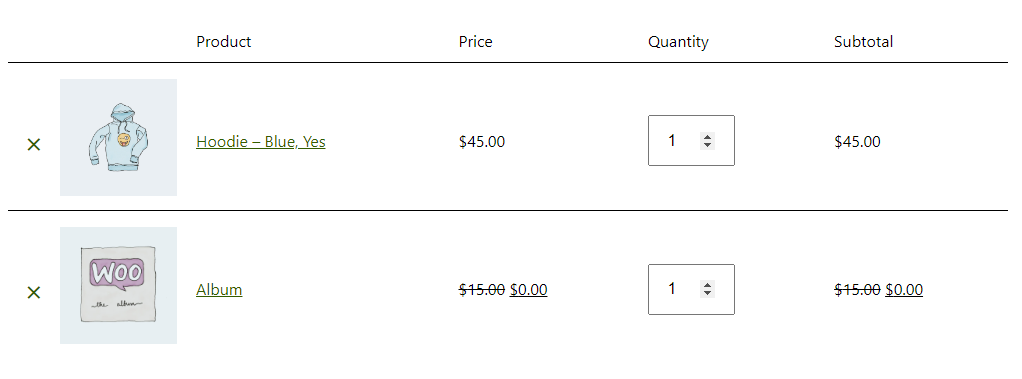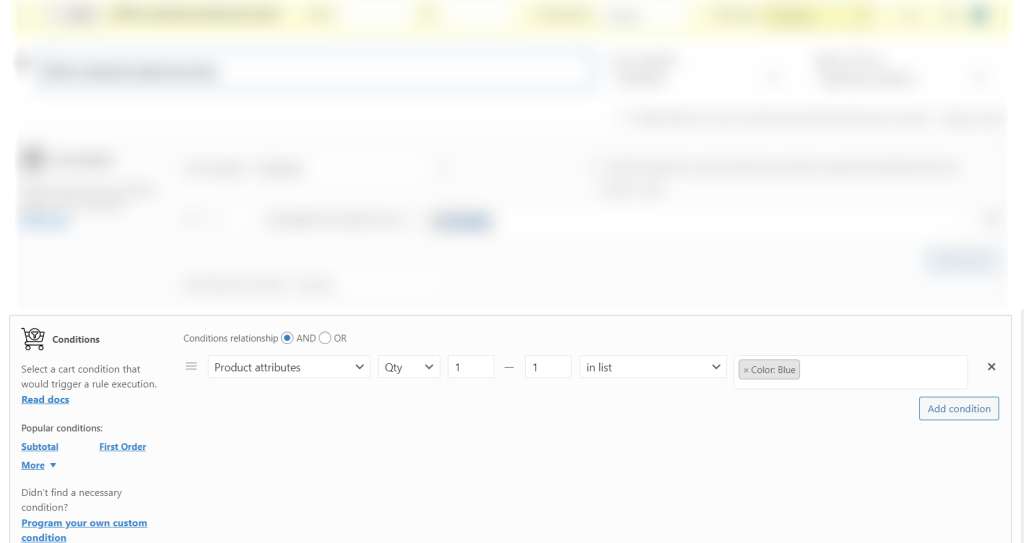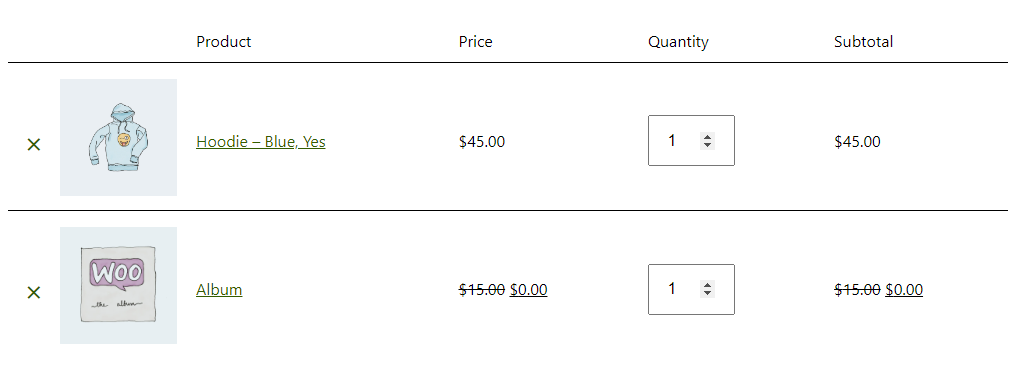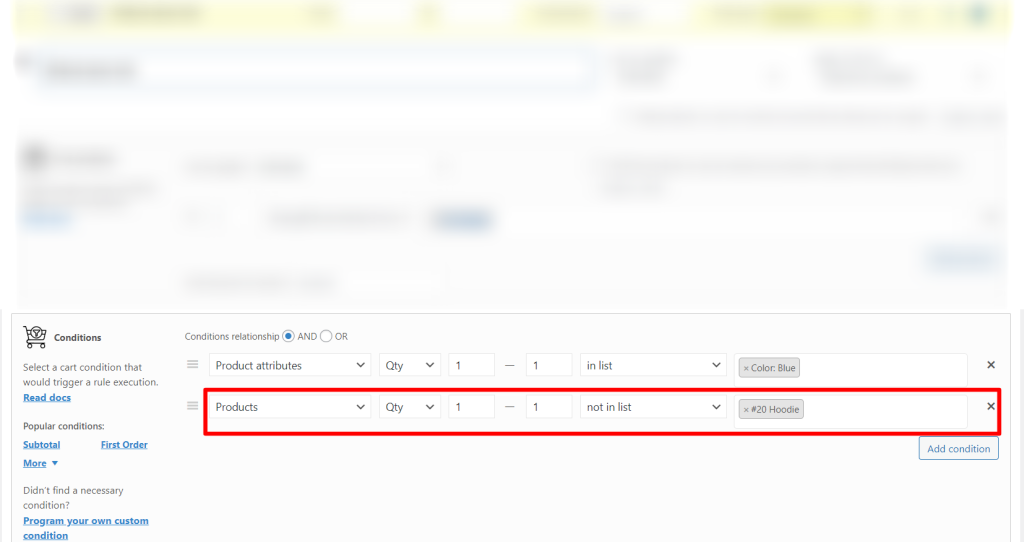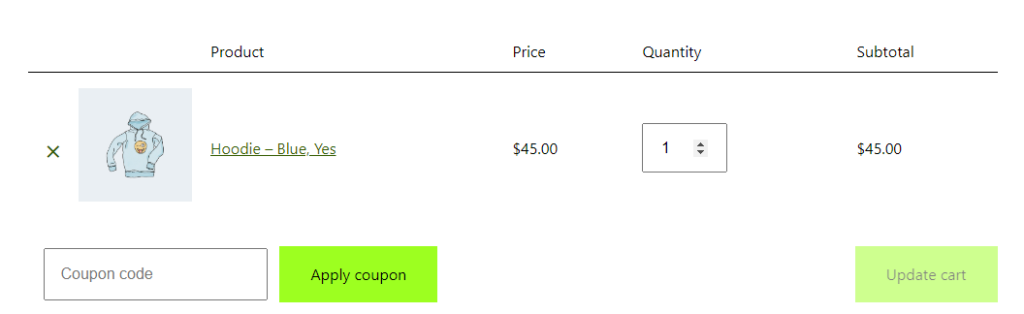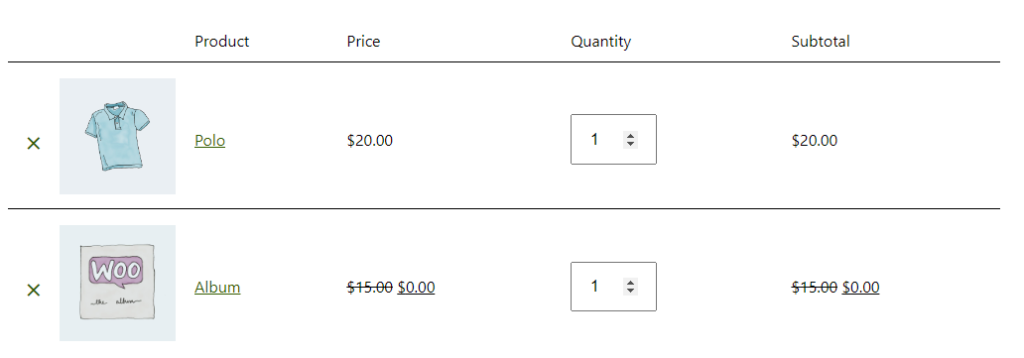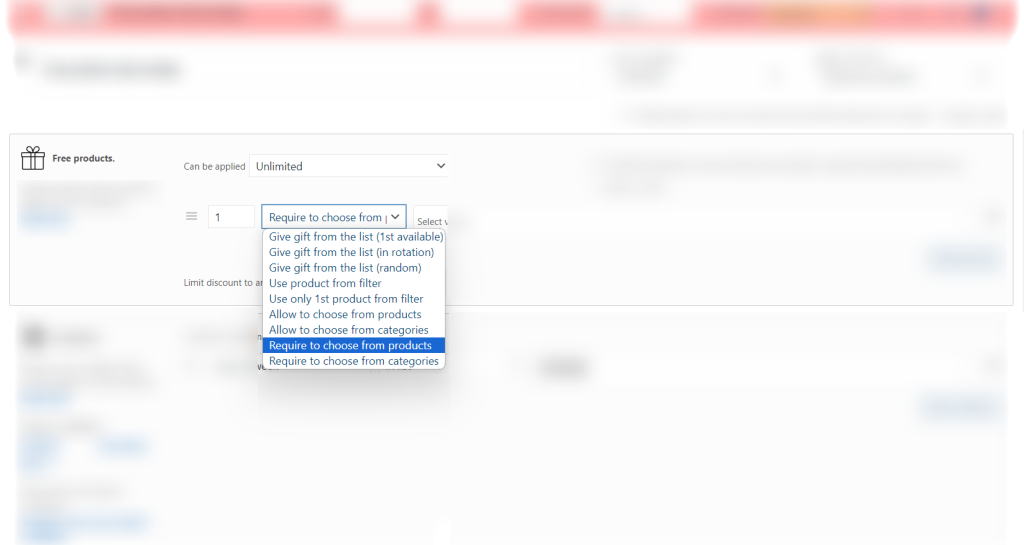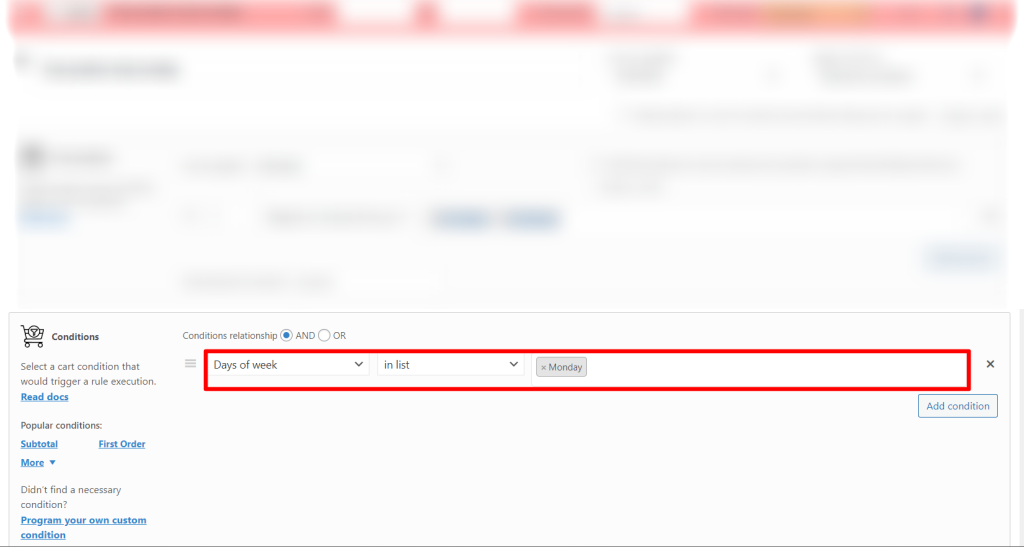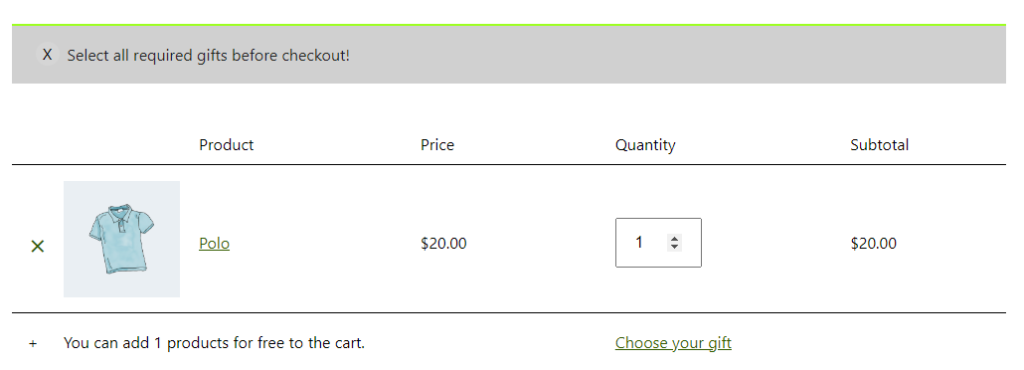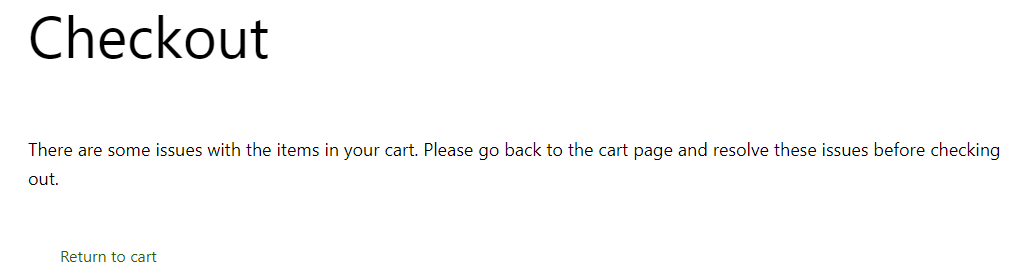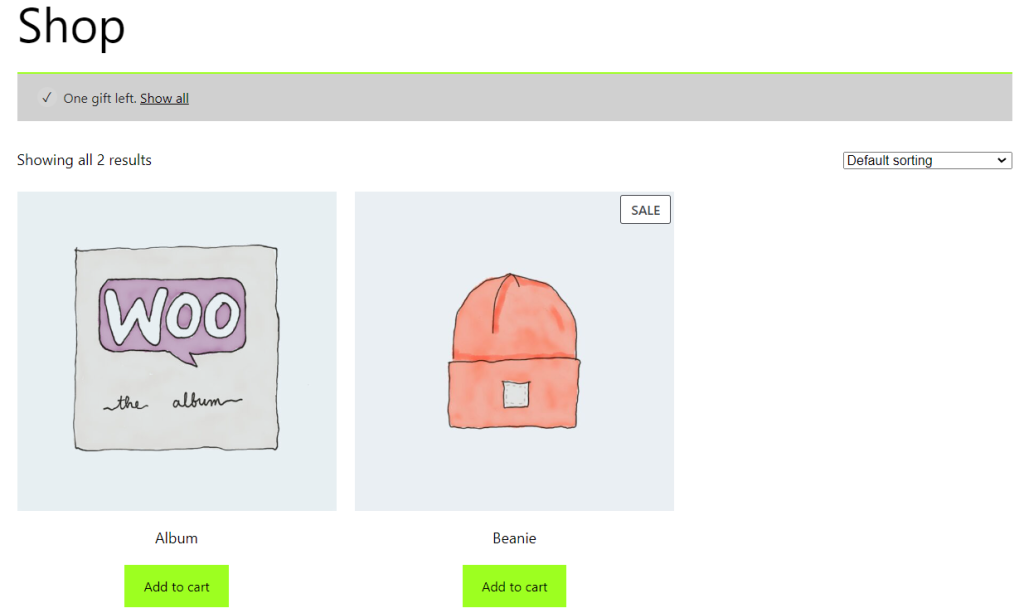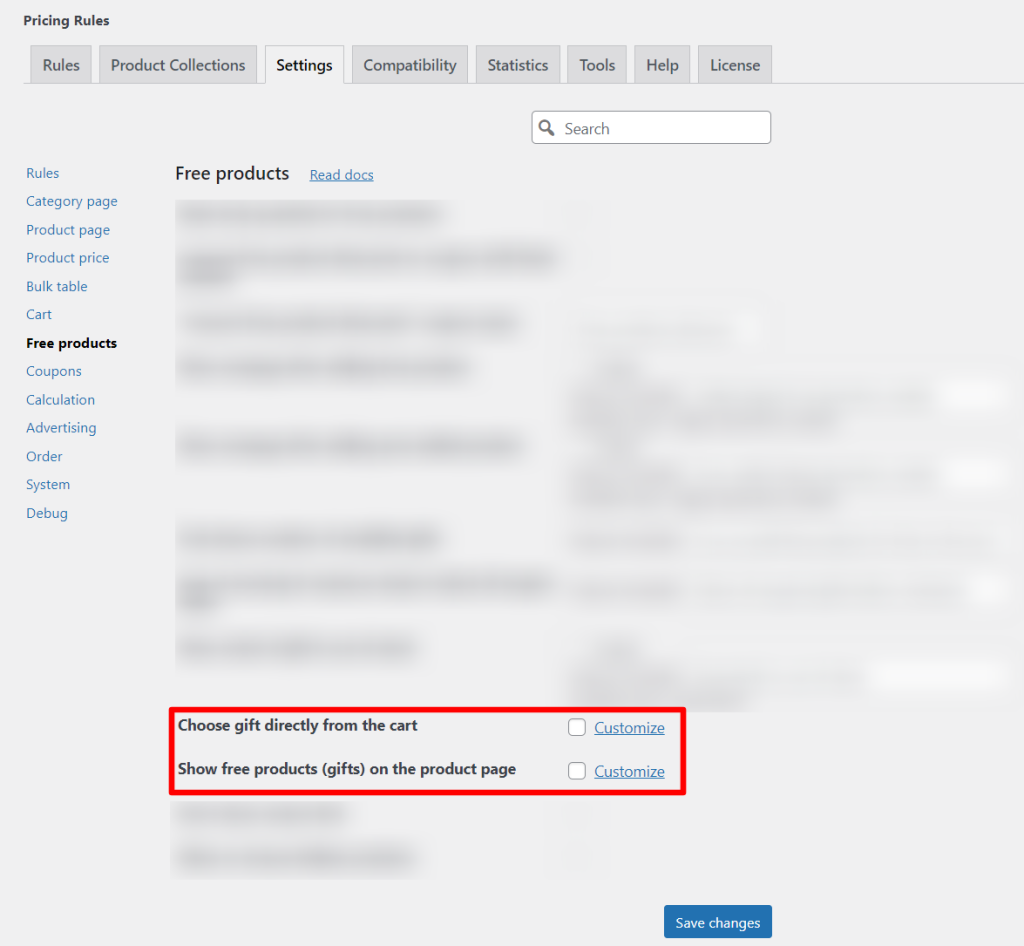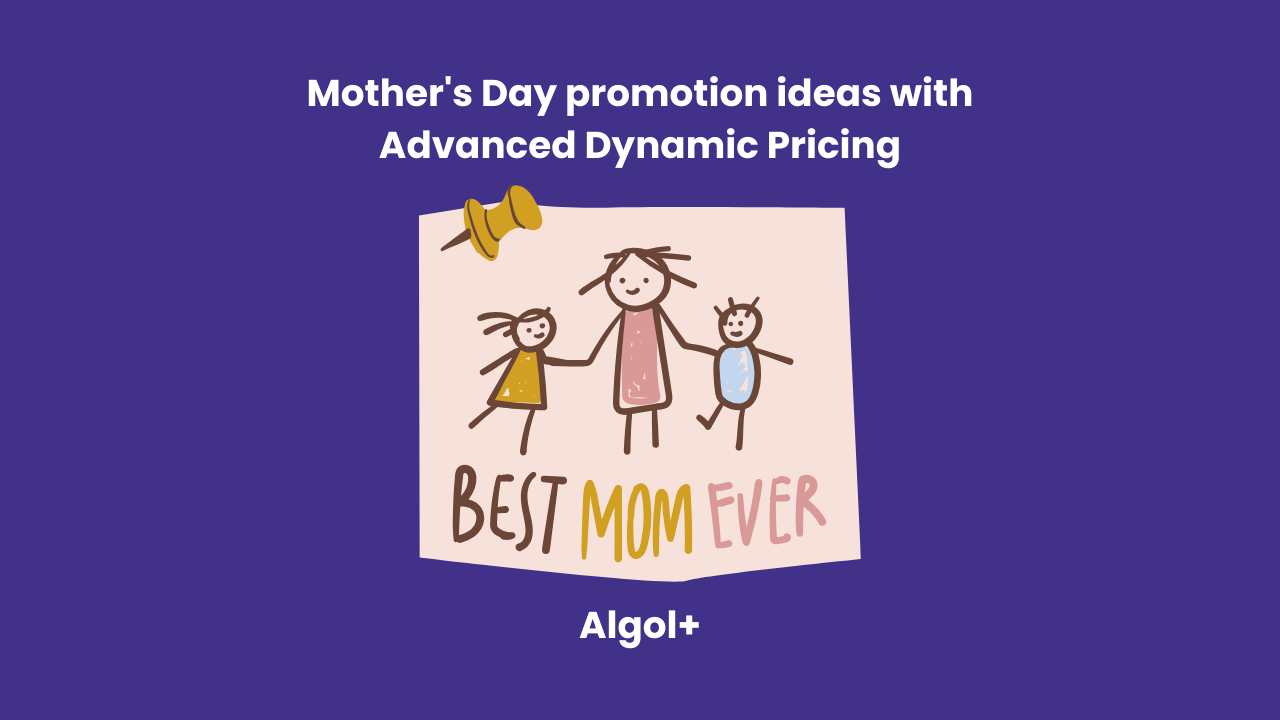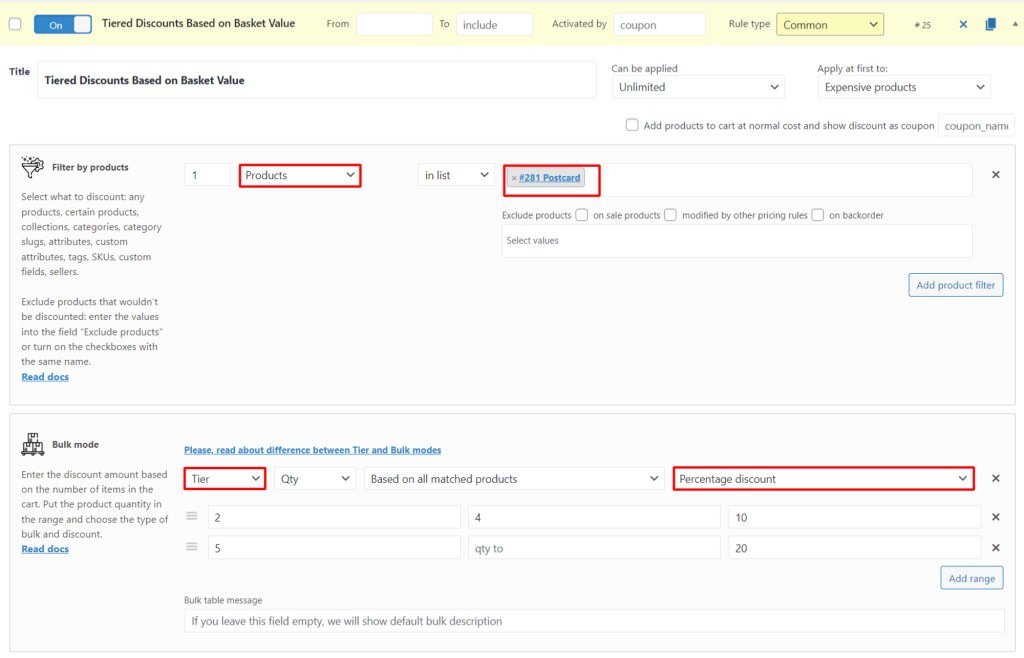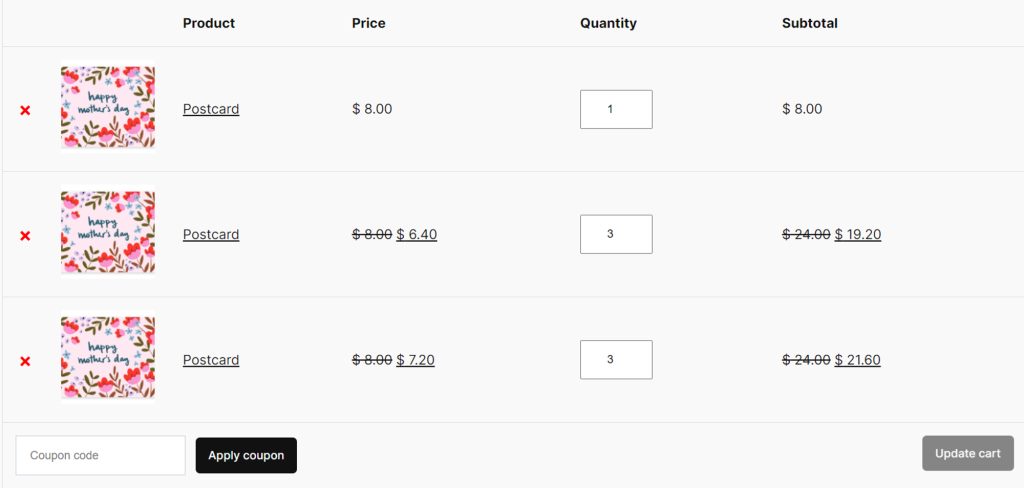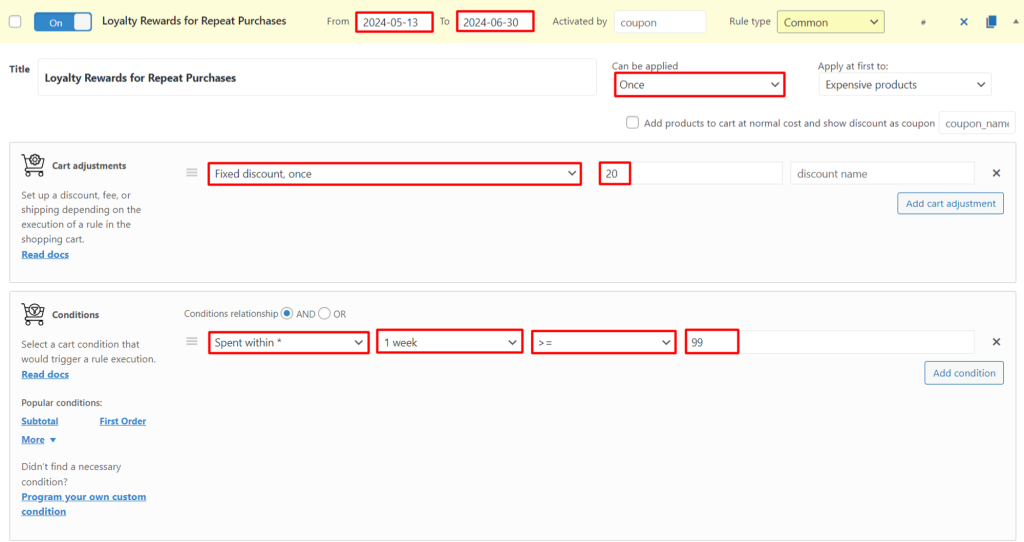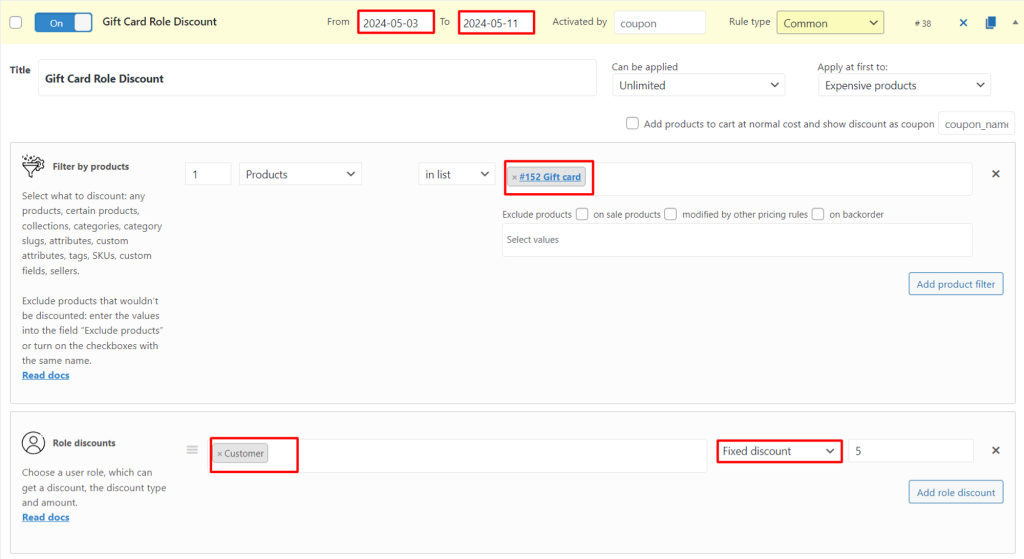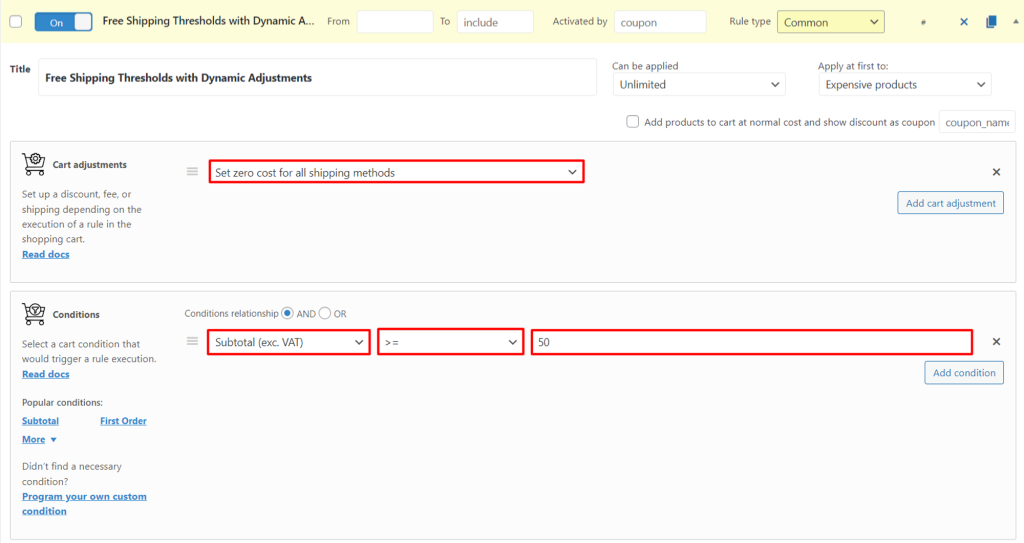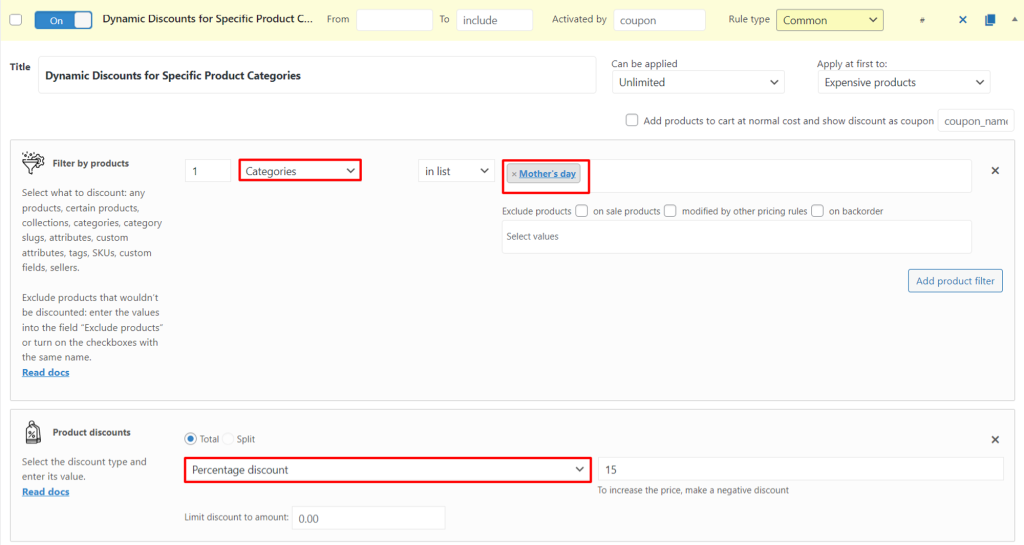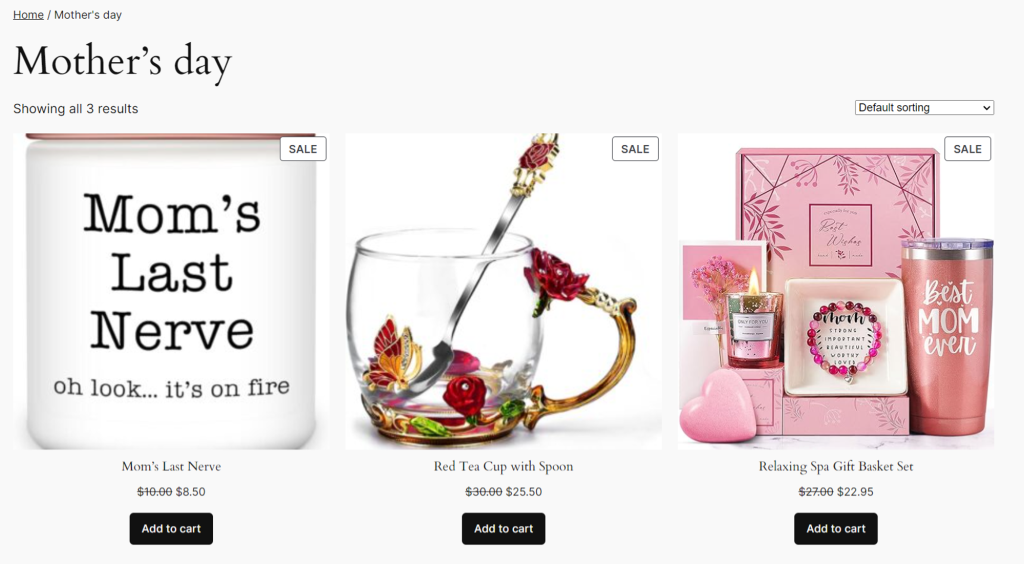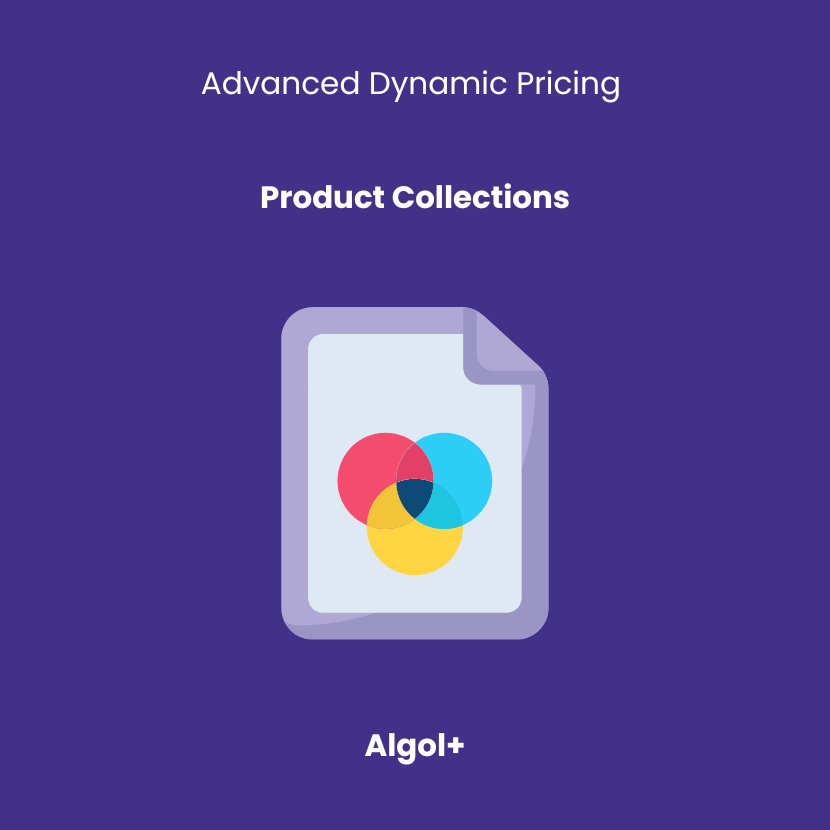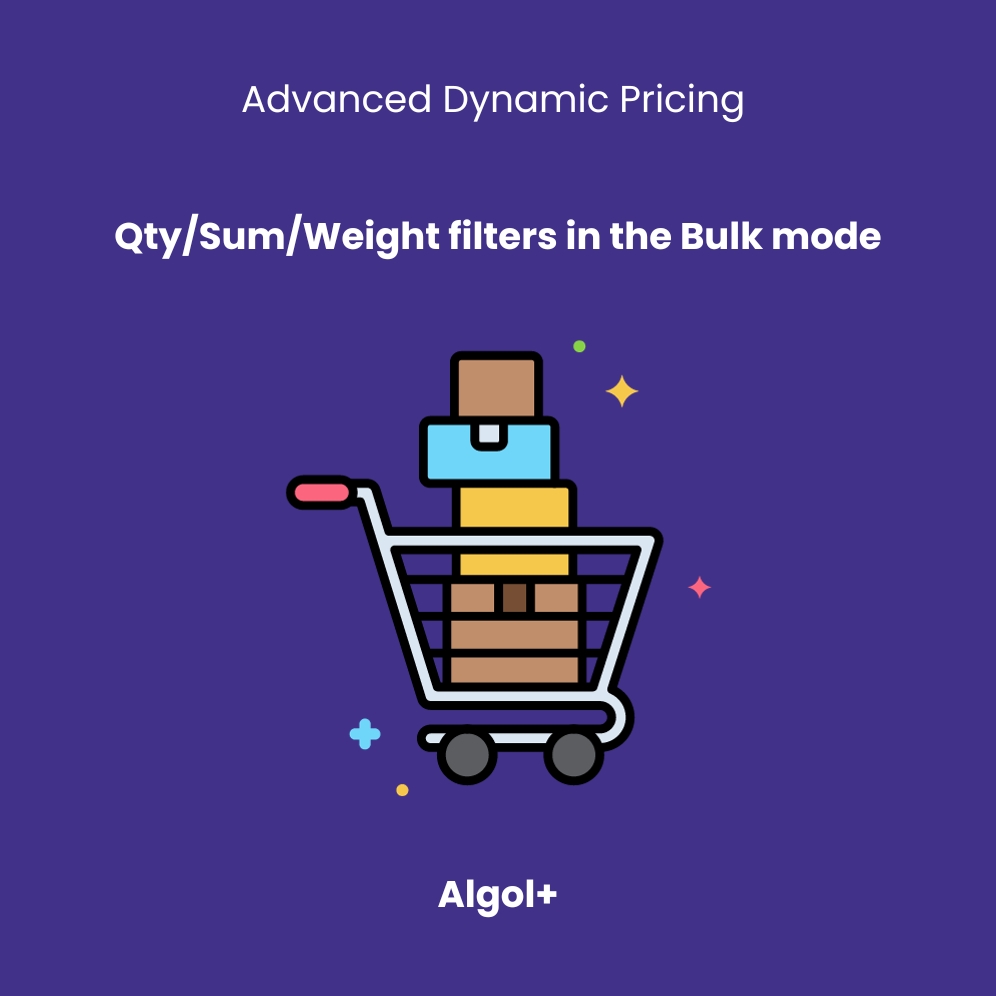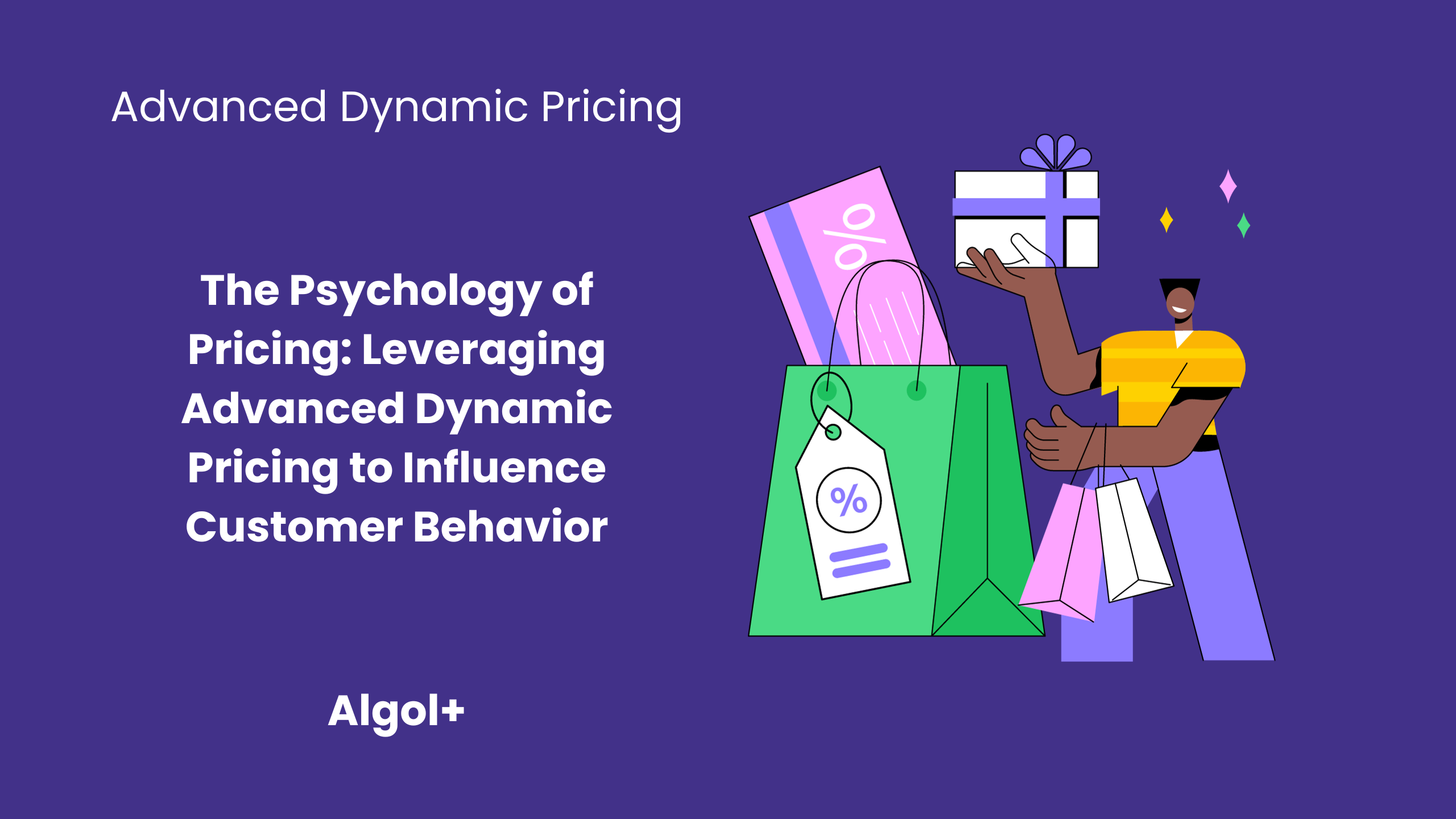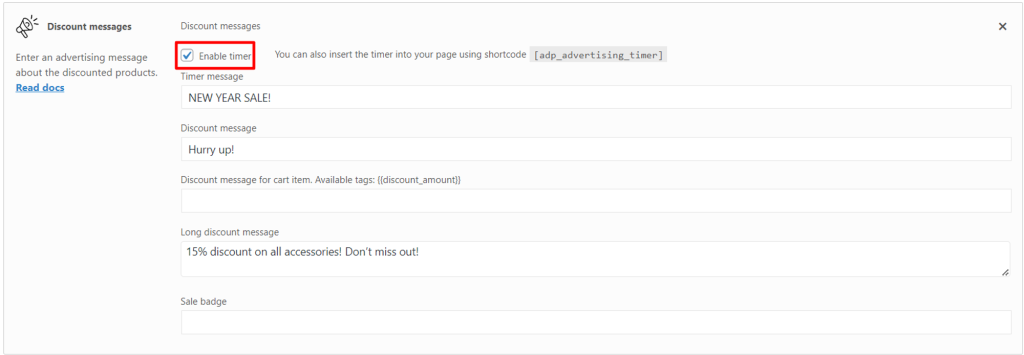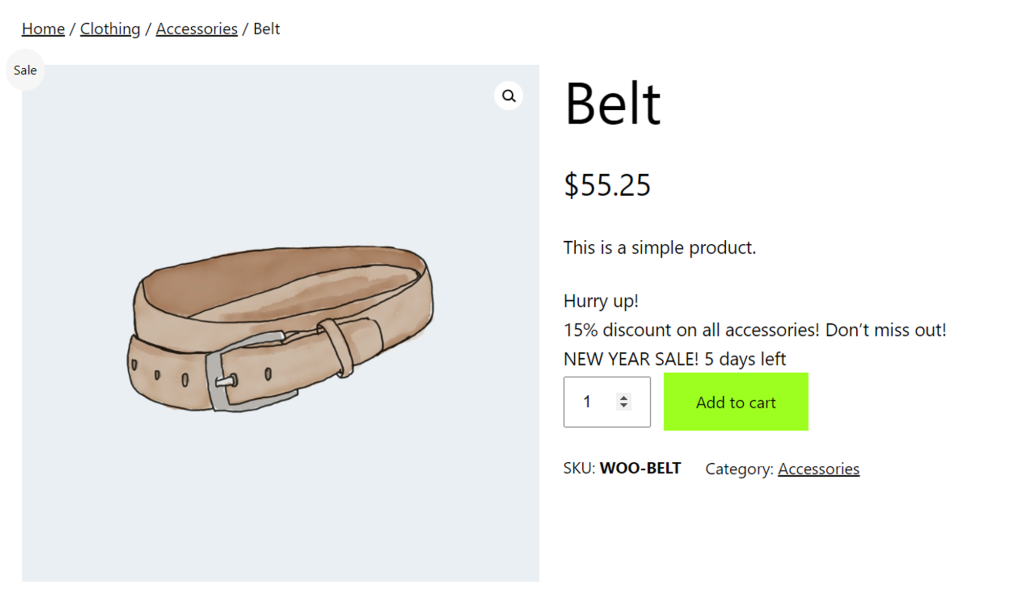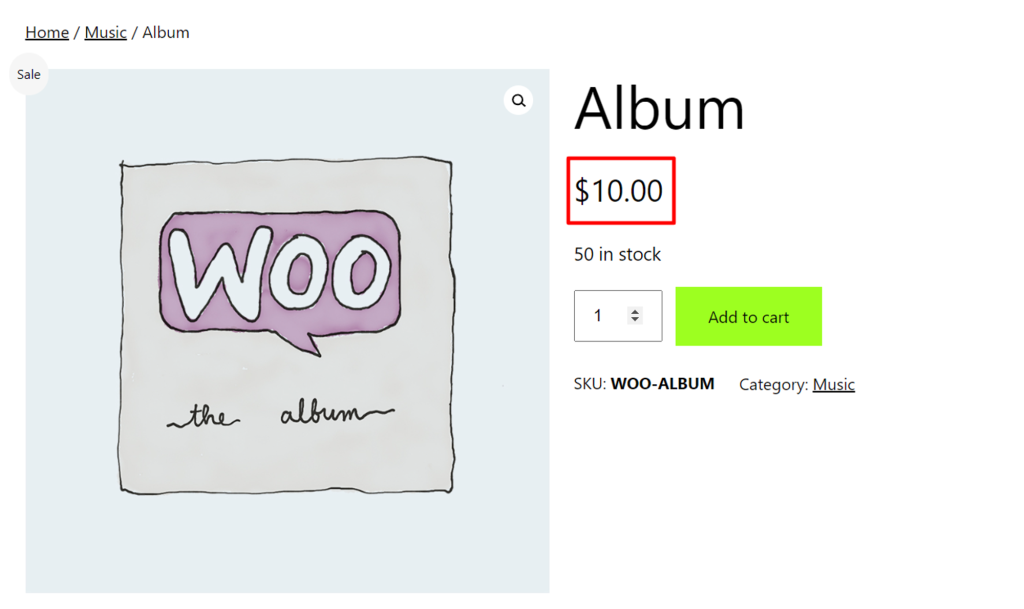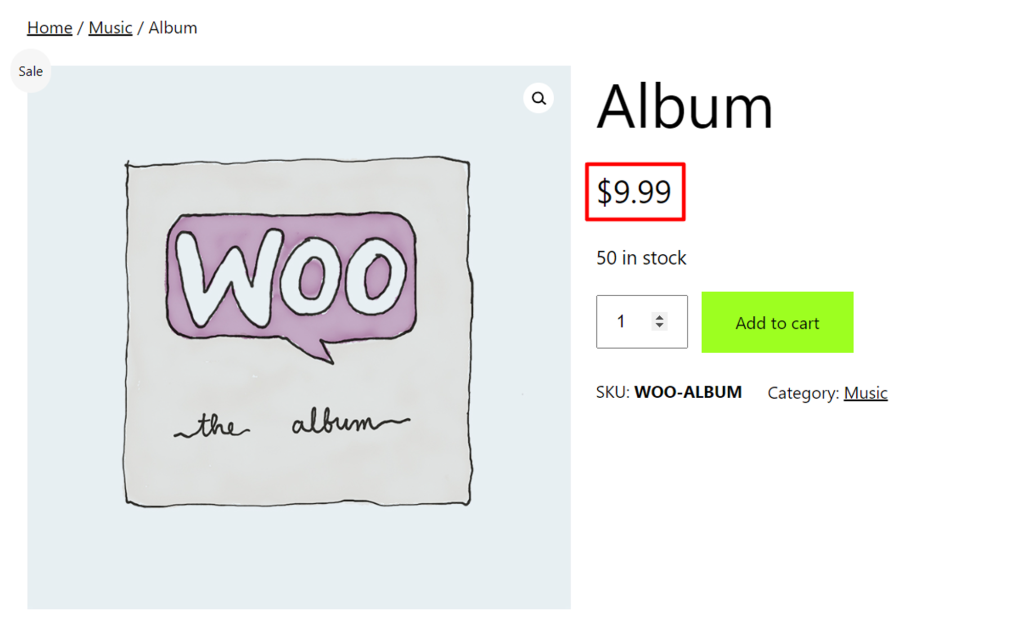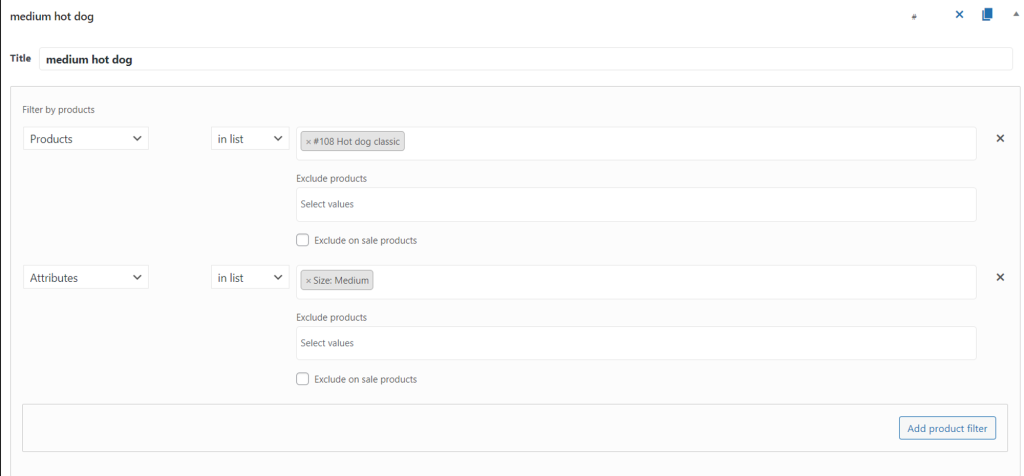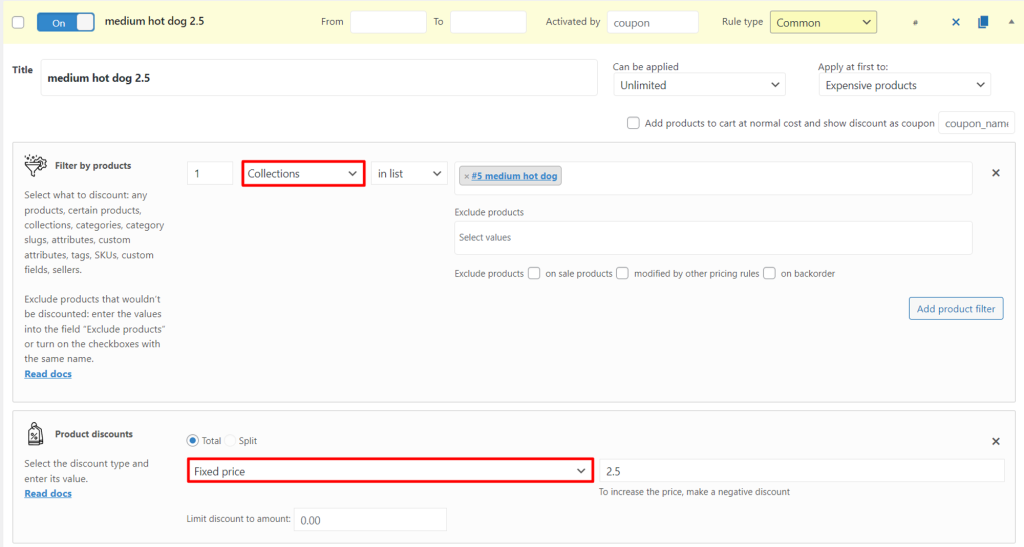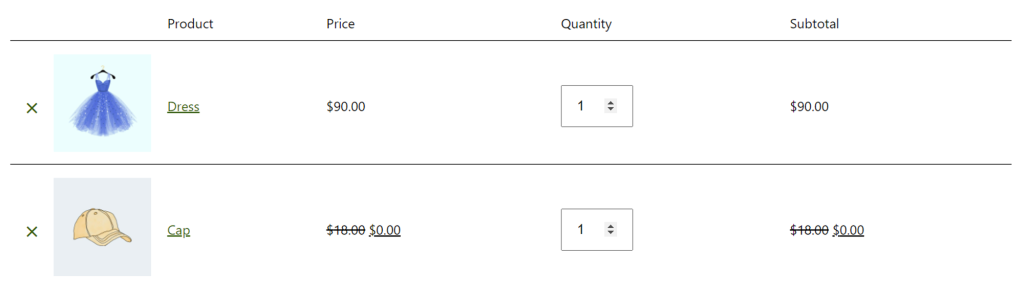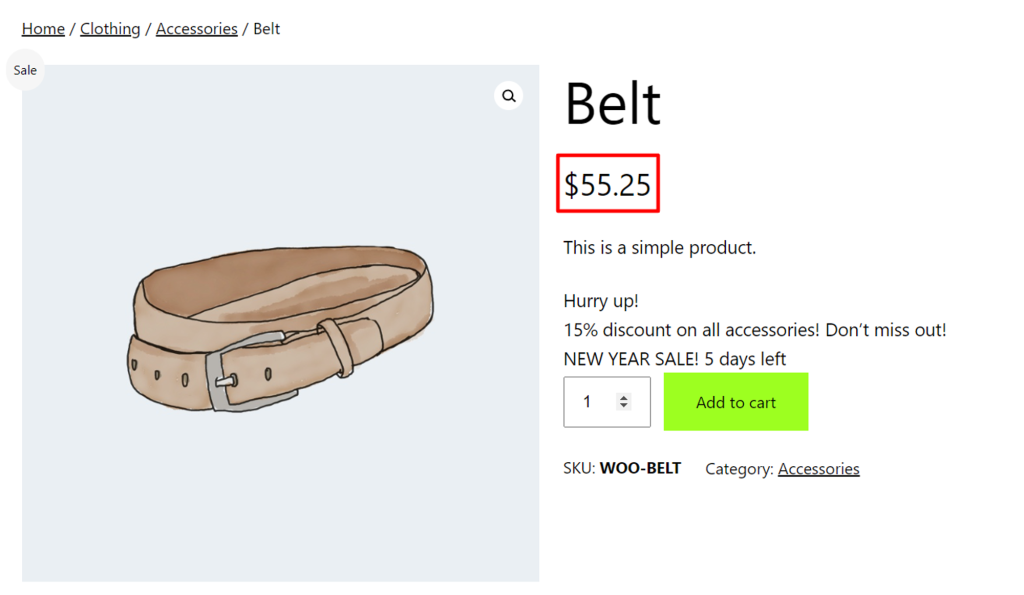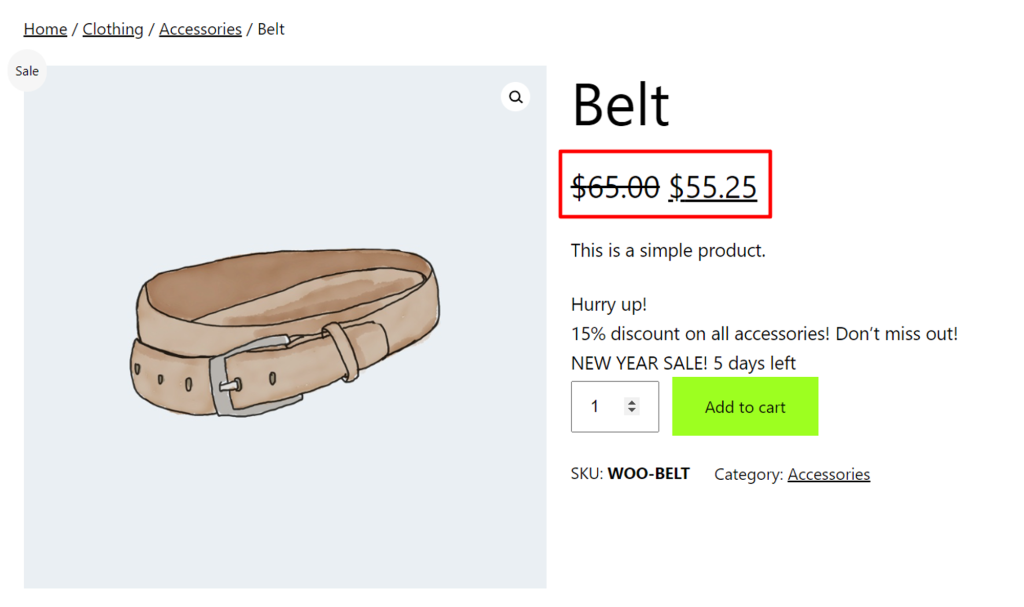Table of Contents
Halloween is in less than a week! I hope you are well prepared for it. If not, then read all about how to properly organize a marketing strategy during this period and get the maximum effect from its analysis.
Most purchased products and popular coupons
It’s no secret that on the eve of the holiday, the following products will be relevant:
- Costumes. Who doesn’t want to dress up as their favorite hero? Thanks to the Barbie movie, many people will want to become the main character or Ken. A lot of revenue will come from this position.
- Candies. Giving out candy has become a tradition on Halloween. Almost 70% of people definitely do this. Give customers discounts on buying candy in bulk to attract them.
- Decor. Home decorating competitions are still a thing. Your competitors have already lowered their prices on terrible things. Do this too.
Create your own themed coupon and see how it affects your shopping habits. With Advanced Dynamic Pricing for WooCommerce plugin, this can be done with the snap of your fingers.
Specify which products will come with a discount, set its amount and come up with a name for the coupon. Find out which coupon names are the most common:
- SPOOKY15
- TRICKORTREAT
- PUMPKIN
- HAPPYHALLOWEEN25
- MYCANDY20
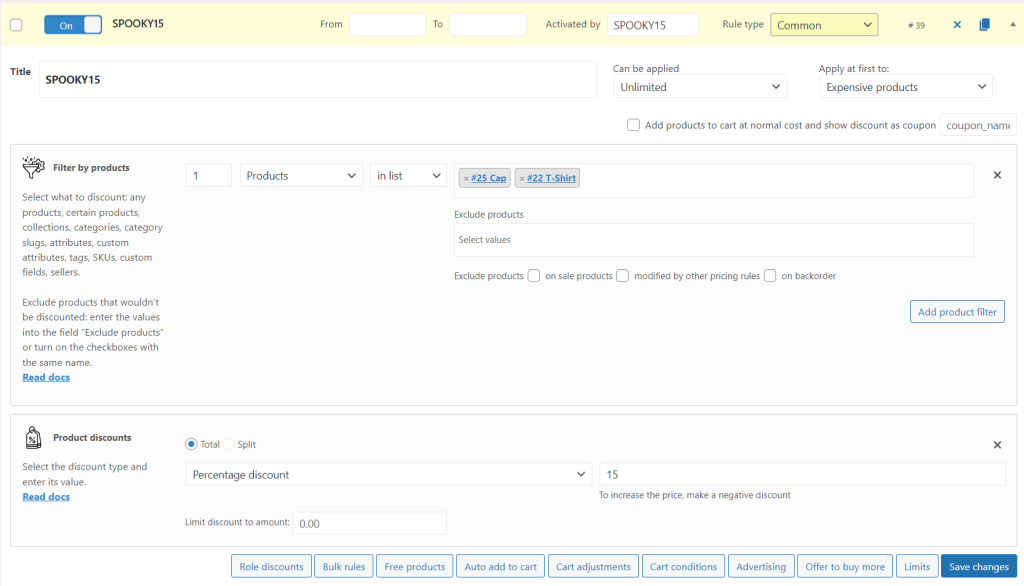
Activate the coupon, inform your customers about it and wait for the peak of sales!
Why should you choose Advanced Order Export For WooCommerce for export?
Halloween is one of the most popular times of the year for retail stores. With the influx of shoppers and the high demand for costumes and decorations, it is important for store owners to keep track of their sales and analyze the data. Fortunately, Advanced Order Export for WooCommerce makes it easy to track your Halloween sales.
The plugin allows users to export customer data such as order IDs, customer names, billing and shipping addresses, order totals, and more. Additionally, the plugin also exports product data such as product IDs, product names, SKUs, prices, quantities, and discounts. This data can be used to analyze the store’s sales performance and gain insights into the most popular products.
Advanced Order Export for WooCommerce also provides you with a range of features that make it easy to customize your reports. You can choose which fields to include in your reports and even add custom fields that can be used to track specific metrics.
Note: To set up a coupon report, you need to add the following fields – Coupon Code and Discount Amount.
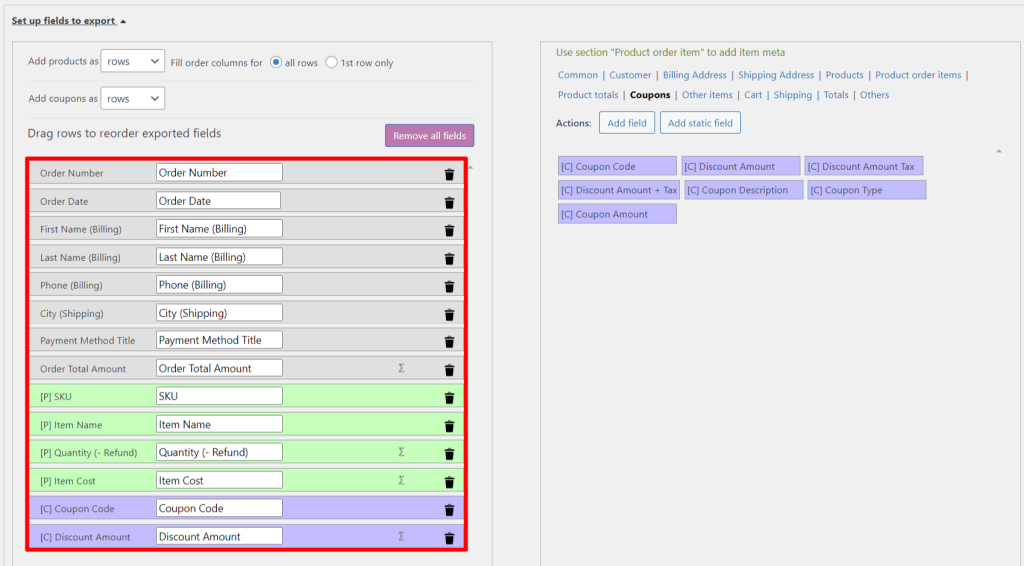
Note: Read our article for a detailed guide on exporting.
Finally, Advanced Order Export for WooCommerce allows store owners to export their sales data to other applications. With this feature, store owners can connect their WooCommerce store to third-party applications such as Google Docs and Dropbox. This allows them to easily view and analyze their sales data in different formats.
By what parameters should you analyze the data?
Halloween is over and you’ve received your sales reports. What to do next? Check whether your marketing hypothesis is confirmed. There are different indicators for this:
- CTR (Click-through Rate)
CTR shows how accurately an ad responds to a user’s query and how attractive it is to the user.
The higher the CTR, the higher the ad quality score. Increasing ad quality while maintaining the same maximum bid increases the chances of getting a higher position. In other words, ads with a high CTR save money.
CTR = Clicks 100% / Impressions*
- CPL (Cost per Lead)
A lead is a user who has shown interest in a product or service and sent his contact information (ordered a quote, requested a price list, asked for detailed advice, etc.).
CPL = Contextual Advertising Costs / Leads
- CPC (Cost per Click)
The cost that an advertiser pays for clicking on an advertisement and then going to the site. CPC helps us evaluate the effectiveness of an advertising campaign and adjust bids. The CPC indicator is influenced by several factors – the ad itself, its quality score (CTR), the region of display, time, competitors showing ads for the same key phrases.
CPC = Advertising Cost / Clicks
- CPA (Cost per Action)
Cost Per Action is used as an indicator of the cost of attracting one client or performing a targeted action.
CPA includes payment models such as: CPL (Cost Per Lead), CPV (Cost Per Visitor), CPI (Cost Per Install), CPC (Cost Per Click), CPS (Cost Per Sale), CPO (Cost Per Order ) and CPM (Cost Per Mile). This is due to the fact that CPA involves attracting customers with the ability to pay for any user action.
CPA = Advertising Cost / Targeted actions
- LTV (Lifetime Value)
LTV is an indicator of the profit that a business receives over the entire period of working with a client. Customer Lifetime Value is considered one of the key values in marketing and e-commerce in general. The metric shows how much is spent on attracting, retaining, engaging and how much income the company receives from all this.
LTV = Average bill × Average operating time
- ROAS (Return on Ad Spend)
It shows how profitable an investment in advertising is and allows you to measure the effectiveness of both an entire campaign and individual ads or a group of them, as well as keywords. Using it, you can determine the degree of payback according to the following principle:
- ROAS is less than 100% – the campaign is at a loss;
- ROAS is equal to 100% – the advertising paid for itself, but did not bring any profit (it went to zero);
- ROAS is more than 100% – the campaign was successful and brought profit.
Employees typically compare these metrics across multiple campaigns to determine the most profitable source. And all this is not calculated for a specific period, but for the entire time that the advertising was active.
ROAS = Advertising Revenue / Advertising Cost × 100
- ROMI (Return on Marketing Investment)
This metric shows the return on marketing costs: advertising, website, SEO promotion, email campaigns, blog, and so on. ROMI takes into account only marketing costs, and does not include the costs of producing goods, employee salaries, or renting premises.
ROMI = (Marketing Revenue – Marketing Cost) / Marketing Cost × 100
- ROI (Return on Investment)
The indicator demonstrates how profitable or unprofitable a project or product is.
Investments are a contribution directly to the business, that is, expenses for employee salaries, rent of premises, marketing, purchase of raw materials and materials, purchase of software and services necessary for work.
ROI = (Revenue – Cost) / Cost × 100
It is impossible to determine which of these parameters is best. The choice depends on the level of competition in the niche and the positions you want to occupy. Some indicators are not indicative for analytics in isolation from the context, so they must be calculated together with other metrics.
Testing and analysis the marketing hypothesis
The theory is over. Let’s start practicing!
In the previous paragraphs, we created a coupon in Advanced Dynamic Pricing for WooCommerce and uploaded a sales report using export. What data do we have? From the report we know information about our customer, his/her purchases and coupons. Let’s say our marketing hypothesis was:
“If you give a coupon for subscribing to the newsletter, your income will increase by 20%.”
Let’s take a look at the data from the report:
| Order Number | … | Order Total Amount | … | Coupon Name | … |
|---|---|---|---|---|---|
| 12345 | 1302 | SPOOKY15 | |||
| 12346 | 590 | SPOOKY15 | |||
| 12347 | 436 | ||||
| 12348 | 2098 | ||||
| 12349 | 377 | SPOOKY15 | |||
| Total amount: | 4803 |
Let’s imagine that last Halloween the income was 4000 dollars, then the percentage by which the income increased will be as follows:
(4803 – 4000) / 4000 × 100% = 20%
Our hypothesis is confirmed and income actually increased by 20% thanks to the coupon. But, as stated above, indicators do not work in isolation from each other, so let’s calculate other metrics to find out how effective our marketing hypothesis is.
How do users find out about the subscription coupon? Obviously, a simple ad on your site is not enough to achieve this. That’s why we launched contextual advertising in Google Ads. We also set up a goal in this application – a paid order.
The advertising cost was $200, there are 1000 impressions, there are 20 clicks, and there is 1 targeted visit. Based on this, we calculate CTR, CPC and CPA:
CTR = 20 / 1000 × 100% = 2%
CPC = 200 / 20 = 10
CPA = 200 / 1 = 200
There aren’t many impressions, but the CTR is excellent. 2% is an average value that shows that our advertising is relevant to users.
The CPC is $10, which is quite high for a cost per click. This means that advertising is carried out using popular keywords, where there is a lot of competition. But don’t panic. With the help of advertising, we attracted one client who carried out the targeted action – made an order. We don’t know who it was, but even so we can say with confidence that the advertising paid off and brought us at least $177 (we subtract the CPA value from the cheapest order with a coupon).
Let’s find out how profitable our hypothesis turned out to be.
ROI = (4803 – 200) / 200 × 100% = 2301.5%
Note: For simplicity, we do not include many types of expenses. In real life, you won’t get such a large percentage.
An ROI above zero indicates that the hypothesis is actually profitable. But is it more profitable than last year? In 2022, Halloween revenue was $4,000. Expenses included advertising our store – $50.
ROI = (4000 – 50) / 50× 100% = 7000%
Last year’s ROI is significantly higher than this year’s. However, this does not mean that the current marketing strategy is completely ineffective, since the net profit from it is:
4803 – 200 = 4600
and from the previous one:
4000 – 50 = 3 950
Thus, ROI should not be taken as an indicator of profitability. It only shows whether your investment is paying off. It is only important that its value is positive. As for the effectiveness of the marketing hypothesis, it turned out to be successful. Thanks to advertising, income increased by 20%, and 1000 users learned about our store! If we added other fields to the report, many more hypotheses could be analyzed. The possibilities for customizing reports in Advanced Order Export for WooCommerce are endless.
In this article, we examined in detail the process of analyzing Halloween sales using Advanced Dynamic Pricing for WooCommerce, Advanced Order Export For WooCommerce and various metrics. We wish you high results!